S t s, C e r e – Casio 575E1A User Manual
Page 60
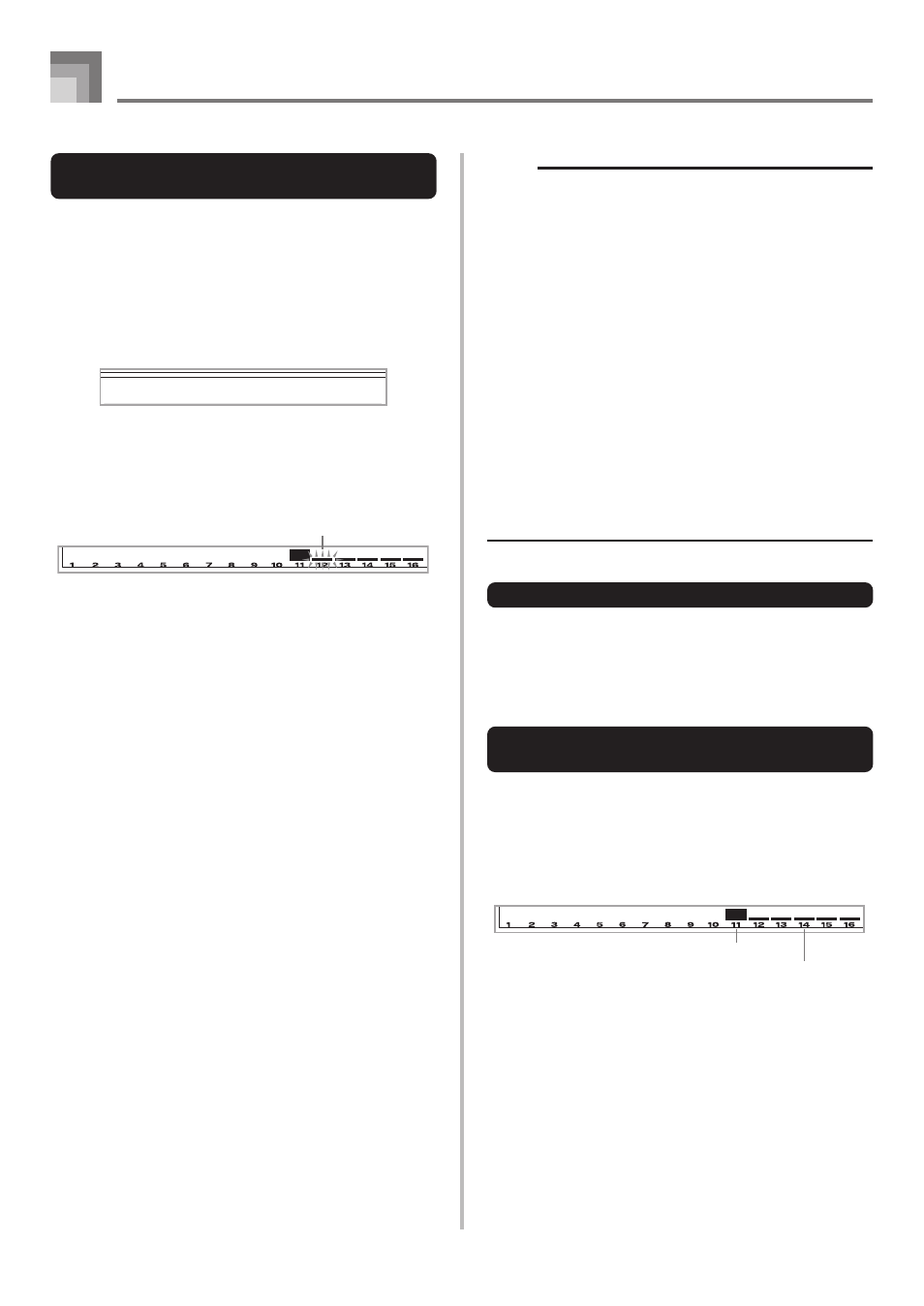
E-58
Song Memory Function
To record to Tracks 2 through 6 using
step recording
This procedure describes how to input notes one-by-one,
specifying each note’s pitch and length.
1
Press the SONG MEMORY button three times to
enter real-time record standby, and then use the
number buttons to select a song number (0 to 4).
• The song number you select should be the one where
you previously input Track 1.
2
Use the SONG MEMORY TRACK buttons to select
the track you want to record to (2 through 6).
Example: Select Track 2.
3
Specify a tone number.
• Pressing a TONE button or the DRAWBAR ORGAN
button displays the tone number and name on the
display. You can then use the number buttons, or the
[+] (increase) and [–] (decrease) buttons to change the
tone.
• After changing the tone number, press any keyboard
key to clear the tone number and name screen, and
return to the note input screen.
4
Use the keyboard keys to input notes, or the [0]
button to input rests.
• At this time, the display shows the keyboard pressure
(velocity). Use the [+] (increase) and [–] (decrease)
buttons to change the velocity.
• You can also input a chord.
5
Use the number buttons to input the length of the
note or rest (page E-56).
6
Repeat steps 4 and 5 to input more notes.
7
Press the START/STOP button to end recording
when you are finished.
Flash
S t
S
g
1
p
c
e
R
e
NOTE
• Use the procedure under “Correcting Mistakes While
Step Recording” on page E-59 to correct input mistakes
you make during step recording.
• You can add on to a track that already contains recorded
data by selecting that track in step 2 of the above
procedure. Doing so automatically locates the step
recording start point at the first beat immediately
following the previously recorded data.
• Whenever you are recording to Tracks 2 through 6, the
entire keyboard functions as a melody keyboard,
regardless of the current MODE button setting.
• When playing back data recorded with Advanced Tones
at the beginning of multiple tracks, the digital piano uses
the DSP type of the Advanced Tone that is recorded in
the track with the largest track number.
• When playing back a track that was recorded with an
Advanced Tone selected, they may be a slight delay
before the first note of the track sounds. If this happens,
try to insert a very short rest at the beginning of the
track.
Track Contents After Step Recording
In addition to notes and rests, the following data is also
recorded to the track during step recording. This data is
applied whenever the track is played back.
• Tone number
Level Meter Contents During Record/
Edit Standby
Channels 11 through 16 correspond to Tracks 1 through 6.
Whenever the digital piano is in record or edit (page E-60)
standby, the level meter display shows which tracks already
contain recorded data and which are still empty. Tracks with
four lit segments already contained recorded data, while
tracks with one lit segment are not yet recorded.
Recorded track
Not recorded track
