Burning a blu-ray disc – NextoDI NVS2525 User Manual
Page 26
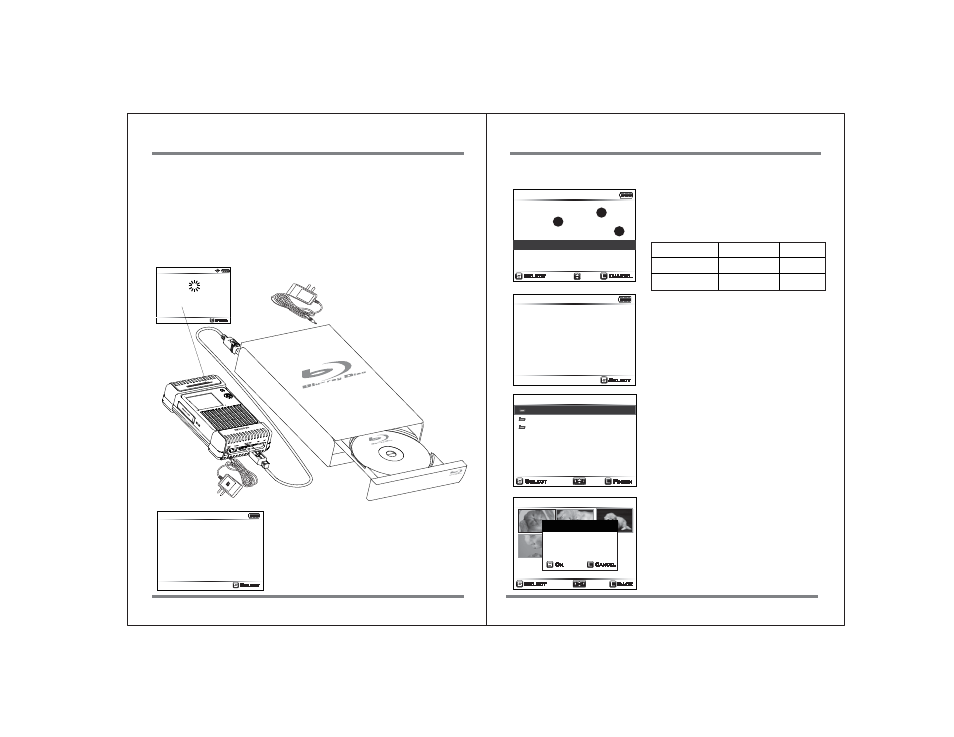
45
BURNING A BLU-RAY DISC
18. Burning a Blu-ray Disc
1. Connecting the USB Blu-ray Drive
Connect the USB Blu-ray drive to the [eSATA-Host/USB-Host] combo port of the
NVSPRO+ as shown below. The NVSPRO+ detects the drive and displays information.
BURNING A BLU-RAY DISC
46
A user can connect a USB Blu-ray drive to the NVSPRO+ through an eSATA/USB
host port. The NVSPRO+ supports the burning of Blu-Ray Discs--or the preview
of Blu-ray Discs-- without the use of a computer. Only the BD-R or BD-RE is
supported. There is no support for burning a CD or DVD.
102.3 GB
Cancel
Detected USB
Checking...
Select
Cancel
22.5GB
BD-RE
Non-Blank Disc
BD Play
BD Burning
3
1
2
① Capacity of the Blu-ray Disc
② Type of discs
- BD-R (record once)
- BD-RE (rewritable)
③ Disc status
BLANK DISC
NON-BLANK DISC
BD-R
BD-RE
Recordable
Non-recordable Recordable
Recordable
2/3
20090701.000
20090630.000
20090601.000
Select
Finish
Select Folders
149.0 GB
If you select “Burning BD,” the NVSPRO+ will
show you the burning process. Press the
control key briefly [S] to begin the procedure.
First, select backup folders that you wish to
transfer.
By using the up/down function on the control
key, highlight the folder that you want to
archive. Press briefly to select the folder.
The NVSPRO+ shows you the video clip stored
in the backup folder, then asks if you wish to
select it. Press the control key briefly to
select the folder for burning --or press the
key more than two seconds to unselect the
folder.
1/6
20090701.000
Select
Back
BD Burning
428.2MB
6 Video Files
Select?
Ok
Cancel
2. Burning the Blu-ray Disc
149.0 GB
Select
MATSHITABD-MLT
J240AS 1.00
BD Info
If a Blu-ray drive is properly connected, the
NVSPRO+ will detect it and display the
information as shown in the figure. Press the
control key briefly [S] to go to the next step.
149.0 GB
Select
1. Select Folders
2. Compile Data
3. Initialize BD
4. Copy Data
5.Compare Data
BD Burning
