16 10. using the nvspro+ as a hard drive, Hdd format – NextoDI NVS2525 User Manual
Page 11
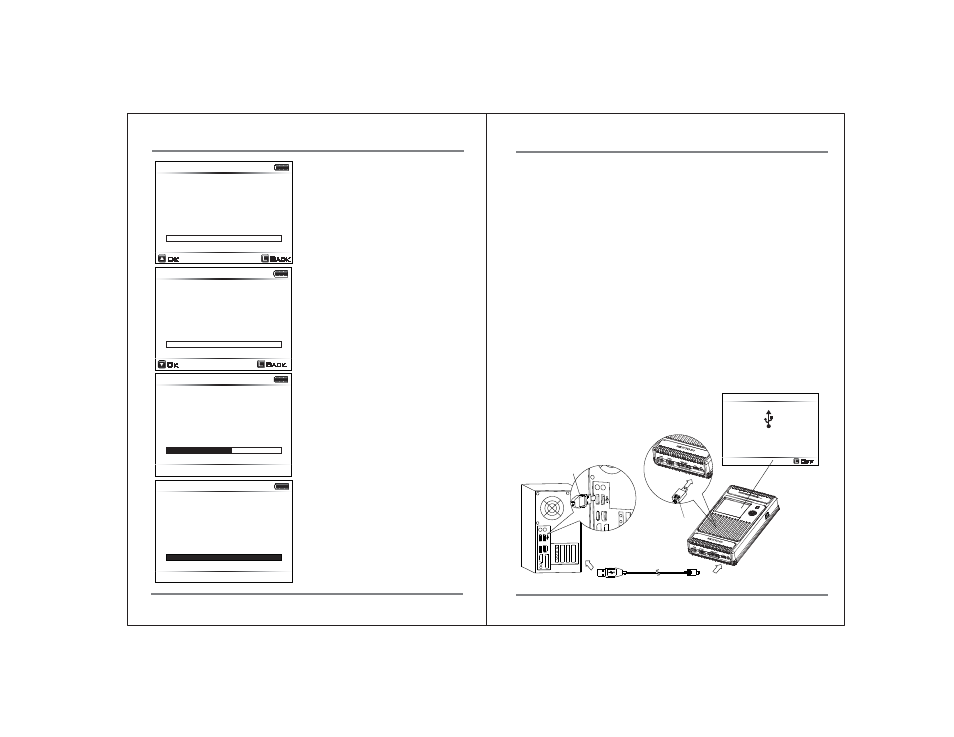
149.0 GB
Back
HDD Format
All data in HDD
will be deleted
Format HDD ?
Ok
15
FORMATTING THE HARD DRIVE
USING THE NVSPRO+ AS A HARD DRIVE
16
10. Using the NVSPRO+ as a Hard Drive
The NVSPRO+ can be connected to your computer for use as an external hard
disk. Two connection methods are supported.
1. Connect to the computer’s USB2.0 slot via the NVSPRO+ "USB slot" and
the USB cable.
2. Connect to the computer’s IEEE 1394b (Firewire 800) slot via the NVSPRO+
"IEEE 1394b (Firewire 800)slot" and the IEEE 1394b (Firewire 800) cable.
Device drivers for the NVSPRO+ are included in the Microsoft Windows 7, Vista,
ME, XP and 2000 operating systems. Drivers for Windows 98 systems can be
downloaded from the NextoDI website. To download drivers, go to
http://www.nextodi.com/support
http://www.nextodiusa.com/support.htm
When you have successfully connected the NVSPRO+ to your computer,
the contents of the NVSPRO+ hard disk will appear in Windows File Explorer.
149.0 GB
HDD Format
Completed
149.0 GB
HDD Format
Formatting
149.0 GB
Back
HDD Format
All data in HDD
will be deleted
Format HDD ?
Ok
Confirm the selection by pushing the control
key upward.
You can cancel the operation by pressing
and holding the control key or power key.
Note: With Windows XP, hard disks and
partitions are formatted (with a size of
more than 32GB) only with the file system
"NTFS"; the "FAT32" option is no longer
available. For MAC OS, hard drives are
formatted with the file system HFS+ (MAC
OS Extended). These formats are
incompatible with the NVSPRO+.
Then you can repartition and reformat
the hard disk; to confirm, push the control
key downward. All data on the hard disk will
be lost!
You can cancel the operation by pressing
and holding the control key or power key.
The NVSPRO+ indicates the progress of
the formatting operation.
When the formatting is completed you are
ready to copy data to the hard disk.
1. Connect via USB
① Turn your computer on. Wait until the operating system is completely booted.
② Turn your NVSPRO+ on.
③ Connect the NVSPRO+ "USB" slot via the USB cable with a free USB2.0 port
on your computer. A USB1.1 port can also be used.
④ Check the "PC Connection" on the NVSPRO+’s LCD display.
⑤ If your computer detects the NVSPRO+ correctly,
a new drive named [NEXTODI] will appear in
the “My Computer” display.
Off
USB Cable
USB(mini-B)
USB(Standard-A)
PC Connection
