NextoDI NVS2525 User Manual
Page 15
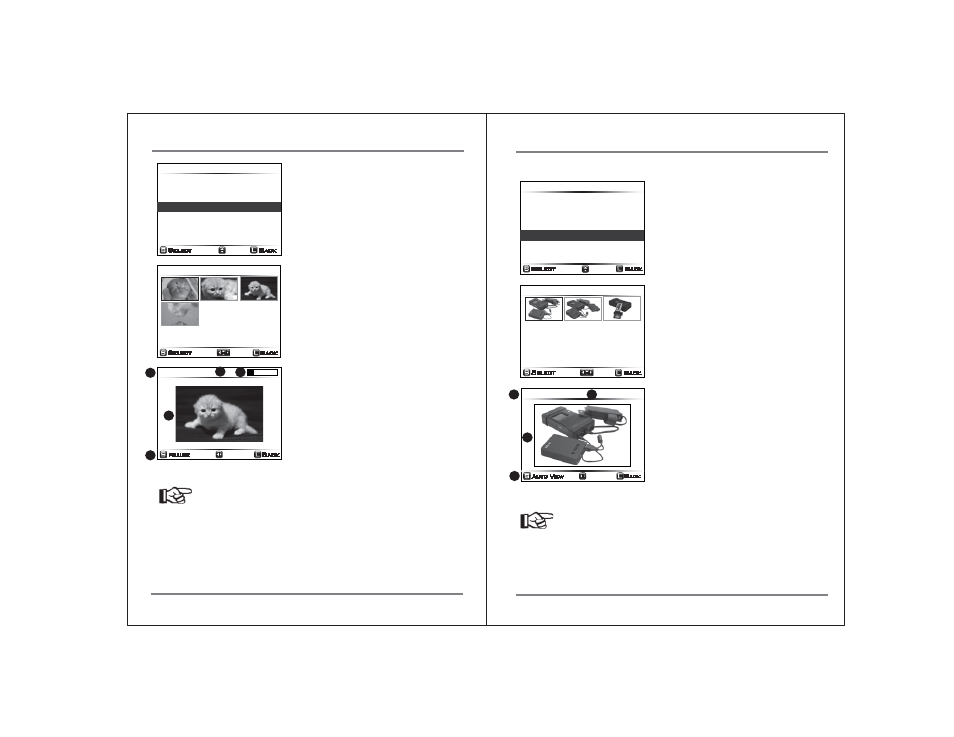
23
VIDEO/PHOTO PREVIEW
VIDEO/PHOTO PREVIEW
24
20090601.000
Select
Back
55 Files/ 528 MB
Delete This Backup
Show Video ... 4
Copy to External Device
Show Image ... 0
1/1
720p_123.mxf
Select
Back
Pause
Back
1x 00:00:05
Reference
● See http://www.nextodi.com/manual for supporting preview format.
● The preview of the NVSPRO+ is a “best effort” preview. The preview speed
differs depending on the video format.
3
1
2
4
5
2. Image Preview
Select [Show Image] at the preview menu.
The number on the right is the number of
image files.
The NVSPRO+ shows a list of image files
contained in that folder as thumbnails--
just like [Show Video].
If you select an image, the NVSPRO+ shows
the larger one. A user can control the “left/
right” button to preview the next image or
can short press the key([S]) to preview in
slide show mode.
(1) File extension
(2) Size of Images
(3) Preview Images
(4) Selectable command
1/1
pic_001.jpg
Select
Back
Auto View
Back
JPG
3872x2592
1
2
4
3
20090601.000
Select
Back
55 Files / 528 MB
Show Video ... 0
Show Image ... 3
Delete This Backup
Copy to External Device
Reference
● See http://www.nextodi.com/manual for supporting preview format.
The user can select [Show Video] for video
preview, [Show Image] for photo preview,
[Delete] for deleting this backup, or [Copy] for
copying to an external hard drive.
If “SHOW VIDEO” is selected, the NVSPRO+ will
display the video files contained in that folder
as thumbnails.
Unsupported video files are shown with an
[X] mark. Video clips are selected for preview
by using an up/down/left/right push of the
control key. Press the control key briefly to
select a clip.
The NVSPRO+ will show a preview of the video
file at reduced resolution. The user can select
play/pause by pressing the control key. The user
can also adjust the preview speed by pushing
the control key to the left/right.
(1) Preview speed
(2) Elapsed time
(3) Progress of preview in %
(4) Preview video
(5) Selectable command
