P. 10), Focus and shoot, Reviewing an image right after shooting – Canon 70 User Manual
Page 12
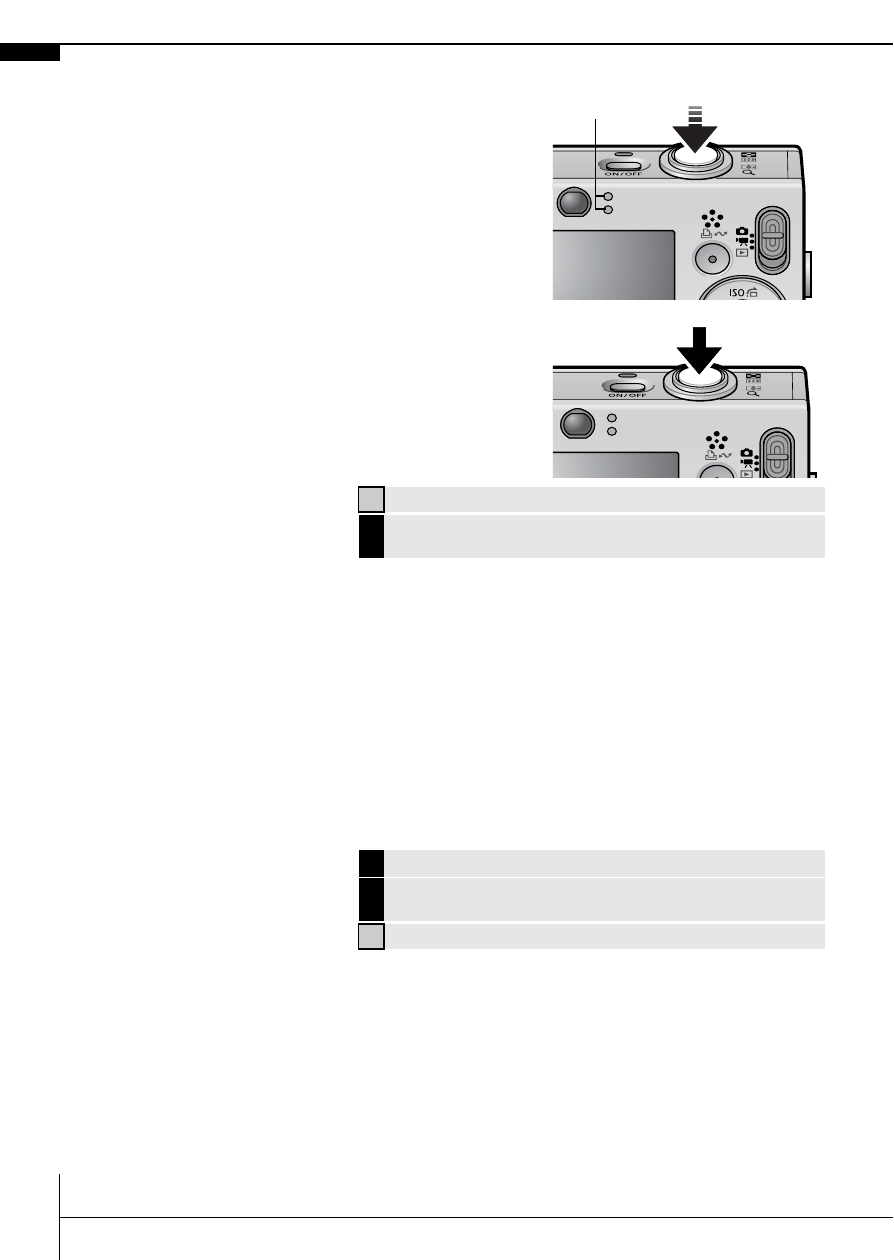
10
4.
Focus and shoot.
1. Press the shutter button halfway to
focus.
When the camera focuses, it beeps
twice and the indicator lights green
(orange when the flash fires). In
addition, a green AF frame appears in
the LCD monitor on the portion of the
image used to set the focus.
2. Press the shutter button fully to
shoot.
The shutter sound will play and the
image will record. The indicator will
blink green while the image is
recorded to the memory card.
Reviewing an Image Right After Shooting
After a shot is taken, the image appears in the LCD monitor for
approximately 2 seconds.
You can continue to display images regardless of the review duration
setting with the following procedures.
• Keeping the shutter button pressed after a shot.
• Pressing the FUNC./SET or DISP. button while the image is dis-
played in the LCD monitor.
To stop displaying the image, press the shutter button halfway.
Î
See Indicators
Î
See the Advanced Guide for the various shooting methods
available.
Î
See the Advanced Guide: Review (p. 24).
Î
See the Advanced Guide: Checking for Focus Right After
Shooting (p. 70).
Î
See Erasing
Indicators
