Computer input, Image level adjustment – Canon LV-S1 User Manual
Page 28
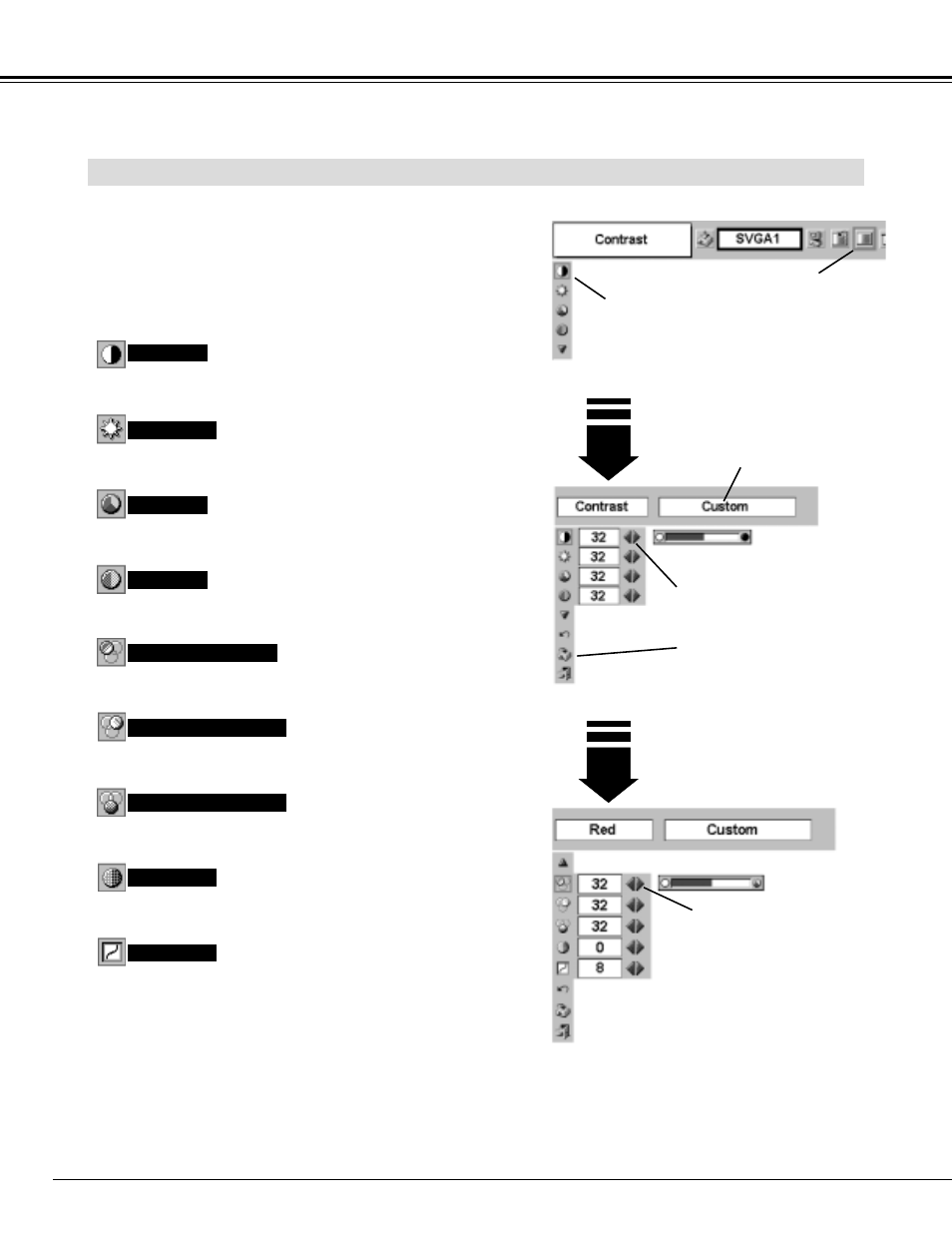
28
COMPUTER INPUT
Press POINT LEFT/RIGHT buttons
to adjust value.
Press MENU button and ON-SCREEN MENU will appear. Press
POINT LEFT/RIGHT buttons to move a red frame pointer to
IMAGE ADJUST Menu icon.
1
2
Press POINT DOWN button to move a red frame pointer to the
item that you want to adjust. and then press SET button. The
level of each item is displayed. Adjust each level by pressing
POINT LEFT/RIGHT button(s).
Move a red frame pointer to
the item to be selected and
then press SET button.
IMAGE ADJUST MENU
IMAGE LEVEL ADJUSTMENT
Store icon
Press SET button at this icon to
store the adjustment.
IMAGE ADJUST
Menu icon
Selected Image level
Press POINT LEFT button to decrease contrast, and POINT RIGHT
button to increase contrast. (From 0 to 63.)
Press POINT LEFT button to adjust image darker, and POINT
RIGHT button to adjust brighter. (From 0 to 63.)
Contrast
Brightness
Press either POINT LEFT button or POINT RIGHT button to obtain
better balance of contrast. (From 0 to 15.)
Gamma
Press POINT LEFT button to lighten color, and POINT RIGHT button
to deeper color. (From 0 to 63.)
Press POINT LEFT button or POINT RIGHT button to obtain proper
color. (From 0 to 63.)
Color
Tint
Press POINT LEFT button to soften the image, and POINT RIGHT
button to sharpen the image. (From 0 to 15.)
Sharpness
Press POINT LEFT button to lighten red tone and POINT RIGHT
button to deeper tone. (From 0 to 63.)
White balance (Red)
Press POINT LEFT button to lighten green tone and POINT RIGHT
button to deeper tone. (From 0 to 63.)
White balance (Green)
Press POINT LEFT button to lighten blue tone and POINT RIGHT
button to deeper tone. (From 0 to 63.)
White balance (Blue)
Press POINT LEFT/RIGHT buttons
to adjust value.
