Undock the computer, Using the c/dock expansion station with a network – Dell C/Dock Expansion Station User Manual
Page 15
Attention! The text in this document has been recognized automatically. To view the original document, you can use the "Original mode".
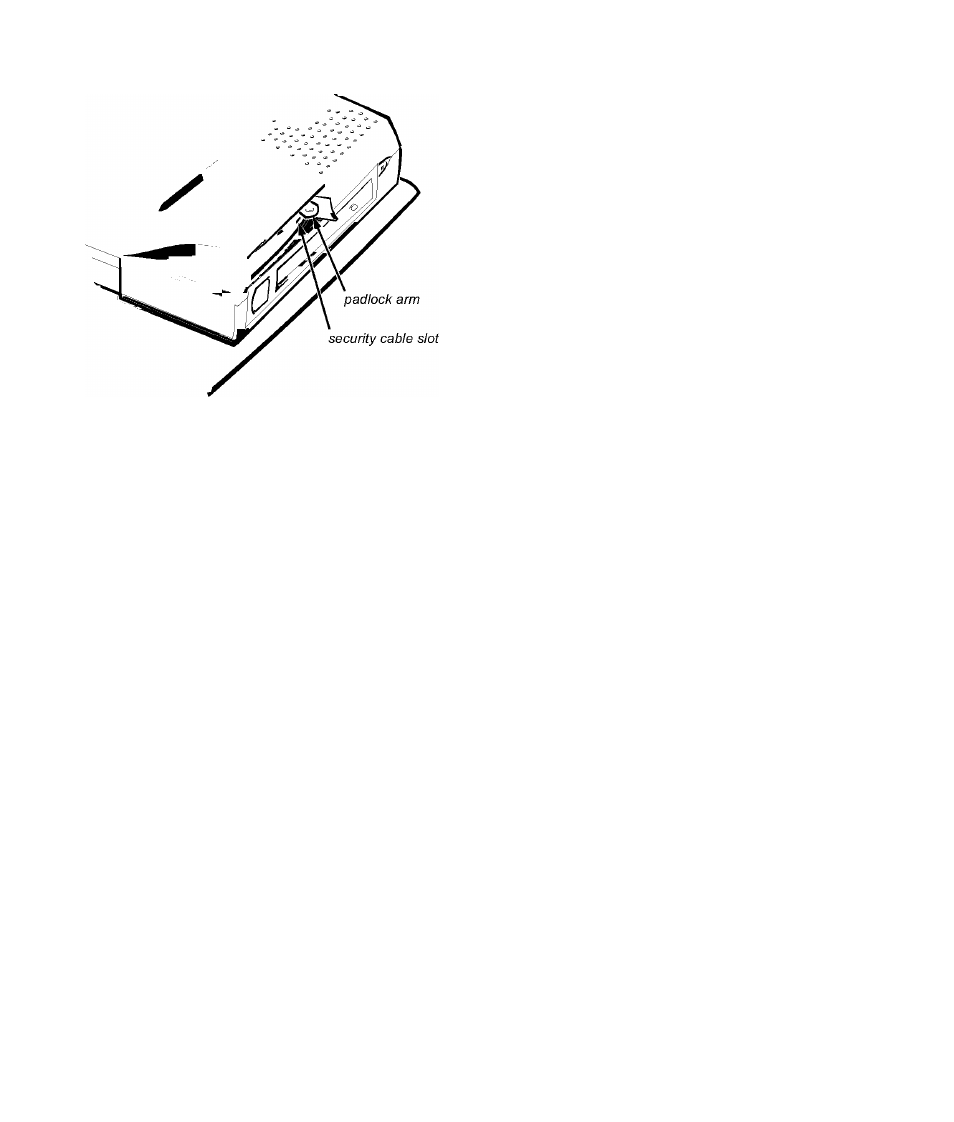
Figure 1-12. Padlock Arm and Security
Cable Slot
A commercially available antitheft device attached
to the security cable slot (see Figure 1-12) on the
C/Dock Expansion Station. Antitheft devices usually
include a segment of metal-stranded cable with an
attached locking device and associated key. Com
plete instructions for installing this kind of antitheft
device are included with the device.
Bolt the docking control base (with the C/Dock
Expansion Station connected) to the desk or work
surface using the following procedure:
1. Drill two holes in the desk or work surface.
The centers of the holes should be 6 inches
apart.
2. Save all files, close and exit all application
programs, and exit the operating system.
Turn off the computer.
3. Remove the monitor stand if one is attached
to the docking control base.
4. Undock the computer.
For instructions, see “Undocking the Computer”
found earlier in this document.
5. Detach all cables—including the AC adapter
cable—from the C/Dock Expansion Station.
7.
Turn over the docking control base, and
locate the two slotted bolt holes at the rear of
the docking control base. Insert the head of a
carriage bolt into each bolt hole.
Use a
l/4
-inch (6-millimeter [mm]) carriage bolt.
Select a bolt length appropriate for the thickness
of your desk.
Turn the docking control base back over, and
fit the bolts into the holes you drilled in step
one.
8. Finish bolting the docking control base to the
desk.
Select a washer and nut appropriate for the bolt.
Using the C/Dock Expansion
Station With a Network
Drivers for running Windows 95, Windows 98 and
Windows NT 4.0 in a Novell®NetWare® environment
are installed on your computer. Drivers for NetWare 3.12
and 4.10 are also installed.
NOTE: Alert your network administrator before connect
ing the C/Dock Expansion Station to a network.
Network Cable Requirements
The C/Dock Expansion Station’s RJ45 network connec
tor (see Figure 1-13) is designed for attaching a shielded
or unshielded twisted pair (UTP) Ethernet cable. Press
one end of the UTP cable into the network connector
until the cable snaps securely into place.
Connect the other end of the cable to an RJ45 Jack wall
plate or to an RJ45 port on a UTP concentrator or hub,
depending on your network configuration. Observe the
following cabling restrictions for 10BASE-T and
100BASE-TX networks:
•
For 10-Mbps operation, use Category 3 or greater
wiring and connectors. For 100-Mbps operation, use
Category 5 wiring and connections. Voice and data
lines should be in separate sheaths.
•
The maximum cable run length (from a workstation
to a concentrator) is 100 meters (m) (328 feet [ft]).
Dell Latitude C/Dock Expansion Station User’s Guide 1-11
