Saved image files do not open, P.5-4, Scanning results are not as expected – Canon DR-4010C User Manual
Page 82
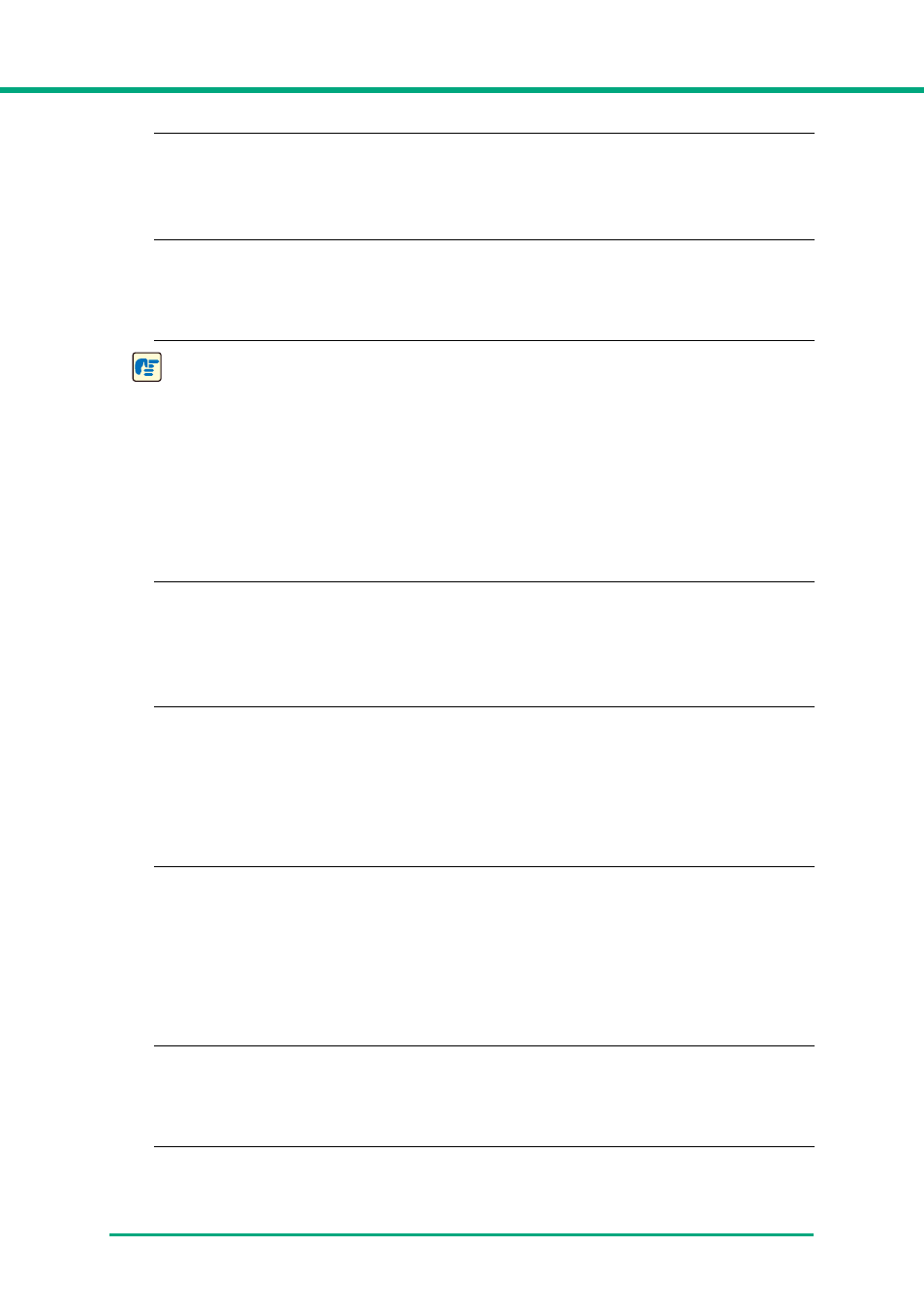
Chapter 5
Troubleshooting
5-4
Problem
Attempting to scan a document of a size, thickness, or weight that the scanner
cannot scan.
Solution
Check the size, thickness, and weight of the document. For precautions concerning
documents,
see “3-1 Documents,” on p. 3-1
.
Problem
The rollers inside the scanner are dirty or worn.
Solution
Clean the rollers,
see “4-1 Regular Maintenance,” on p. 4-1
. If the rollers are worn,
then they need to be replaced. Contact your local authorized Canon dealer or service
representative to purchase a roller replacement kit.
IMPORTANT
The retard roller and roller unit are consumable components. You need to replace the retard
roller and roller unit when cleaning does not appear to improve performance. Contact your
local authorized Canon dealer or your service representative about purchasing a roller
replacement kit, and then replace the retard roller and the roller unit.
✘
Saved Image Files Do Not Open
When image files saved by CapturePerfect 3.0 cannot be opened by other applications, the
probable causes are as follows.
Symptoms
A multi-page TIFF file saved in CapturePerfect 3.0 cannot be opened by other
applications.
Problem
The application you are using to open the TIFF file does not support multi-page
TIFF files.
Solution
Open the file with an application that supports multi-page TIFF files.
Symptoms
A TIFF file saved in CapturePerfect 3.0 cannot be opened by other
applications.
Problem
If the TIFF file saved in CapturePerfect 3.0 has been compressed, the application
you are using to open the TIFF file does not support the compression type that
was used to save the file in CapturePerfect 3.0.
Solution
Set the compression type for the image file to [None] and save the file again in
CapturePerfect 3.0.
✘
Scanning Results Are Not as Expected
If there is a problem with the scanning result (e.g., the scanned image is not clear, or the image is
striped or dirty,) the probable causes are incorrect ISIS/ TWAIN driver settings or a problem with
the scanning unit inside the scanner. Scanning results can also become skewed if the ISIS/
TWAIN driver has not been installed correctly, or the application in use does not support ISIS/
TWAIN driver functions.
Symptoms
The scanned image is too dark (or faint.)
Problem
The [Brightness] setting is not set to an appropriate value.
Solution
If the image is dark, set a higher [Brightness] setting, or if the image is faint, set a
lower [Brightness] setting.
