External speakers – Dell Inspiron 5000e User Manual
Page 30
Attention! The text in this document has been recognized automatically. To view the original document, you can use the "Original mode".
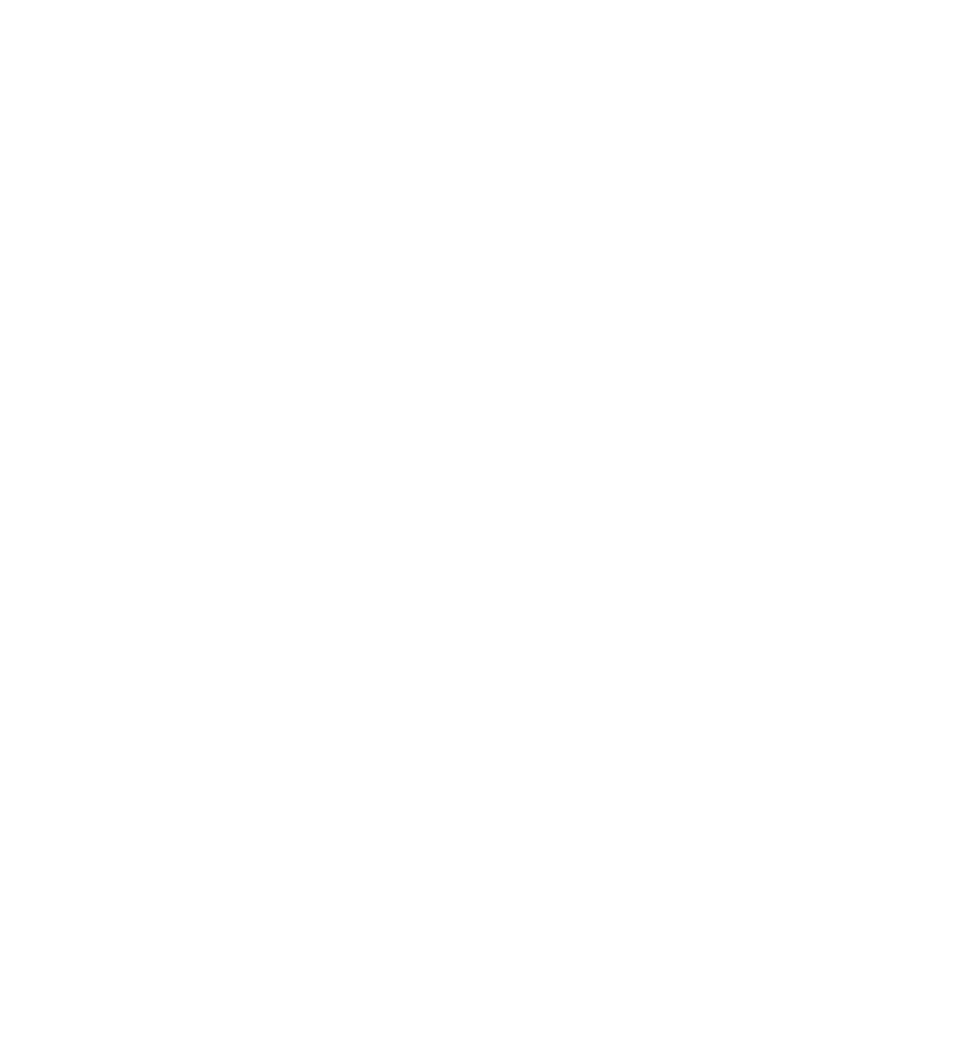
C l H I N T : The volume control
In some MP3 players overrides
the Windows volume setting. If
you have been listening to MP3
songs, make sure that you did
not turn the player volume
down or off.
External Speakers
V
e r i f y
t h e
s p e a k e r
c a b l e
c o n n e c t i o n s
— Ensure that the speakers
are connected as shown on the setup diagram supplied with the speakers.
T
e s t
t h e
e l e c t r i c a l
o u t l e t
— Ensure that the electrical outlet is working
by testing it with another device, such as a lamp.
E N S U R E
t h a t
t h e
s p e a k e r s
a r e
t u r n e d
o n
— See the setup diagram
supplied with the speakers.
A D J U S T
t h e
s p e a k e r
c o n t r o l s
— Adjust the volume, bass, or treble
controls to eliminate distortion.
A D J U S T
t h e
W
i n d o w s
v o l u m e
c o n t r o l
— Doubleclick the yellow
speaker icon in the lower-right corner of your screen. Be sure that the volume is
turned up and that the sound is not muted.
T
e s t
t h e
s p e a k e r s
— Plug the speaker audio cable into the headphone
connector on the side of the computer. Ensure that the headphone volume
control is turned up. Play a music CD.
R U N
t h e
s p e a k e r
s e l f
-
t e s t
— Some speaker systems have a self-test
button on the subwoofer. See the speaker documentation for self-test
instructions.
M
o v e
t h e
s u b w o o f e r
a w a y
f r o m
t h e
c o m p u t e r
o r
m o n i t o r
— If
your external speaker system includes a subwoofer, ensure that the subwoofer is
at least 6 cm (2 ft* away from the computer or external monitor.
E L I M I N A T E
p o s s i b l e
i n t e r f e r e n c e
— Turn off nearby fans, fluorescent
lights, or halogen lamps to check for interference.
R
e i n s t a l l
t h e
S
o u n d
(
a u d i o
)
d r i v e r
— See page 44.
3 ^ I S o l v i n g P r o b l e m s
