Troubleshooting & maintenance – Zippy GSM-7450P User Manual
Page 26
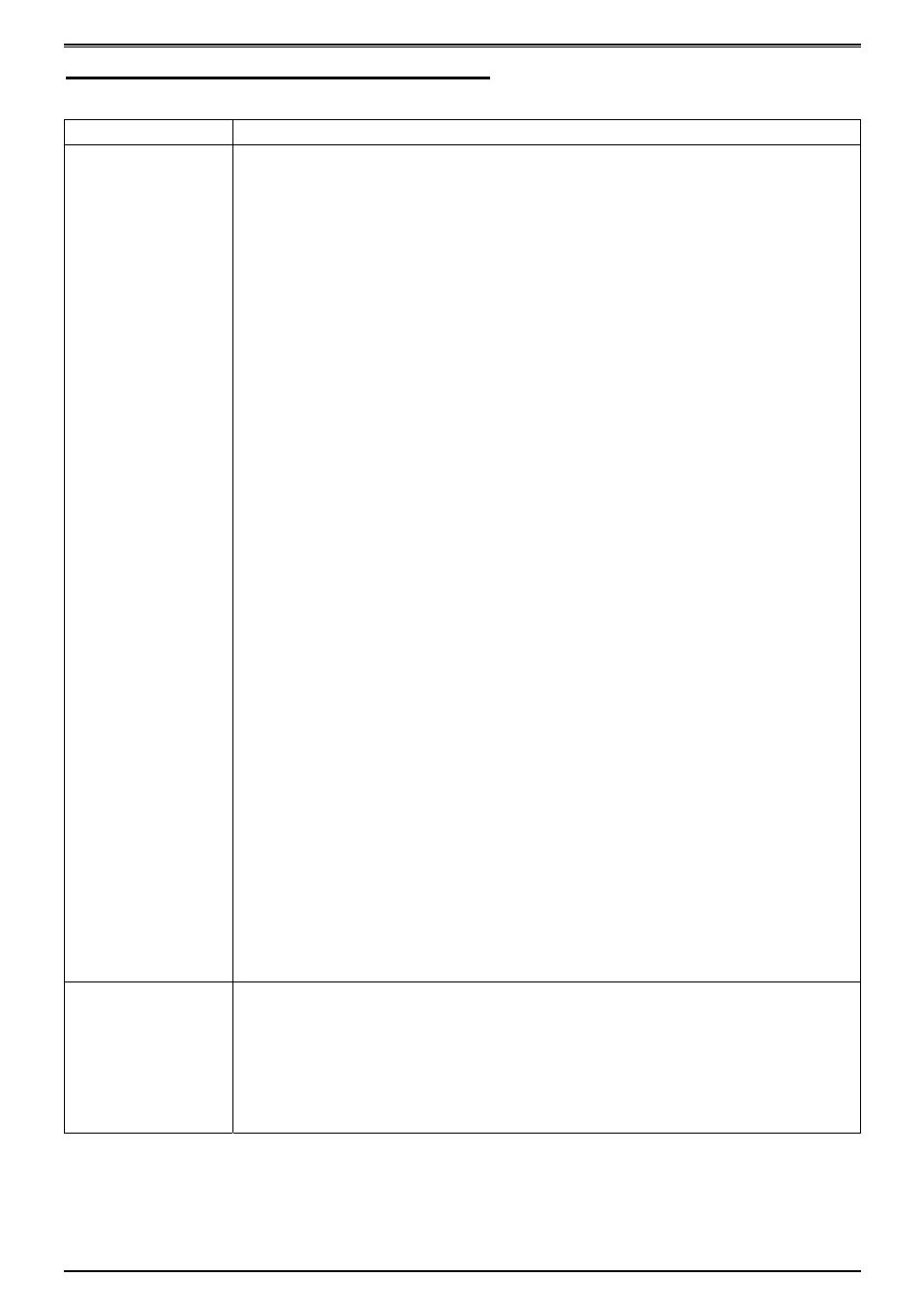
–
–
HG2, HP2, GSM and PSL
Ver. 2.0
- 26 -
Troubleshooting & Maintenance
SYMPTOM
COUNTERMEASURE
No power?
After plug main connector, such as 24-pin or 20-pin and aux.
connectors if needed, to motherboard socket, make sure AC
power cord gets AC line source that is on wall outlet, to this
product power supply. If AC power cord gets AC line source
through power bar or UPS, turn on these devices first.
If product model is HG2, set I/O switch of power supply panel to “I”
or “ON”. Other models HP2, PSM and PSL don’t have line power
I/O rocker switch.
Boot system from computer case I/O.
Check product specifications and calculate actual current
requirements of each DC voltage. Make sure these requirements
fall within the minimum and maximum range of power supply. (i) If
the current requirements are below the minimum load spec., the
power supply may not start up. Increase load. (ii) If the current
requirements are over the maximum load spec., our over
protection circuitry will latch and shutdown the power supply.
Reduce load or use larger capacity power supply.
There may be a system incompatibility or wrong connector pin out
or connection, when power supply its fan has spin for while then
shutdown. For example, (i) Use wrong pin assignments of 24-pin
and 8-pin connectors e.g. For AMD Athlon MP Motherboard
connectors are totally different than Intel Xeon motherboard.
Severe damages may occur by plugging wrong connection. (ii)
Plug wrong pin position on small 4-pin floppy drive connector to
cause connection displacement.
[Action] Remove all connectors at all first, then one-by-one to
plug in one connector at a time and verify the operation of each
device and system function. When no problem, proceed next
device.
The power supply could be latched by self-protection function (e.g.
“over voltage”, “over current”, “overload”). Remove the power
cord, wait for 20 seconds or more to discharge its electricity, then
plug in the power cord again, try to restart the computer.
Power is on, but no
monitor display?
Check if video card is seated properly; check the video cable
connection.
Verify system and motherboard requirements. For example, some
motherboards require RAM in pairs to work properly, such as Tyan
#S2665.
