Using your system, Commands and confirmations, Navigation – CLIFFORD 590.4X User Manual
Page 13: Performing commands
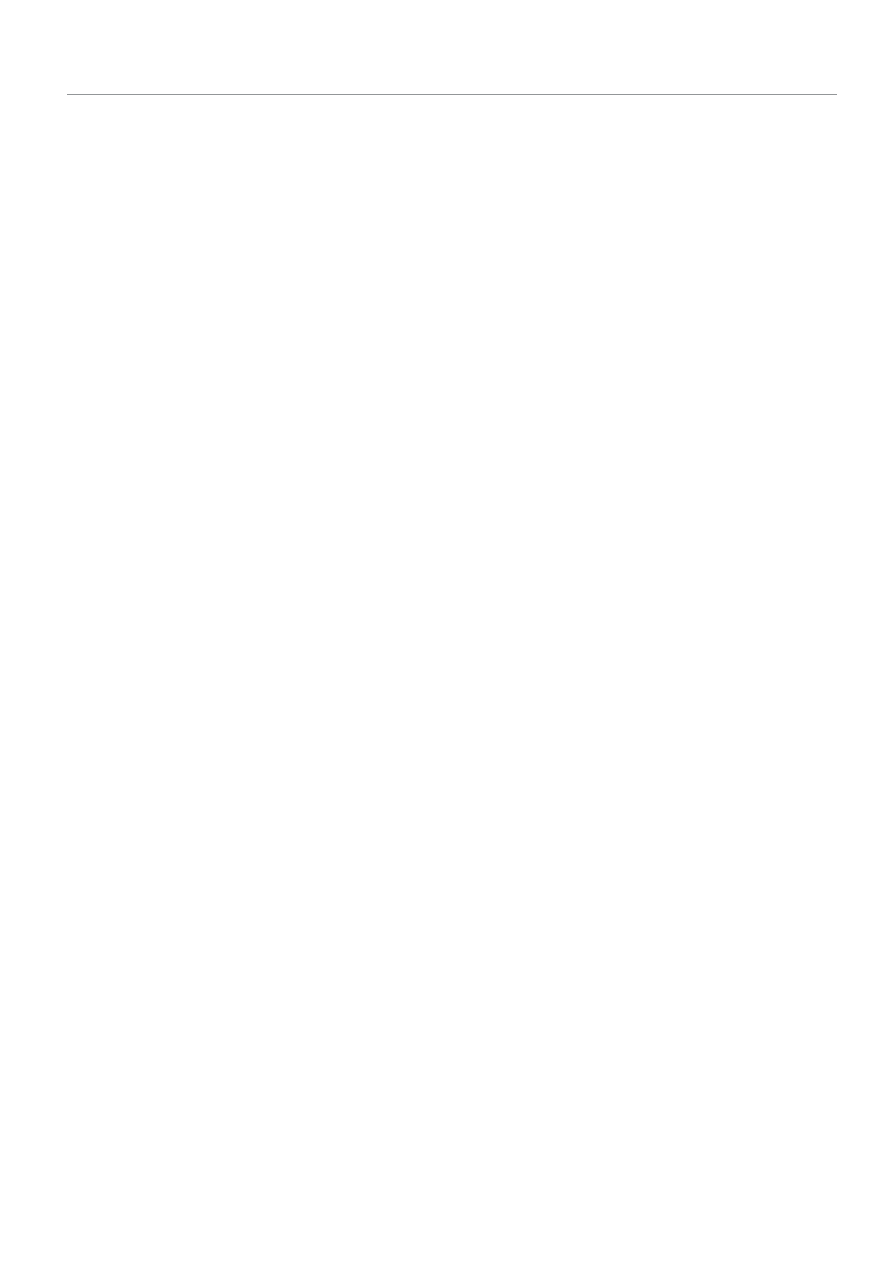
10
© 2011 Directed Electronics. All rights reserved.
Using your System
Commands and Confirmations
Commands, Basic or Advanced, are used to activate system features
and are performed by pressing one of the Command buttons. Basic
commands control the most often used security and remote start fea-
tures while Advanced commands control more specialized features
and request reports.
Confirmations for Basic or Advanced commands are indicated
first by siren chirps and vehicle light flashes, and then as animations,
still screens and beeps or tones on the remote control. A description
of each feature confirmation is found in the following Basic command
and Advanced command sections.
Navigation
To navigate to the Status and Function level screens, toggle the menu
wheel up or down, the screens will cycle as shown in the facing dia-
gram. These screens remain displayed for 3 seconds before reverting
to a blank screen. To display a screen for an extended 20 second
period; toggle and hold the menu wheel on the desired screen for this
duration, after which the display reverts to a blank screen.
Performing Commands
Perform Basic commands by pressing one of the command buttons
while the remote control display is blank or the Status screen is On.
Perform Advanced commands by pressing one of the command but-
tons while a Function Level screen is displayed.
Advanced command example: Silent Arm
1. Toggle the menu wheel to display the
Function Level 2
screen.
