Workrite Glide User Manual
Page 4
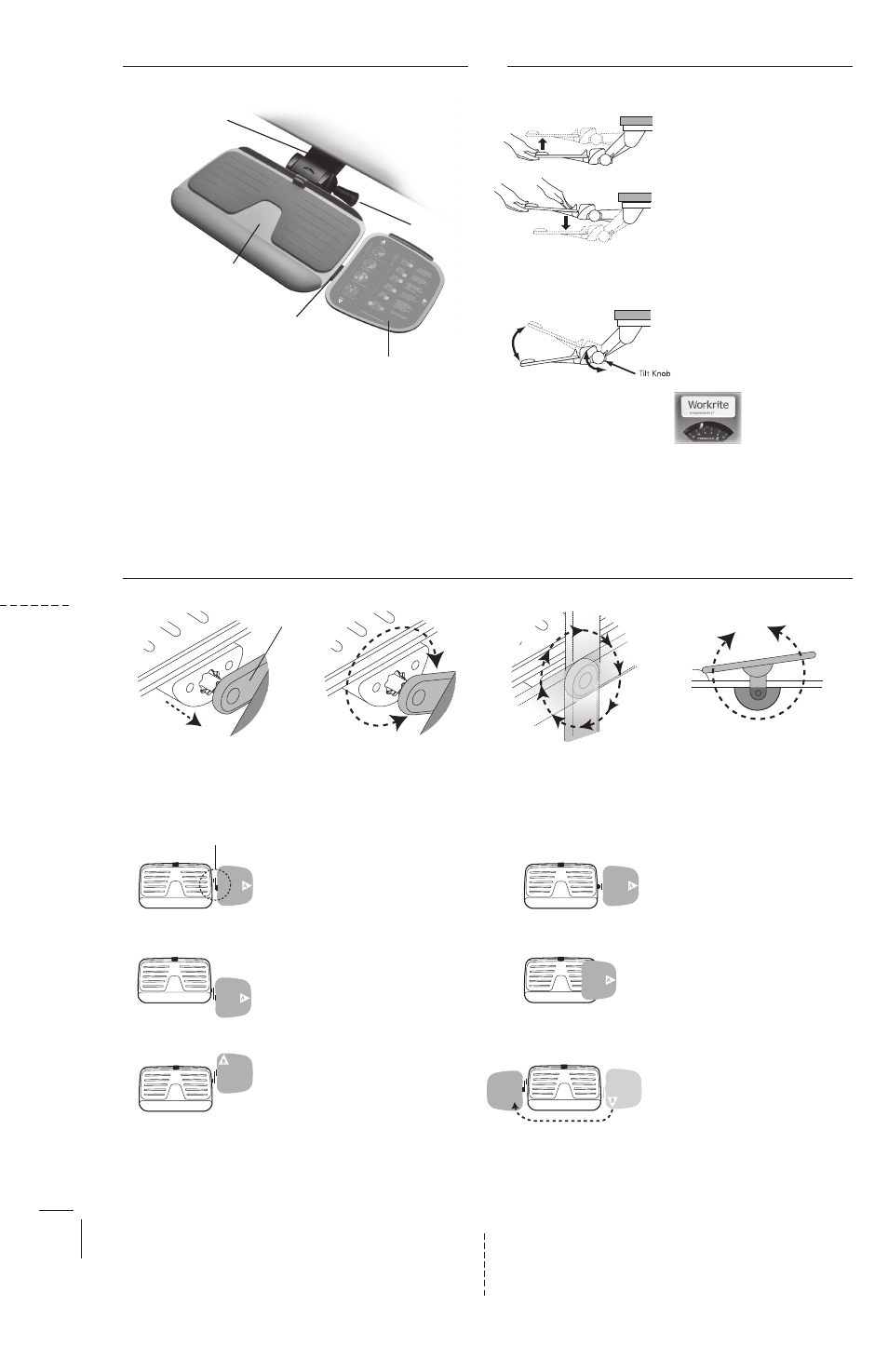
Pivot Arm locks in 8 positions
Rotate the Pivot Arm
Mouse Pad rotates 360˚
Questions: workriteergo.com/glide
A D J U S T I N G T H E K E Y B O A R D P L AT F O R M
A D J U S T I N G T H E M O U S E P L AT F O R M
M O USE PL AT FO R M
T H E PI VOT AR M – yo ur key f o r a djus tin g th e m o us e p lat f o r m
Pivot Arm
Lower:
1. Push down back of keyboard
platform
2. Lift front of keyboard platform
Increase tilt :
Turn tilt knob clockwise
Decrease tilt :
Turn tilt knob
counter-clockwise
Raise:
Lift up from front edge
Refer to tilt guage
for specific setting
Pivot Arm
Keyboard Arm
Keyboard Platform
Mouse Platform
R AISI N G AN D LOW ER I N G T H E K E Y B OAR D PL AT FO R M
ADJ US T I N G K E Y B OAR D PL AT FO R M T I LT
Tilt Knob
O R I E N T AT I O N
In-Line
Pivot Arm
Mouse-Below
Mouse-Over™
Mouse-Forward™
Mouse-Left
Mouse-Back™
Pull “A” to release the Pivot Arm,
pulling the mouse platform away
from the keyboard platform
1. Pull out mouse pad at "A".
2. Rotate Pivot Arm forward and
release to lock in position level
with keyboard.
3. Rotate mouse pad.
1. Pull out mouse pad at "A".
2. Rotate Pivot Arm forward and
release to lock in position level
with keyboard.
3. Rotate mouse pad.
1. Pull out mouse pad at "A".
2. Rotate Pivot Arm back and
release to lock in position level
with keyboard.
3. Pull "B".
4. Rotate mouse pad.
1. Pull out mouse pad at "A".
2. Rotate Pivot Arm down and
release to lock in mid or full
height position.
3. Rotate mouse pad.
1. Pull out mouse pad at "A".
2. Rotate Pivot Arm upright and
release to lock in mid or full
height position.
3. Rotate mouse pad.
4. Push left to place the mouse pad
over the keyboard.
1. Pull mouse pad at "B" and slide to
opposite side of keyboard.
