101 trimming and printing (trimming), Choose [trimming, Choose the trimming area – Canon A800 User Manual
Page 101: Print
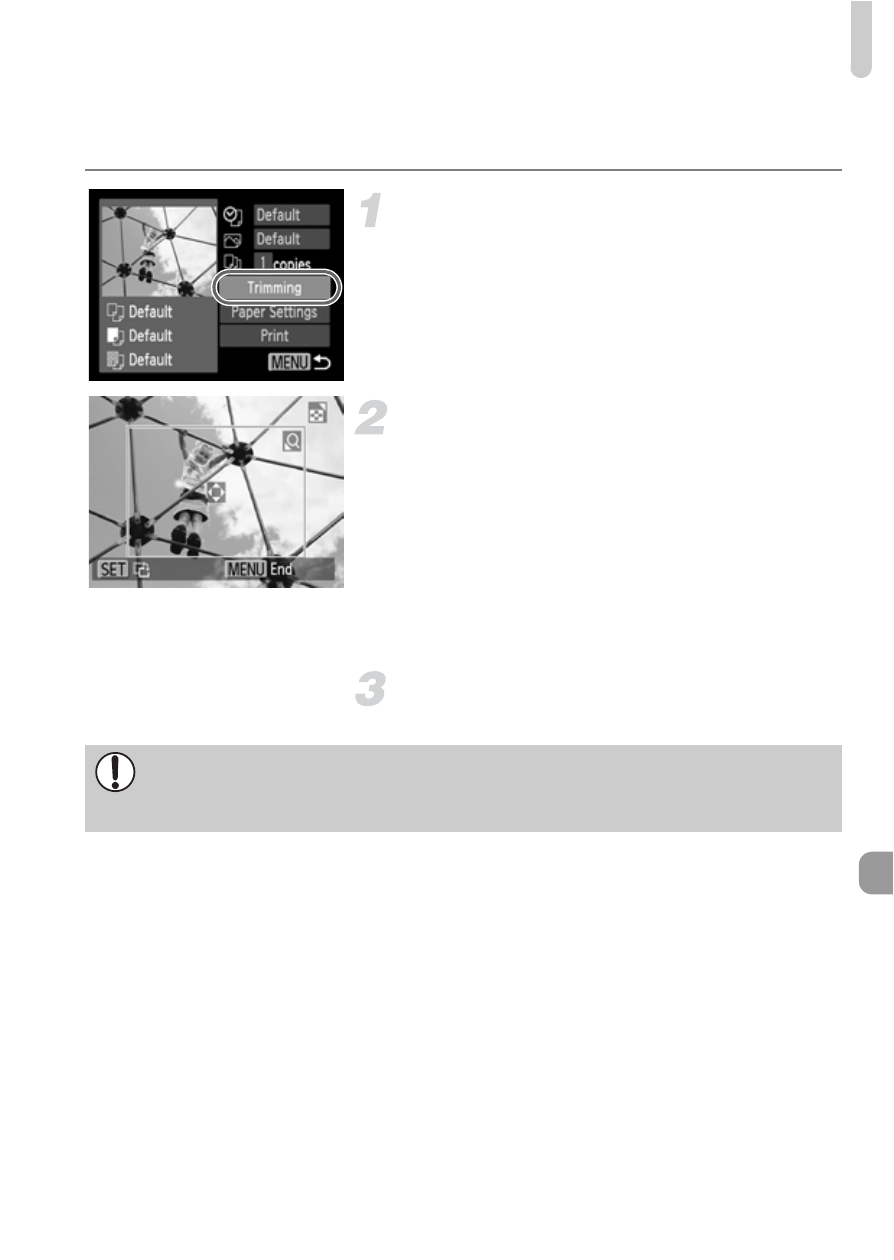
Printing Images
101
Trimming and Printing (Trimming)
You can cut out a portion of an image for printing.
Choose [Trimming].
z
to choose
[Trimming], then press the
m button.
X
A frame will appear around the portion of
the image to be trimmed.
Choose the trimming area.
z
Press the zoom buttons to change the
frame size.
z
Press the
opqr buttons to change the
frame position.
z
Press the
m button to rotate the frame.
z
After pressing the
n button, press the
op buttons to choose [OK], then press
the
m button.
Print.
z
to print.
•
You may not be able to trim images depending on the aspect ratio, or if
they are too small.
•
Trimming photos with embedded dates may not show the dates properly.
See also other documents in the category Canon Cameras:
- EOS rebel xs (196 pages)
- EOS Rebel XT (172 pages)
- ds6041 (140 pages)
- EOS Rebel XTI (180 pages)
- EOS Rebel xsi (196 pages)
- eos rebel t1i (228 pages)
- eos rebel T2i (2 pages)
- eos rebel T2i (260 pages)
- EOS Rebel 2000 (76 pages)
- PowerShot S95 (196 pages)
- EOS 20D (168 pages)
- PowerShot G12 (214 pages)
- PowerShot G11 (196 pages)
- EOS 30D (200 pages)
- EOS 40D (196 pages)
- EOS 5D (184 pages)
- PowerShot G9 (275 pages)
- EOS 50D (228 pages)
- EOS 60D (320 pages)
- AE-1 (138 pages)
- AE-1 (80 pages)
- EOS 7D (292 pages)
- PowerShot SX30 IS (196 pages)
- PowerShot G10 (306 pages)
- t70 (77 pages)
- eos rebel g (68 pages)
- EOS 600D (328 pages)
- A590 IS (207 pages)
- EOS D60 (151 pages)
- PowerShot S30 (163 pages)
- EOS 5000 (64 pages)
- 540EZ (58 pages)
- EOS 3 (37 pages)
- 380EX (48 pages)
- EOS 350D (16 pages)
- IXUS 107 (142 pages)
- EOS 100 (34 pages)
- PowerShot A490 (131 pages)
- EOS 3000 QD (72 pages)
- EOS 400D (16 pages)
- EOS 10D (183 pages)
- EOS 1D (276 pages)
- IXUS 130 (176 pages)
- IXUS 50 (196 pages)
- IXUS 60 (131 pages)
