Changing the channel ip address, Operation – Vinten Radamec Fusion Camera Control Unit (CCU) User Manual
Page 14
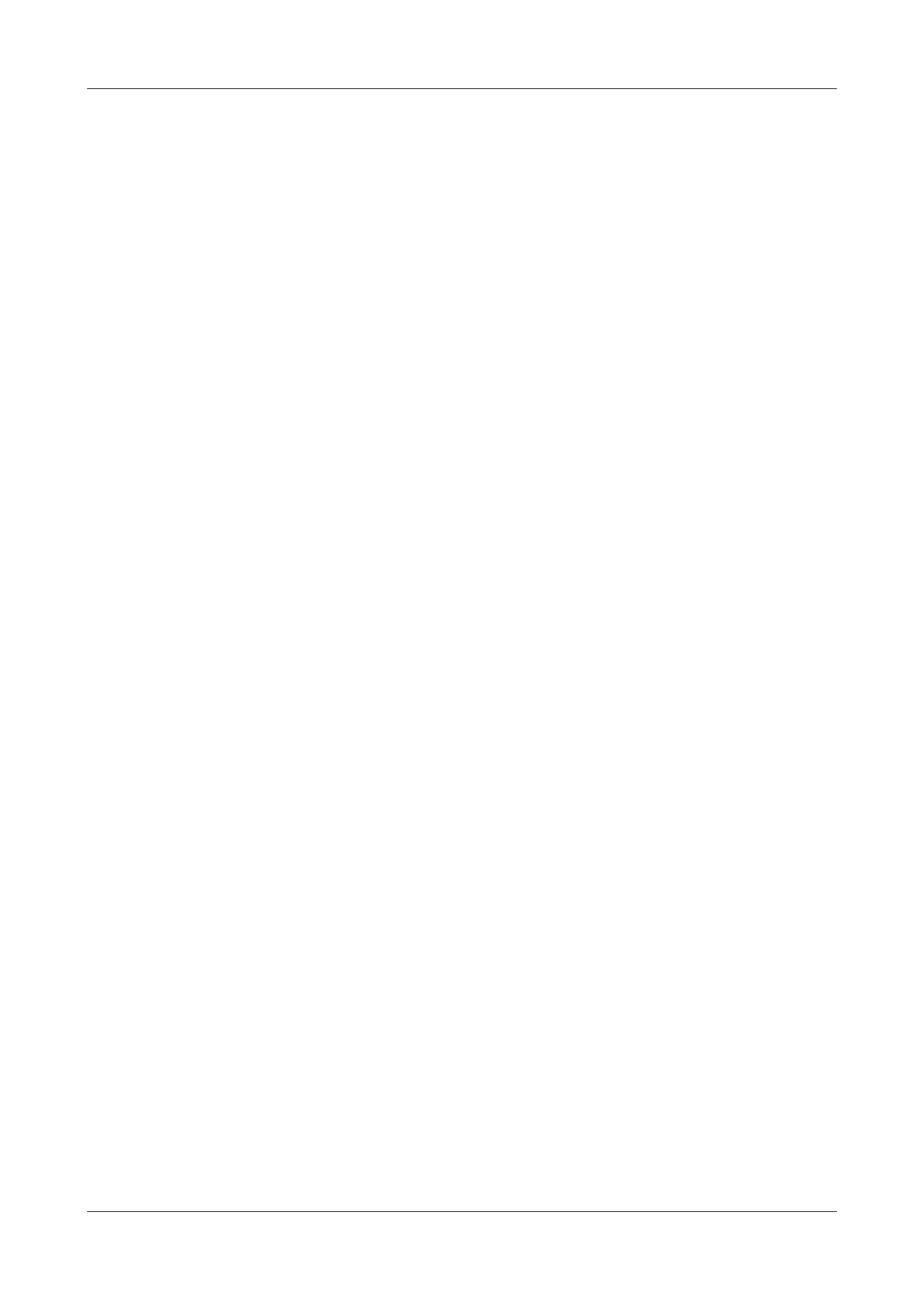
3
Operation
The Camera Control Unit (Fusion CCU) is designed to remotely control camera functions, typically camera iris,
shutter speed, black level, gain, knee, colour balance as well as monitoring and adjustment of other
parameters. The use of a Fusion CCU allows Operators to achieve maximum picture quality whilst working
remotely with the Fusion system. The Fusion CCU has no Operator control functions. The Fusion CCU
provides the communications necessary to allow Operators to control camera functions remotely using the
Fusion system. The only operational requirements for the Fusion CCU is to set the IP address for a channel
following the installation of an additional channel or changing the channel IP address to suit the studio
installation.
Changing the Channel IP address
The IP address of a channel can be changed at any time, and must be set whenever a new channel (module)
is installed into the Fusion CCU.
To change the IP address:
1.
Connect a standard RS-232 serial cable from the serial port on a PC (COM1) to the CONFIG port on the
rear panel of the Fusion CCU.
2.
On the PC, launch Hyper Terminal. Ensure the HyperTerminal settings are: 9600, 8, None, 1, None.
3.
On the rear panel of the Fusion CCU, locate the Configuration DIL switch on the rear panel. Ensure all
the switches are in the up position (OFF) except for the switch that corresponds to the channel to be
configured, which should be in the down position (ON). For example, to configure channel 1, switch 1
(left most when viewed from the rear) should be down and all other switches must be in the up position
(OFF).
4.
Reset the channel to be configured by pressing the reset switch accessible through the small hole in the
rear panel. The reset switch is located below the ETH port and to the left of the RS-232 LED for the
channel.
5.
Observe that the corresponding Channel LED is illuminated on the front panel, for example if channel 2
is being configured, the orange LED under CHANNEL 2 on the front panel will illuminate.
6.
Observe on the HyperTerminal that the configuration settings have appeared (Figure 1). Make a note of
the MAC address and ensure that there is no duplication of MAC addresses.
