Configuration port connection – Vinten Radamec Fusion Camera Control Unit (CCU) User Manual
Page 13
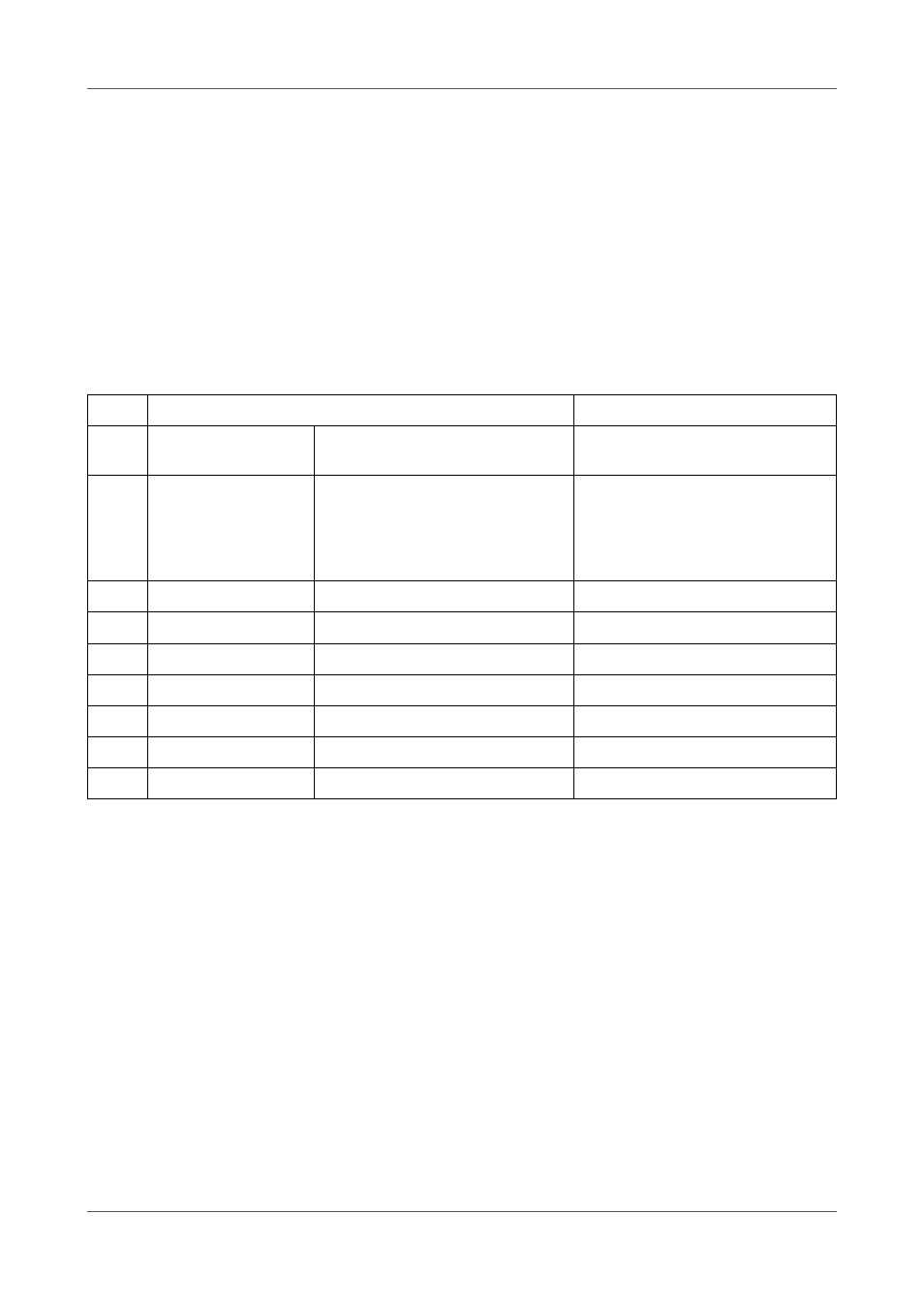
2
Connecting to Camera
Cameras can be connected to the Fusion CCU using either a RS-232 or RS-422 cable. If the camera is
connected using a RS-232 cable, the LED located under the ethernet port illuminates. The LED is not
illuminated when using RS-422.
Table 1 shows the correct pin out for RS-422 and RS-232 cables used to connect the Camera to the Fusion
CCU.
Configuration Port connection
The Configuration port (CONFIG) is used when setting the IP address, and other configuration settings, for the
Fusion CCU channels. The IP address can be changed at any time using HyperTerminal or other terminal
emulator software. It is important that when additional channels are installed into the Fusion CCU, the IP
address of the channel is set. The Fusion CCU is connected to the PC or laptop using a standard RS-232 cable.
The configuration defaults are:
Local IP:
198.9.200.221
Netmask: 255.255.255.0
Default router:
198.9.200.1
Local port:
1200
Remote IP:
0.0.0.0
Remote port:
0
The Local IP will increment for each channel, for example 198.9.200.222, 198.9.200.223 and so on.
Important note: The type of cable used, must be of the correct communication protocol and pin out
for the camera in use on that channel.
Table 1 - RS-232/RS-422 cable pin out (Fusion CCU)
Pin
Function
Notes
1
RS232/RS422 Select
Logic High (+3V3) = RS-232
Logic Low (Gnd) = RS-422
2
+3.3V
10mA Max
Pin 2 (+3.3V) is only used as a loop
through to signal the use of RS-232
data by linking to Pin 1. This pin
must not be used to provide power
to other equipment.
3
GND
RS-232 and RS-422
4
Rx-IN
RS-232
5
Tx-OUT
RS-232
6
Rin (+)
RS-422
7
Rin (-)
RS-422
8
Tx-OUT (-)
RS-422
9
Tx-OUT (+)
RS-422
