Panel locking/hiding – QOMO Visualizer User Manual
Page 27
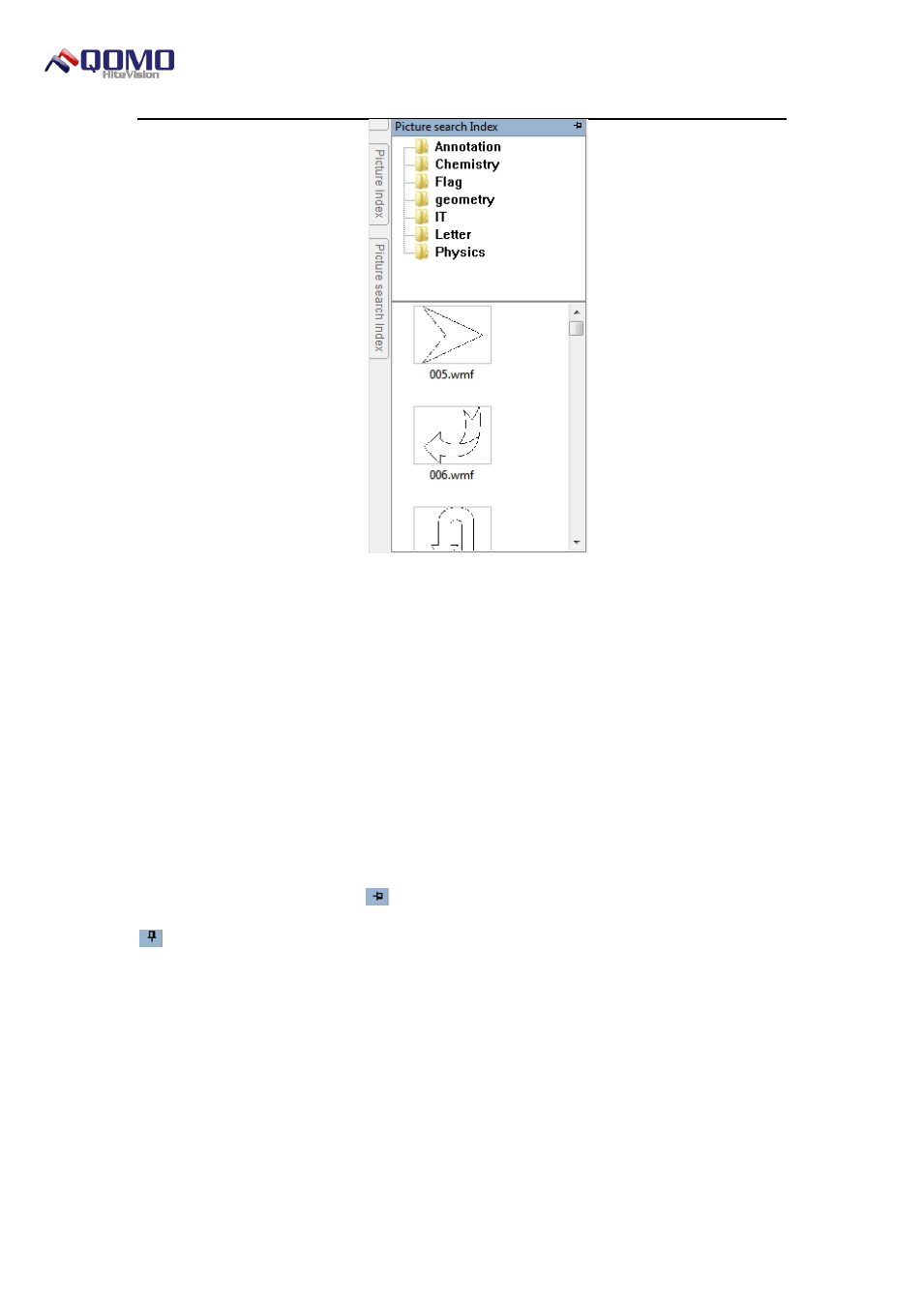
Visualizer Software User Manual
© Copyright 2012 QOMO HiteVision, LLC. All Rights Reserved
27
Figure 2- 16 Picture Search Index
There are two methods for users to add the resource into the preview area.
1. Select the picture resource in the Picture Search Index, drag it into the preview
area, then release the mouse.
2. Select the picture in the Picture Search Index, press the left mouse key in the
preview area, and drag the mouse toward the lower right side. This will add the object
as a custom sized object.
Panel Locking/Hiding
The panel automatically hides when the cursor is moved away from it. To lock the
panel in place, click on the Pin
button. To hide the panel again, click the Locked Pin
button.
