View menu – QOMO Visualizer User Manual
Page 18
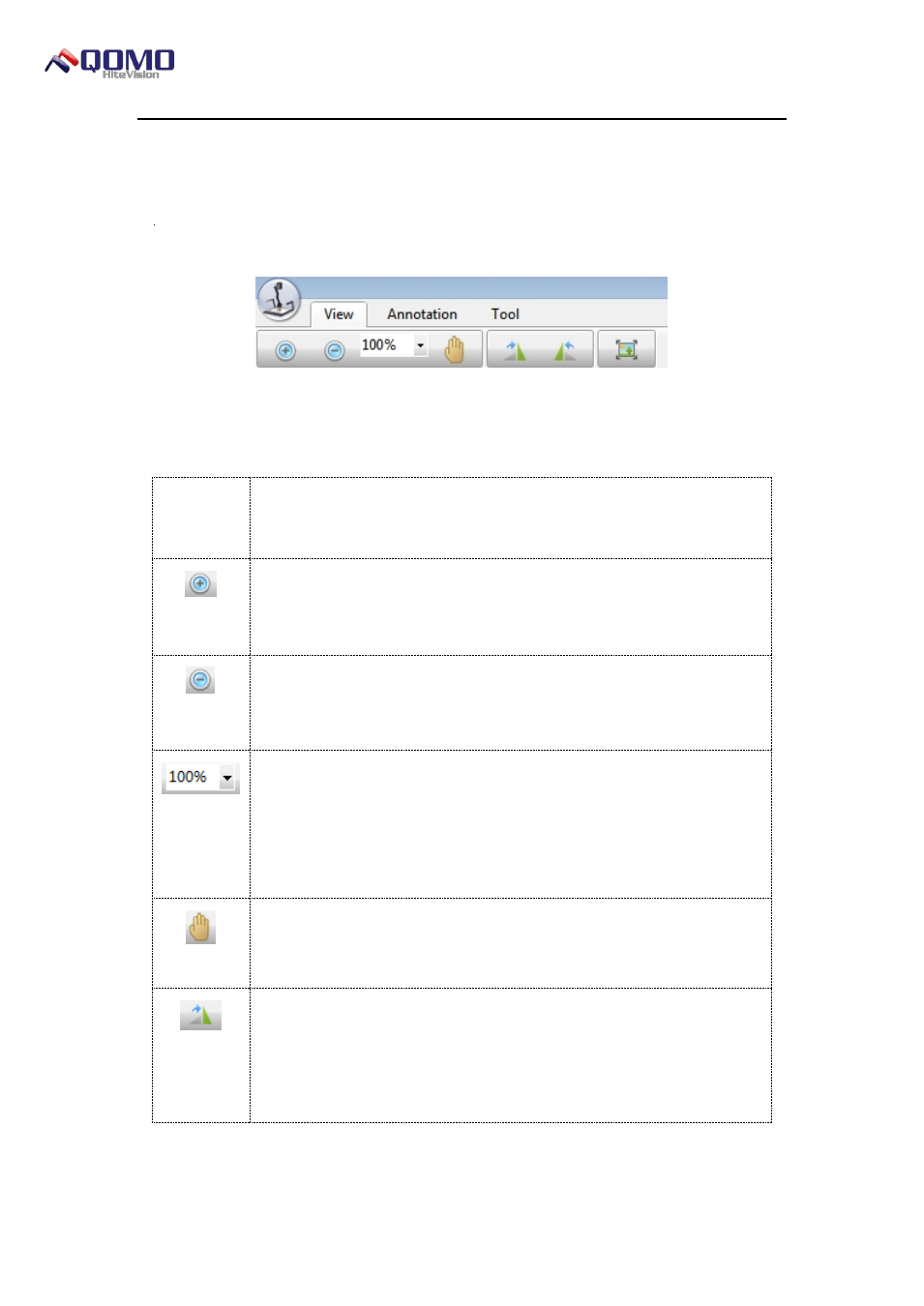
Visualizer Software User Manual
© Copyright 2012 QOMO HiteVision, LLC. All Rights Reserved
18
View Menu
The View menu provides the common function buttons of the software as shown in
Figure 2- 3 View Menu. This menu provides the zoom in, zoom out, roam view, clockwise
rotation, counterclockwise rotation, and full screen function of the images in the preview
area.
Figure 2- 3 View Menu
The functions of the View menu are shown in Table 1.
Button
Name
Function
Zoom In
Click this button to zoom in to the content displayed in the preview area. It may be
zoomed in up to 200%.
Zoom Out
Click this button to zoom out of the content displayed in the preview area. The
image cannot be zoomed out beyond 100%.
Zoom
In/Zoom
Out
Drop-down
Box
You can select proper magnification from the Zoom In/Zoom Out drop-down box.
The minimum magnification is 100% and the maximum magnification is 200%.
Roam view
Click this button and drag the mouse in the preview area to move all
images and objects in the preview area.
Clockwise
Rotation
Click this button once to rotate the image in the preview area 90° in the
clockwise direction.
