Startup the software, Exit the software, Introduction to the software interface – QOMO Visualizer User Manual
Page 14: Window mode
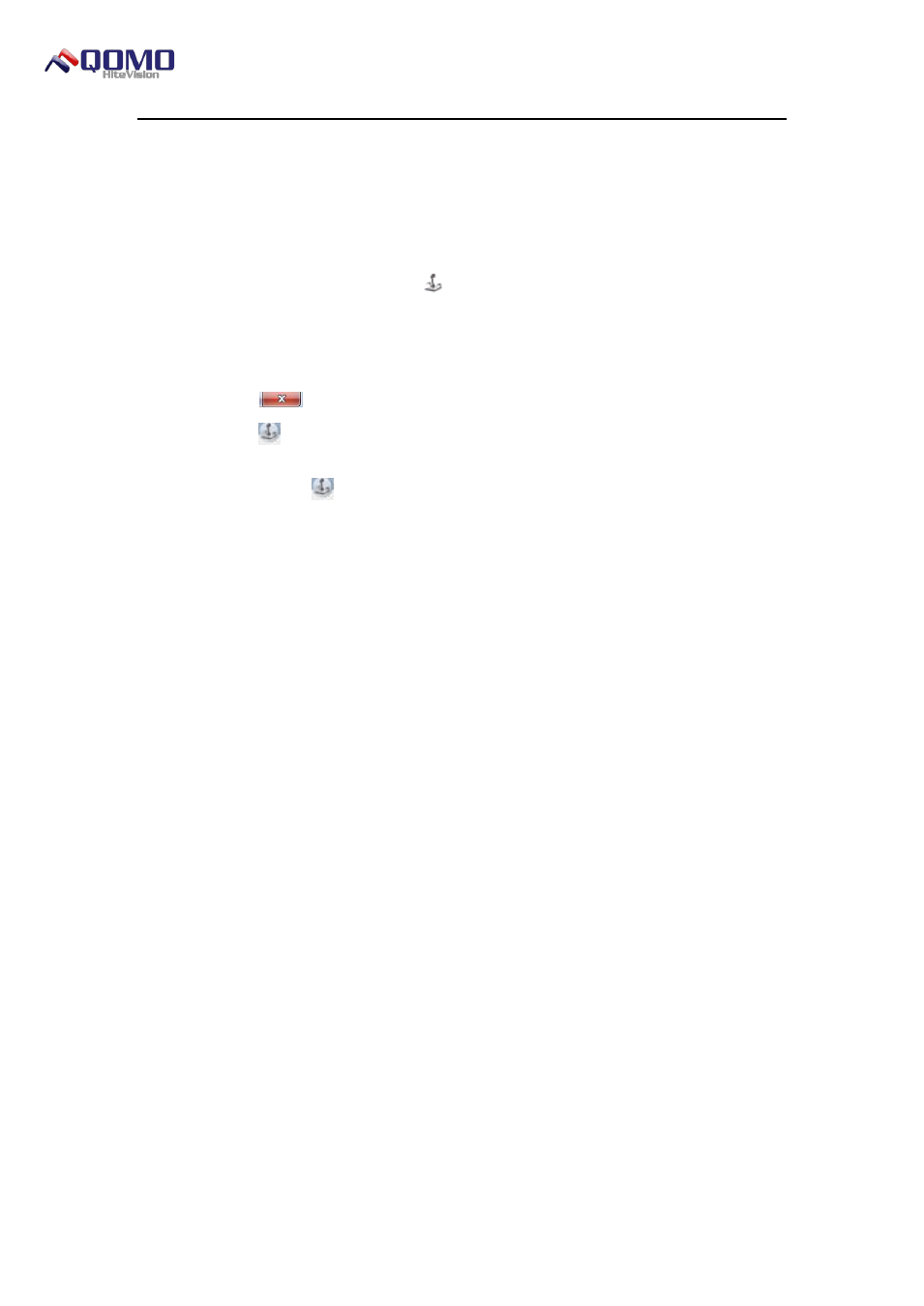
Visualizer Software User Manual
© Copyright 2012 QOMO HiteVision, LLC. All Rights Reserved
14
Startup the Software
There are two methods to start the QOMO Visualizer software respectively:
★ Go to the Start menu, select the QOMO visualizer folder, then select QOMO
Visualizer.
★ Double click the Visualizer icon
on the desktop.
Exit the Software
There are three methods to exit the QOMO Visualizer software respectively:
★ Click the
button in the upper right corner of the window directly.
★ Click the
button in the upper left corner of the software and select Exit from the
Visualizer menu.
★ Double click the
button in the upper left corner of the software to close the
software directly.
Introduction to the Software Interface
The QOMO Visualizer software provides two application modes: window mode and
full screen mode. The following will describe the two modes:
Window Mode
The window mode is similar to the operating mode of a Windows program. The main
interface of the software is composed of the menu bar, panel, and preview area as shown
