Copying files to your computer, Using product as a pc cam, Installing the software – QOMO QPC60 User Manual
Page 20: Starting the application
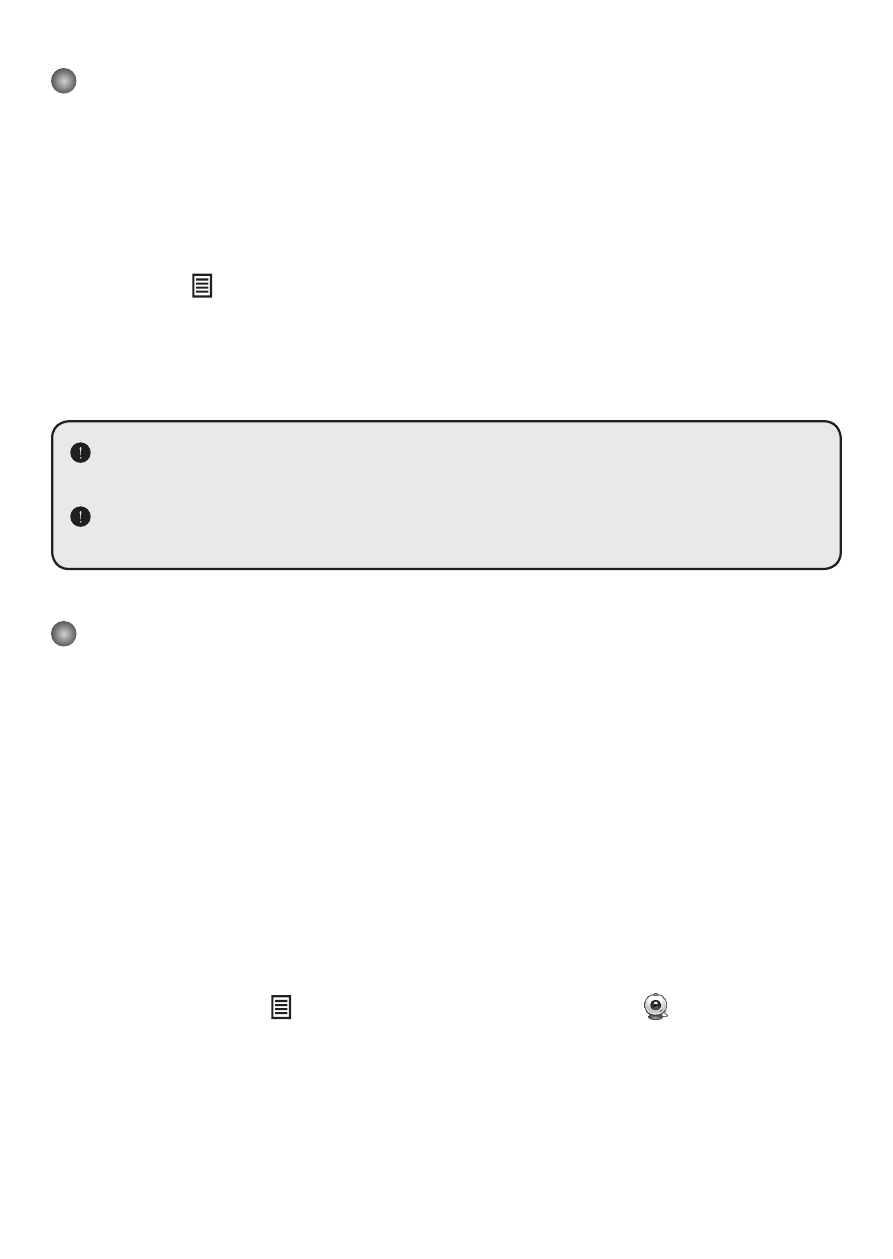
18
Copying files to your computer
Please notice that the video clips are recorded in MP4 format and are compiled as CLIPxxxx.mp4
(xxxx are four serial numbers).
Before viewing these videos on your PC, you may need to install some media programs.
1. Power on the product.
2. Connect the product to your computer with USB cable.
3. Press MENU ( ) → select “USB Connect“ → choose “Disk“. The built-in memory or external
memory will be detected.
Then, You can view the image data on a SD card on the PC’s viewer software or simply cut and
paste the file to your PC.
When the operating panel or the remote control is in operation, do not connect or
disconnect the USB cable, as this could cause the product to malfunction. This may
cause malfunctions to occur.
If you would like to change the setting, please refer to the “Advanced settings” section
for more information.
Using product as a PC cam
Installing the software
The PC Camera driver is included in the accessory CD, and therefore you should install the driver
before using PC Camera.
Starting the application
1. Connect the product to your computer.
Turn on your computer, then connect the accessory USB cable to the USB port of your
computer.
Make sure the connector and the port are correctly aligned.
2. Switch to PC Cam mode.
Connect the other end of the USB cable to the main unit.
Power on press MENU ( ) → select USB Connect → select PC Cam ( ) and press OK
button to confirm.
3. Launch PC Camera
After the product is correctly connected to and detected by your PC, you are ready to launch
your favorite software (such as MSN Messenger or Yahoo Messenger) to use PC Camera
function.
