Saving network configuration settings, Connecting the emp to the lan – Cisco 3515 MCU24 User Manual
Page 24
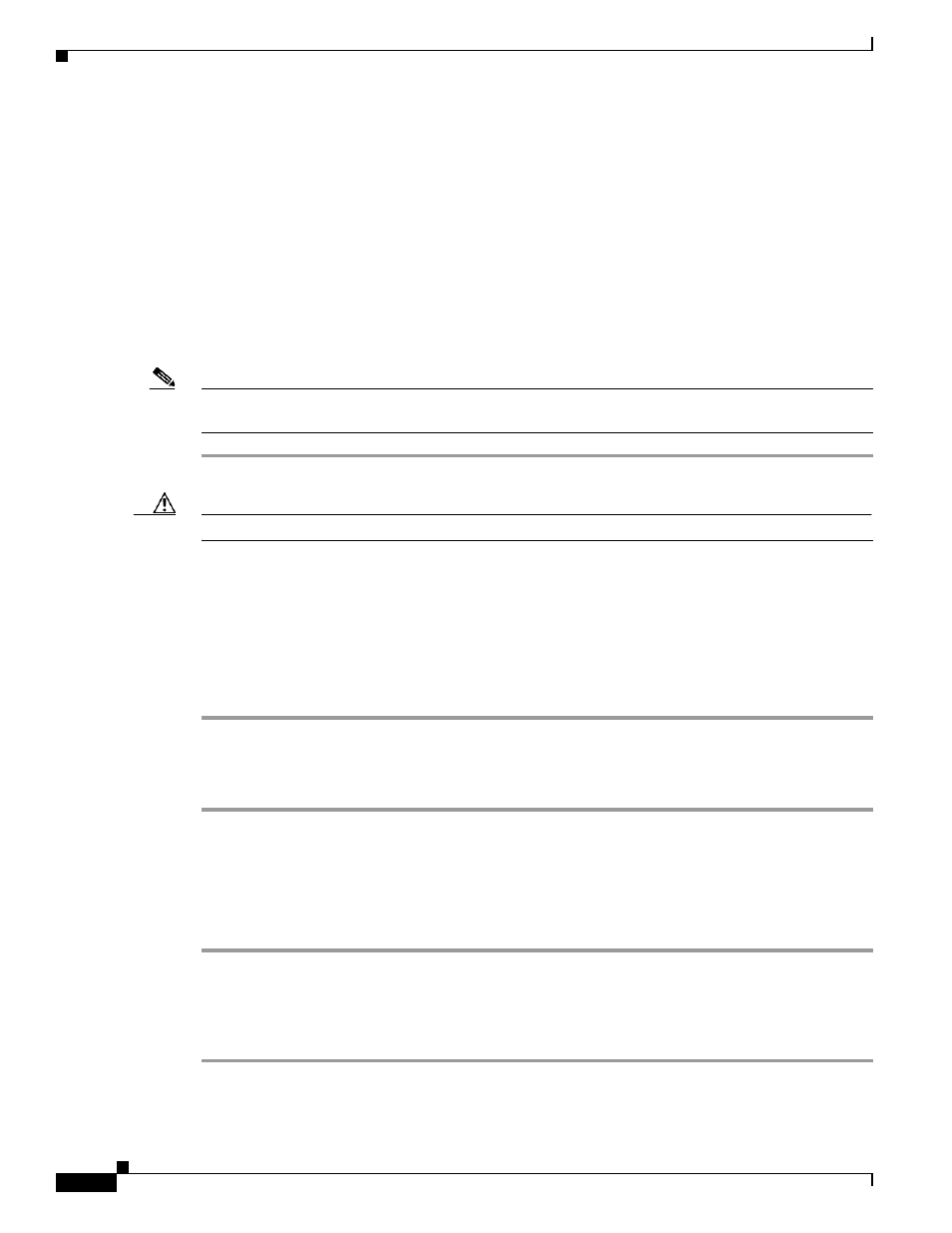
2-12
Installation and Upgrade Guide for Cisco Unified Videoconferencing 3515 MCU12 and MCU 24 Releases 5.6 and 5.7
OL-17012-01
Chapter 2 Setting Up Your Cisco Unified Videoconferencing 3515 MCU
How to Perform the Video Processing Module Initial Configuration
The network interface card settings screen appears as follows:
Choose : 1 - 10Mbps Half Duplex
: 2 - 100Mbps Half Duplex
: 3 - 10Mbps Full Duplex
: 4 - 100Mbps Full Duplex
: 5 - Auto
other - Quit
:
Step 6
Enter a number between 0 and 5, inclusive, representing the required option.
We recommend using 5 (Auto) and the ethernet switch port to autonegotiate speed/duplex.
Step 7
Press any other key to quit without changing the network working mode.
Step 8
At the prompt, enter 4 to disable the DSP reset facility.
Note
After options Q and 1-3, press any key to return to the video processing module Main menu. After option
4, the video processing module Main menu displays automatically.
Caution
Only qualified technical personnel should modify the DSP reset function settings.
Saving Network Configuration Settings
Modified network configuration settings are automatically saved when you exit the video processing
module Main menu.
Procedure
Step 1
Ensure you have completed your configuration.
Step 2
At the prompt, enter Q to exit the video processing module Main menu.
The video processing module Main menu closes and your machine will automatically reboot.
Connecting the EMP to the LAN
Procedure
Step 1
Connect the supplied LAN cable from your network switch to the 10/100BaseT Ethernet port on the front
panel of the EMP unit. The 10/100BaseT port accepts an RJ-45 connector.
We recommend setting the network switch port to auto-negotiate speed/duplex.
Step 2
Turn on the power to the EMP unit.
