About the initial configuration and boot phases – Cisco 3515 MCU24 User Manual
Page 16
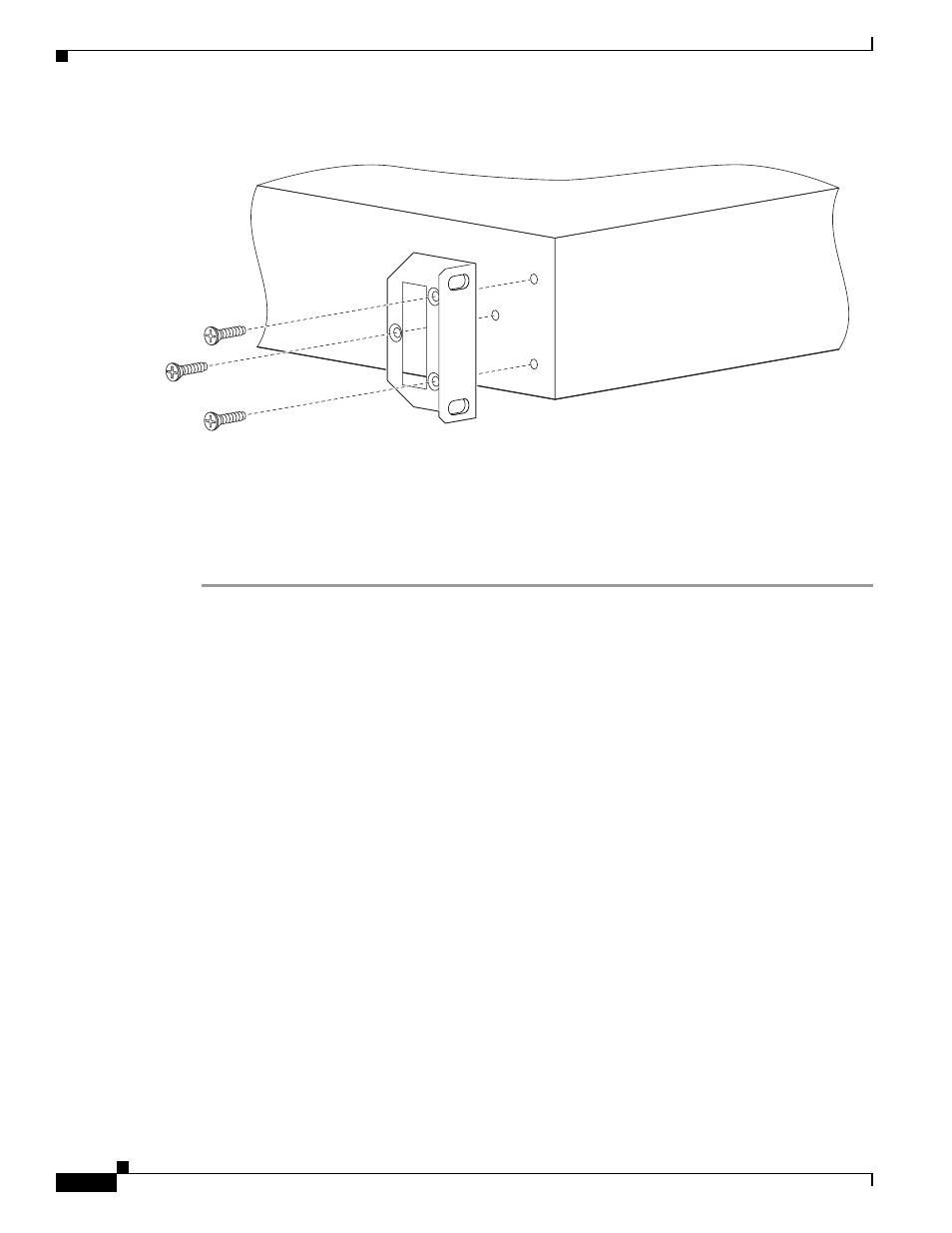
2-4
Installation and Upgrade Guide for Cisco Unified Videoconferencing 3515 MCU12 and MCU 24 Releases 5.6 and 5.7
OL-17012-01
Chapter 2 Setting Up Your Cisco Unified Videoconferencing 3515 MCU
How to Perform the Cisco Unified Videoconferencing 3515 MCU Unit Initial Configuration
Figure 2-2
Fitting a Bracket for Rack Mounting
Step 4
Pass the screws through the brackets and tighten them into the screw holes on each side of the
Cisco Unified Videoconferencing 3515 MCU unit using a suitable screwdriver.
Step 5
Insert the Cisco Unified Videoconferencing 3515 MCU unit into the 19-inch rack.
Step 6
Fasten the brackets to the side rails of the rack.
Step 7
Make sure that the air vents at the sides of the Cisco Unified Videoconferencing 3515 MCU unit are not
blocked.
How to Perform the Cisco Unified Videoconferencing 3515 MCU
Unit Initial Configuration
•
About the Initial Configuration and Boot Phases, page 2-4
•
•
Setting the IP Address, page 2-5
•
Setting Ethernet Speed and Duplex Parameters, page 2-7
•
Connecting the Cisco Unified Videoconferencing 3515 MCU Unit to the LAN, page 2-8
About the Initial Configuration and Boot Phases
Initial monitoring and administration of the Cisco Unified Videoconferencing 3515 MCU unit are
performed from a remote PC via a serial connection. This allows you to access the boot configuration
menu of the Cisco Unified Videoconferencing 3515 MCU unit. At power-up, the Cisco Unified
Videoconferencing 3515 MCU unit goes through the following boot phases:
•
Auto-boot—The embedded operating system initializes and displays basic information.
•
Configuration menu—A six-second countdown allows you to enter the configuration menu.
•
Initialization—The Cisco Unified Videoconferencing 3515 MCU unit completes its boot sequence
and is ready for operation.
157263
