Navigation – Mercedes-Benz SLK-Class 2009 COMAND Manual User Manual
Page 93
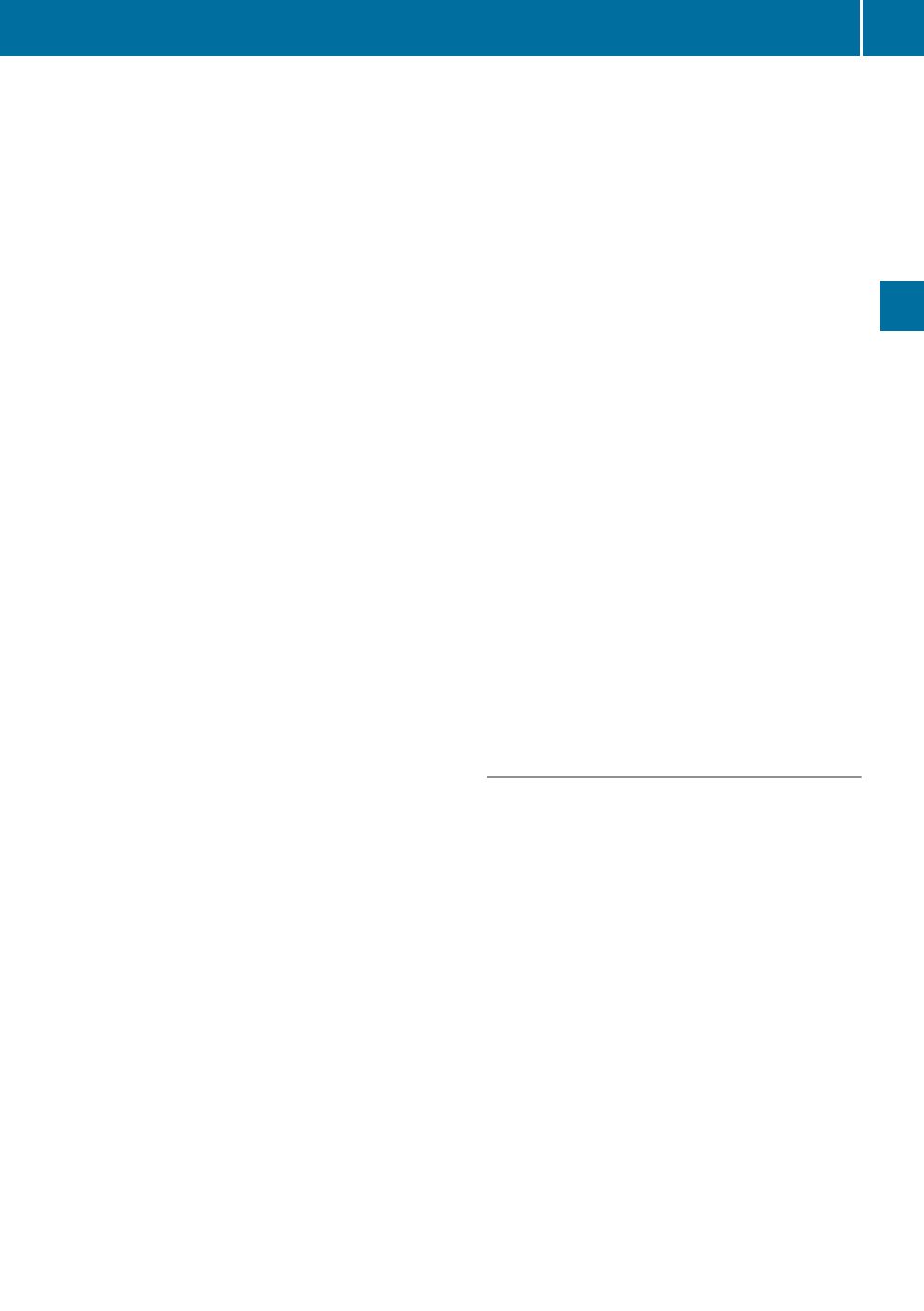
X
To exit the menu: Select Back.
Subsequent operation depends on whether
you enter the address or wish to use an
address book entry that can be used for
navigation as My address.
Entering or Changing Your Address
X
If necessary, change to the destination list
without speller.
X
To enter the address for the first time:
Press 9 and select New Entry.
X
To change the address: Select Options
£ New Entry.
In both cases, the address input menu
appears.
X
Enter the address. Proceed in the same way
as you would enter a destination as
described in the "Entering a destination by
address" section (
X
Select Save after you have entered the
address.
COMAND then stores the entry. You will
see a message and then the address menu
with the selected address. Start is
highlighted automatically.
Using an Address Book Entry as Home
Address
X
If necessary, change to the destination list
without speller (
X
To assign an address for the first time:
Press 9 and select Assign Address
Book Entry.
X
Select Home or Work.
X
To change home address: Select
Options£ Assign to Address Book
Entry.
X
Select Home or Work.
X
In both cases you will see either a list or,
with more than 8 address book entries, the
search menu with smart speller.
X
Select the desired address book entry.
Proceed as described in the "Searching for
an address book entry" section
(
i
Information on how to link address book
entries with navigation data can be found
in "Assigning a destination to an address
book entry" (
X
To confirm your selection: Press 9.
An address is assigned for the first time:
COMAND then stores the entry. You will
see a message and then the address menu
with the selected address. Start is
highlighted automatically.
The address is changed:
A prompt appears, asking if you really wish
to overwrite My Address.
X
Select Yes or No.
If you select Yes, COMAND overwrites the
destination. You will see a message and
then the address menu with the selected
address. Start is highlighted
automatically.
If you select No, the list will reappear.
Selecting Home Address for Route
Guidance
i
If the My Address (¤ icon) entry already
contains data that can be used for
navigation, you can select it for route
guidance. If not, then first assign a
destination to this entry (
X
If necessary, switch to navigation mode
and display the menu system (
X
Select Destination£From Memory.
If more than 8 entries are listed in the
destination memory, the destination list
appears with input characters, otherwise
the destination list appears without the
smart speller.
Destination Memory
91
Navigation
Z
