Deleting entry, Displaying details about an address book entry, Telephone – Mercedes-Benz SLK-Class 2009 COMAND Manual User Manual
Page 114: Address book
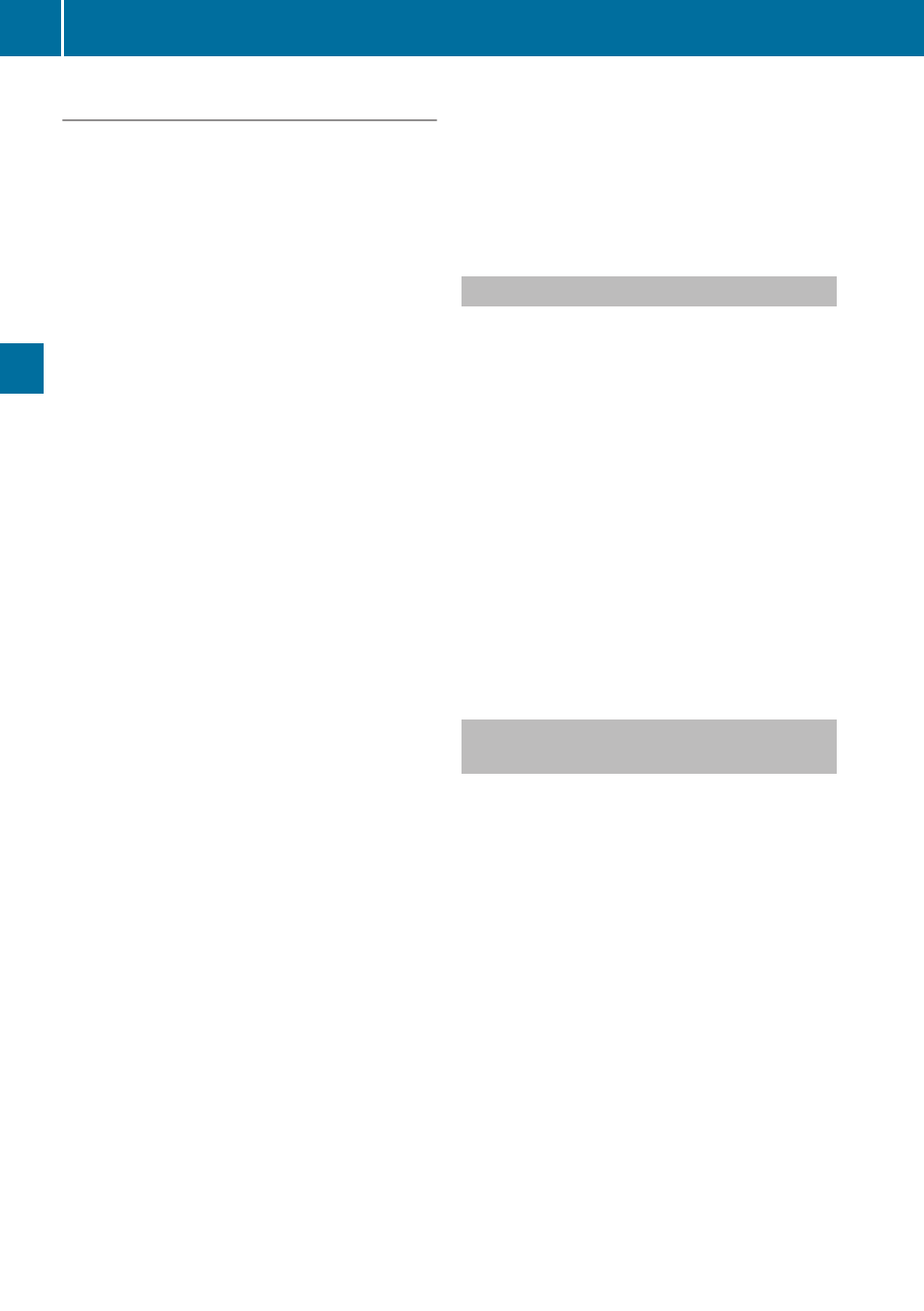
Searching
Searching via Search Speller
X
Switch from the list to the search speller if
necessary.
X
To change the search speller language:
Select !.
X
To switch search speller character set:
Select k.
Depending on the previous setting, you will
change to letters with special characters or
to numbers with special characters.
X
To enter characters: Select the
characters for the required entry one after
another.
X
To delete individual characters: Select
õ and briefly press 9.
or
X
Press the 2 button.
Each time you enter or delete a character,
the closest match will be displayed at the
top of the list.
X
To delete an entire entry: Select õ
and press 9 until the entire entry has been
deleted.
or
X
Press the 2 button and hold it until the
entire entry is deleted.
X
To end search: Switch from the search
speller to the list.
The top list entry is highlighted
automatically.
X
Back to the address book: If necessary,
switch from the list to the smart speller and
select á in the smart speller.
or
X
Press the k button.
Searching via the List
X
If necessary, switch from the smart speller
to the list (
X
Press 9 or : until the desired entry
is highlighted in the list.
Deleting Entry
X
Search for the required entry
(
X
Select Options£Delete.
or
X
Select Delete from the address book
(
A deletion prompt appears.
X
Select Yes or No.
The entry will be deleted or retained on the
basis of the selection.
i
Deleting an entry in the phone book on
the mobile phone deletes the entry in the
address book.
Displaying Details About an Address
Book Entry
X
Switch from the smart speller to the list
(
or
X
Select an address book entry from the
address book (
X
Press 9.
The detailed display appears.
112
Address Book
Telephone
