Displaying real-time traffic reports, Navigation, Traffic messages – Mercedes-Benz SLK-Class 2009 COMAND Manual User Manual
Page 90
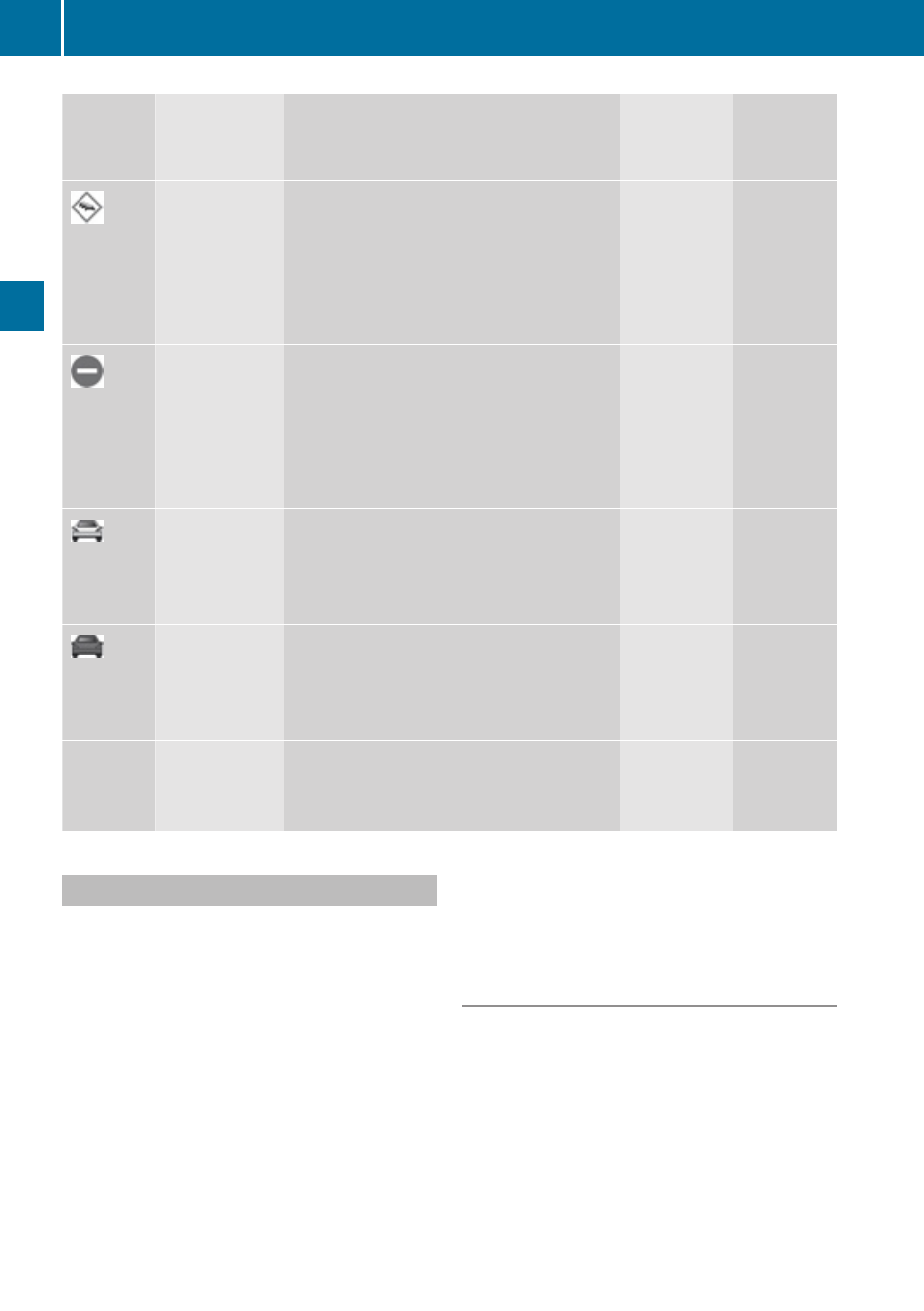
Symbol
Description Traffic Notifications in Map Display Traffic
Report
Lists
Traffic
Report
Message
Traffic jam
on route
Appears at the beginning of traffic
congestion from the driver's point of
view if route guidance is active and
route goes through congested area.
Red car symbols could appear in
combination with this symbol.
Appears
with Traffic
jam on
route entry
type
Appears
with
Traffic
jam on
route
entry type
Blocked
section on
route
Appears at the beginning of a blocked
area from the driver's point of view if
route guidance is active and route
goes through blocked area.
XX
XX
symbols could appear in
combination with this symbol.
Appears
with
Blocked
section
entry type
Appears
with
Blocked
section
entry type
Traffic jam
(stop and go)
(yellow car)
Traffic congestion, average speed
25
–
45
mph.
Could appear repeatedly to indicate
length of traffic congestion.
(Not
possible)
(Not
possible)
Traffic jam
(red car)
Traffic congestion, average speed
5
–
20
mph.
Could appear repeatedly to indicate
length of traffic congestion.
(Not
possible)
(Not
possible)
XXXX
Blocked
section
Road impassable.
Could appear repeatedly to indicate
length of blocked area
(Not
possible)
(Not
possible)
Displaying Real-Time Traffic Reports
X
If necessary, switch to navigation mode
and show the menu system (
X
Select Traffic.
COMAND searches for SatRadio channels
sending traffic messages. You will see a
dialogue box displaying the message No
Traffic Messages.
This either means:
R
Messages were not yet received
R
there are no messages available
X
To cancel the search: Select Cancel.
X
To close the message: Select OK
If there are traffic reports, you will see a list.
The content of the list varies depending on
whether route guidance is active or not.
List When Route Guidance is not Active
The list shows all the roads, areas or regions
for which messages are available.
88
Traffic Messages
Navigation
