3 setup guide, 4 post codes, 1 start ami® aptio setup utility – Kontron ETX-OH User Manual
Page 48: Menu bar, Legend bar, Selecting an item, Displaying submenus, Setup guide, Post codes, Start ami® aptio setup utility
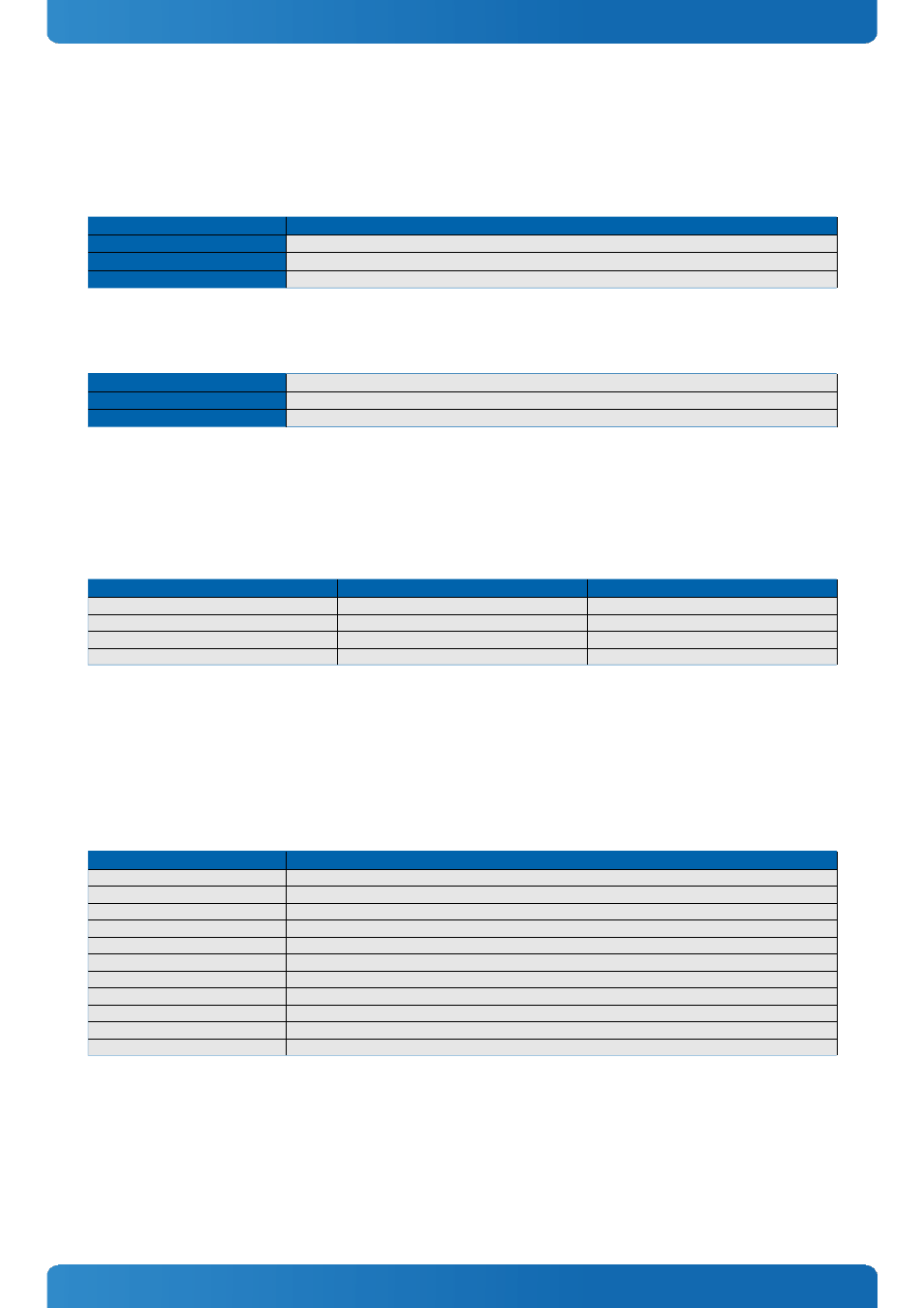
ETX-OH / BIOS Operation
7.3
Setup Guide
The Aptio Setup Utility changes system behavior by modifying the Firmware configuration. The setup program uses a
number of menus to make changes and turn features on or off.
Functional keystrokes in POST:
Key
Function
DEL
Enter Setup
F2
Enter Setup
F7
Boot Menu
7.4
POST Codes
Important POST codes during boot-up
AB
BIOS Setup
AD
EFI Shell
AE
Windows
7.4.1
Start AMI® Aptio Setup Utility
To start the AMI® BIOS setup utility, press or
Press to enter Setup
The Info Menu then appears.
The Setup Screen is composed of several sections:
Setup Screen
Location
Function
Menu Bar
Top
Lists and selects all top level menus.
Legend Bar
Right side Bottom
Lists setup navigation keys.
Item Specific Help Window
Right side Top
Help for selected item.
Menu Window
Left Center
Selection fields for current menu.
Menu Bar
The menu bar at the top of the window lists different menus. Use the left/right arrow keys to make a selection.
Legend Bar
Use the keys listed in the legend bar on the bottom to make your selections or exit the current menu. The table below
describes the legend keys and their alternates.
Key
Function
or Arrow key
← →
Select a menu.
or Arrow key
↑ ↓
Select fields in current menu.
Move cursor to top or bottom of current window.
Move cursor to next or previous page.
+/-
Change Option
Execute command or select submenu.
General Help window.
Previous Values
Load the optimized default configuration.
Save and exit.
Exit menu.
Selecting an Item
Use the or key to move the cursor to the field you want. Then use the + and – keys to select a value for that field. The
↑ ↓
Save Value commands in the Exit menu save the values displayed in all the menus.
Displaying Submenus
Use the or key to move the cursor to the submenu you want. Then press
← →
►
48
