Updating your phone, Online update, Local update – Huawei Ascend Mate7 MT7-L09 User Manual
Page 81
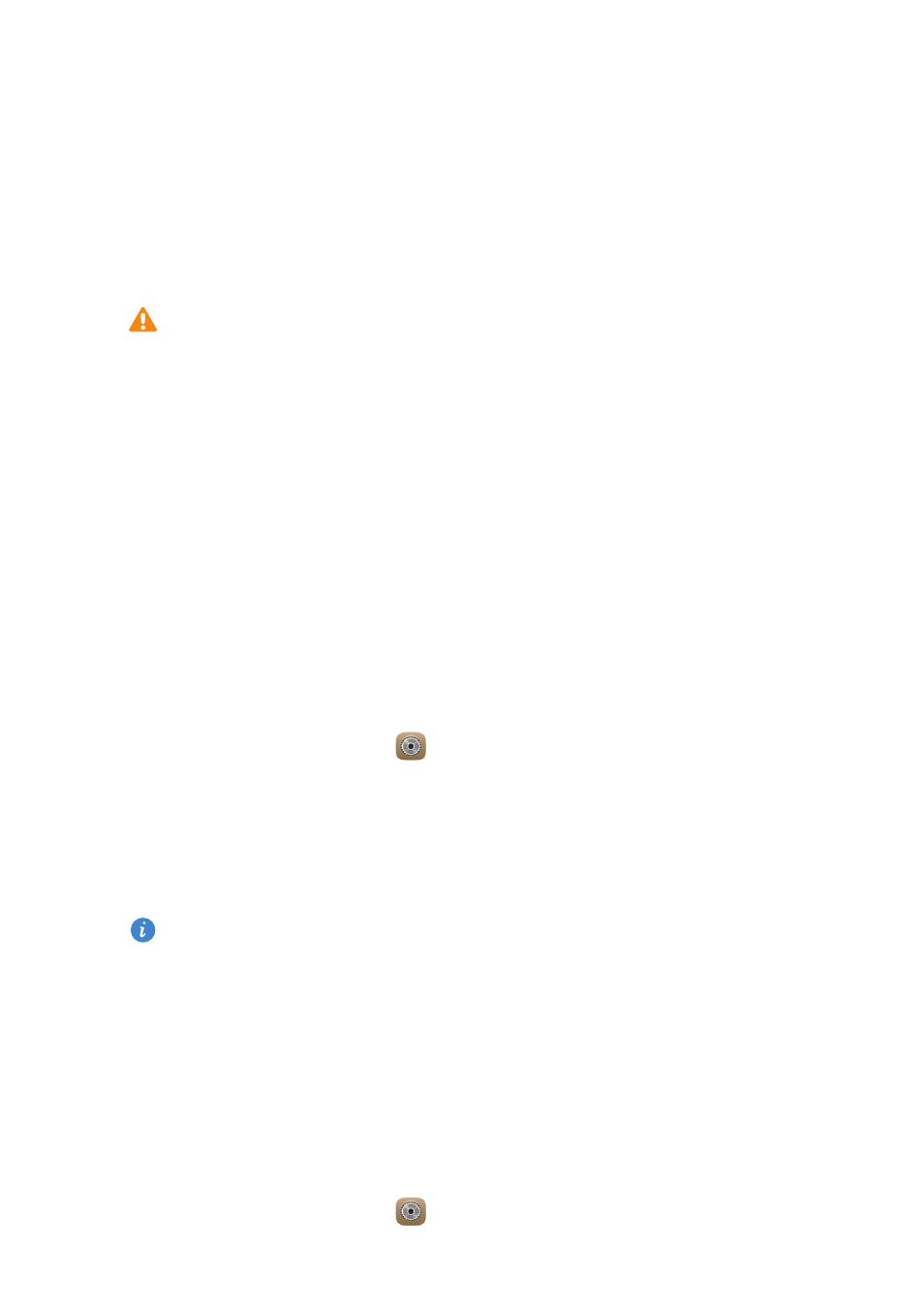
77
Phone settings
2.
Under
All
, touch
Backup & reset
.
3.
Touch
Factory data reset
>
Reset phone
. The phone will restore its factory
settings and restart.
Updating your phone
•
Using unauthorized third-party software to update your phone may
damage your phone or put your personal information at risk. It is
recommended that you update through your phone's online update
feature or download official update packages from Huawei's official
website.
•
All your data may be erased during a system update. It is
recommended that you back up important data before updating your
phone.
Online update
Before you perform updates on your phone, ensure that your phone is
connected to the network.
1.
On the home screen, touch
Settings
.
2.
Under
All
, touch
Updater
.
3.
Touch
Check for updates
. Follow the onscreen instructions to download
and install the updates if there is any.
Online update may incur excessive data usage fees. It is recommended
that you update over Wi-Fi instead.
Local update
Download the update package from
d save
the dload folder in the update package to the root directory of your phone's
internal storage. If your phone supports a microSD card, you can also save the
file to the root directory of your microSD card.
1.
On the home screen, touch
Settings
.
