Transferring data using wi-fi direct, Connecting two devices using wi-fi direct, Sending a file using wi-fi direct – Huawei Ascend Mate7 MT7-L09 User Manual
Page 59: Receiving a file using wi-fi direct
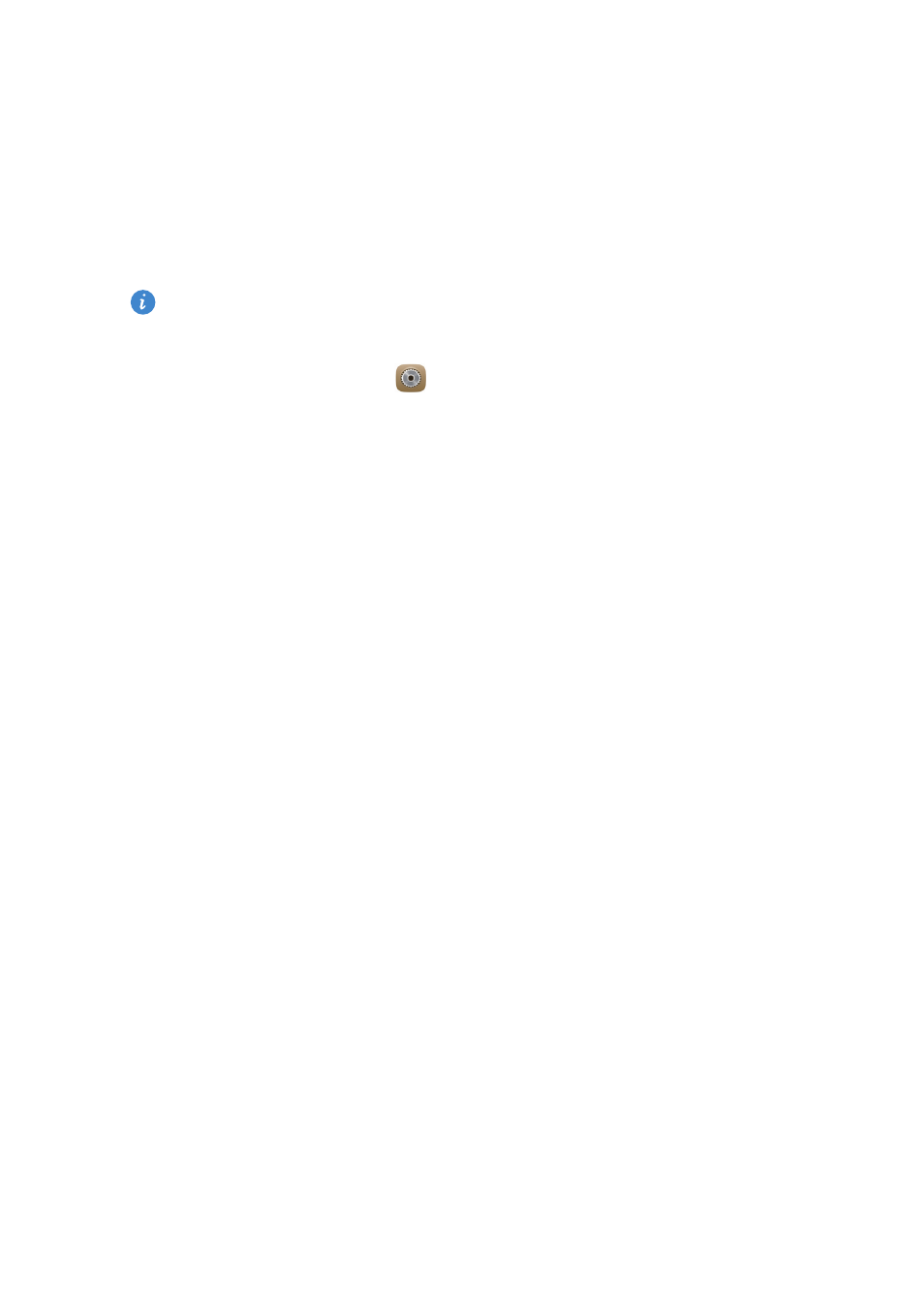
55
Network and sharing
Transferring data using Wi-Fi Direct
Wi-Fi Direct allows two devices to connect to each other for data transmission
without using any access point.
Connecting two devices using Wi-Fi Direct
Before you use Wi-Fi Direct to connect two devices, ensure that you have
turned on the Wi-Fi network connection on both devices.
1.
On the home screen, touch
Settings
.
2.
Under
All
, touch
Wi-Fi
.
3.
Touch
Wi-Fi
to enable the Wi-Fi.
4.
Touch
Wi-Fi direct
to scan for available devices.
5.
Choose a device.
Sending a file using Wi-Fi Direct
Touch and hold the file you want to send and then touch
Share
>
Wi-Fi Direct
on the displayed window. Your phone will automatically search for and
display available devices. Select a device to receive your file.
Receiving a file using Wi-Fi Direct
When a file comes in through Wi-Fi Direct, your phone automatically starts to
receive it. Open your notification panel and touch
Notifications
to check the
file transfer progress.
By default, received files are saved to the
Wi-Fi Direct
folder in
Files
.
