5 notes, 6 weather clock, 1 setting the default city – Huawei U8815N User Guide User Manual
Page 61: 2 updating weather, 5 notes 11.6 weather clock
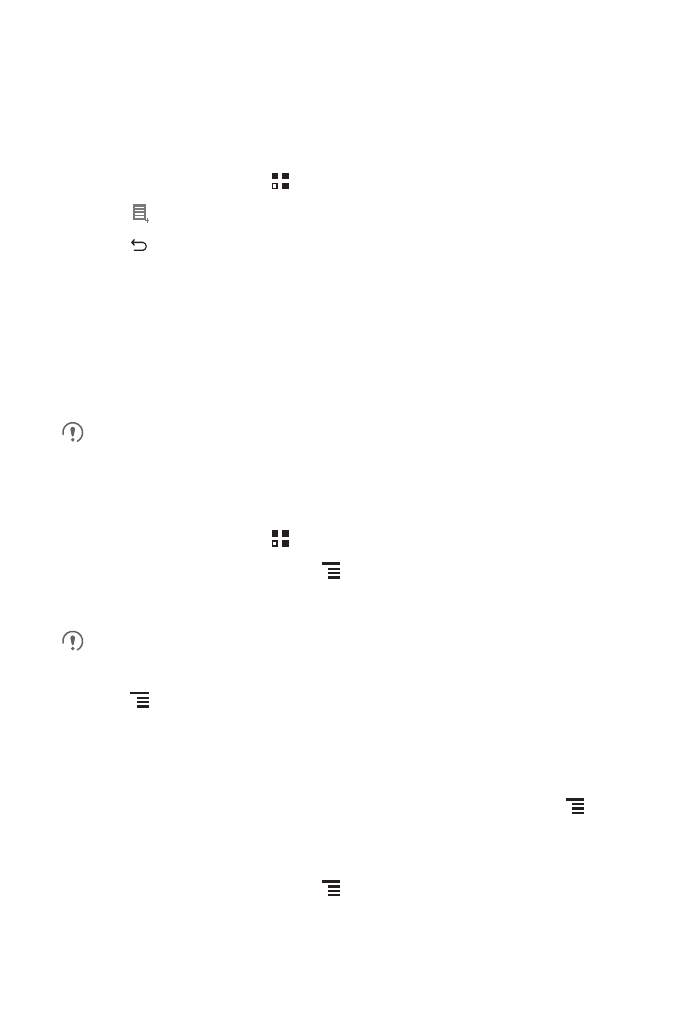
57
11.5 Notes
Notes features a simple text processor. In the note list, you can add, edit, and delete
notes.
1. On the Home screen, touch
>
Notes to open the application.
2. Touch
to create a note.
3. Touch
to save the note.
11.6 Weather Clock
You can use Weather Clock to check the date and time of cities around the world, to
get the latest weather of any city in any time and to share weather information with
others.
You need to turn on the GPS and data service on your phone before using
weather clock.
11.6.1 Setting the Default City
1. On the Home screen, touch
>
Weather Clock.
2. On the weather clock screen, touch
>
Add city.
3. Select the city you want to add.
In addition to your current city, you can add up to four more cities to the weather
clock and get weather information for all of them at the same time.
4. Touch
>
Set as default city to set the newly added city as the default city.
11.6.2 Updating Weather
You can update weather information on the weather clock either manually or
automatically. To update the current city's latest weather information, touch
>
Refresh on the weather clock screen.
You can also set your phone to update the weather information automatically.
1. On the weather clock screen, touch
>
Settings.
2. Select Auto update.
3. Touch Update interval to set the interval between automatic weather updates.
