4 managing bookmarks, Adding a bookmark, Opening a bookmark – Huawei U8815N User Guide User Manual
Page 39: 5 customizing browser settings, 2 opening a webpage, 3 setting a home page
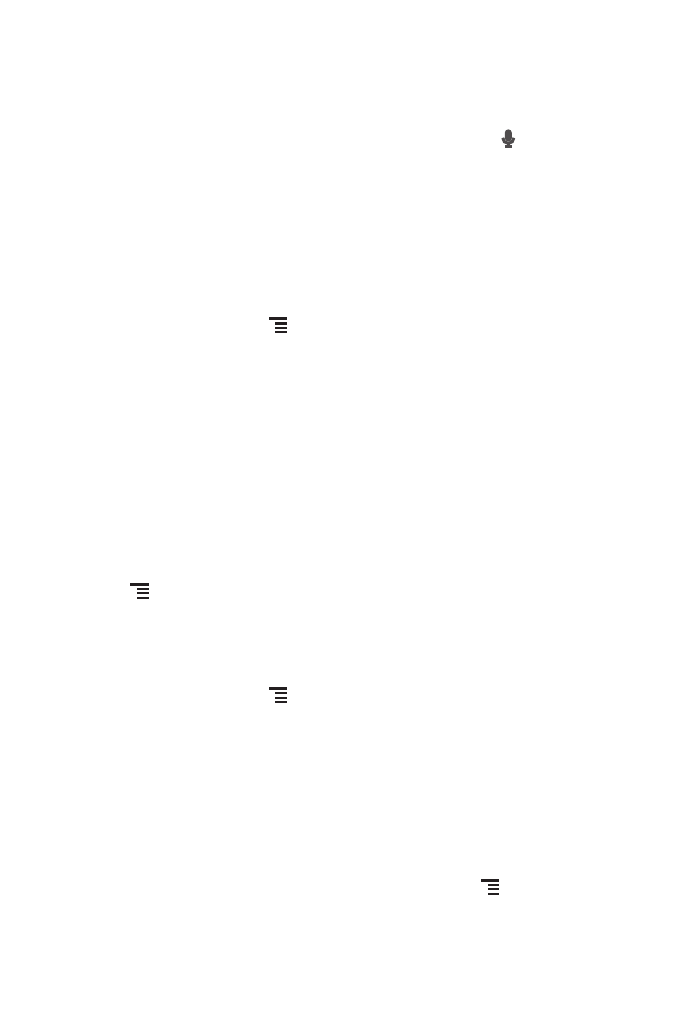
35
7.4.2 Opening a Webpage
1. In a browser window, touch the URL field at the top of the screen.
2. Use the keyboard to enter a webpage address. You can touch
to enter the
web page address by voice.
3. As you enter the address, matching webpage addresses will appear on the screen.
If you see the address you want, touch it and go directly to that webpage or
complete entering your desired webpage.
7.4.3 Setting a Home Page
1. In a browser window, touch
.
2. Touch Settings
>
General
>
Set homepage.
3. Select one page from the list, or touch Other to enter desired homepage's URL,
and then touch OK.
7.4.4 Managing Bookmarks
You can store as many bookmarks as you want on your mobile phone.
Adding a Bookmark
1. In a browser window, go to the webpage you want to save as a bookmark.
2. Touch
, and then touch Save to bookmarks.
3. Edit the bookmark name and then touch OK.
Opening a Bookmark
1. In a browser window, touch
, then Bookmarks
On the BOOKMARKS screen, touch the HISTORY tab to view the pages you
have visited, or touch SAVED PAGES to view saved pages.
2. Touch the bookmark of the website you want to open.
7.4.5 Customizing Browser Settings
Customize the browser to suit your browsing style. Use Browser to set page content,
privacy, and security preferences. In a browser window, touch
, and then touch
Settings.
