2 file manager, 1 opening file manager, 2 creating a folder – Huawei U8815N User Guide User Manual
Page 58: 3 moving or copying a file, 4 searching for a file
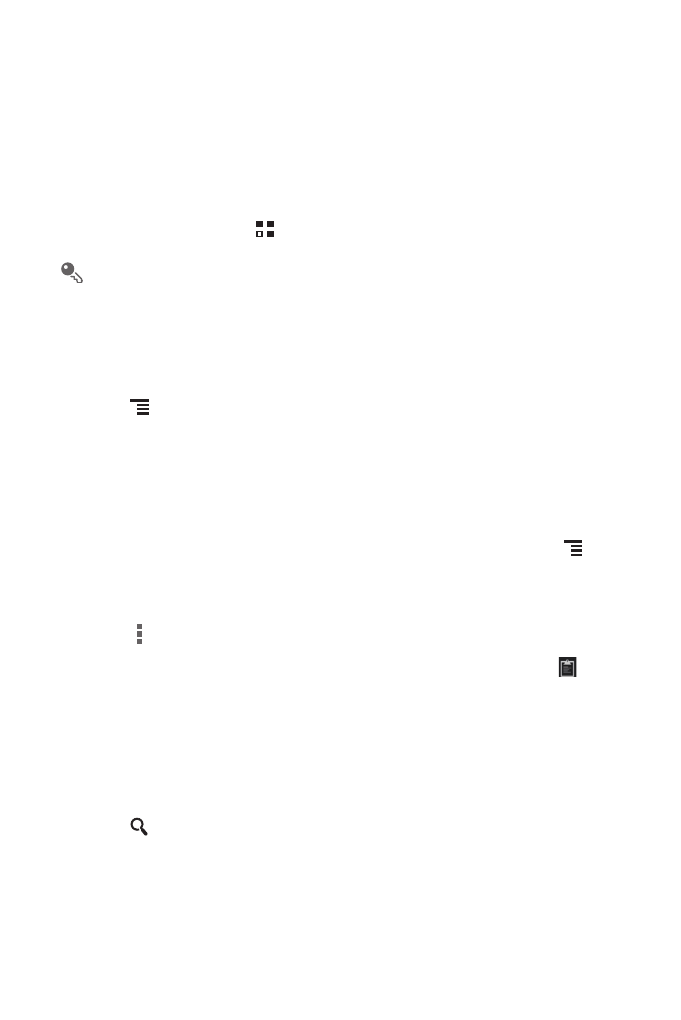
54
11.2 File Manager
File Manager is like having a pocket-sized personal assistant (PA), letting you
organize, edit, and delete files and folders.
11.2.1 Opening File Manager
On the Home screen, touch
>
File Manager to open the application.
Before performing operations on the SD card list, ensure that a microSD card is
inserted.
11.2.2 Creating a Folder
1. On the File Manager screen, touch Internal or SD card.
2. Touch
>
New folder.
3. Enter the name of the new folder in the text box.
4. Touch Save.
11.2.3 Moving or Copying a File
1. On the File Manager screen, touch Internal or SD card, and then touch
>
Select item(s).
2. Touch the file or folder you want to move or copy.
3. Touch
, and then touch Cut or Copy.
4. Select the path where you want the file to be copied or moved to. Touch
to
move or copy the file to the selected path.
11.2.4 Searching for a File
1. On the File Manager screen, touch Internal or SD card, and then touch a folder to
access the directory where the file you want is located.
2. Touch
.
3. In the search box, enter a word contained in the name of the file you are searching
for.
4. Touch Go. Your mobile phone will start the search.
5. A list of search results will be displayed. Touch a file in the list to open it.
