1 opening youtube, 2 searching for a video, 3 sharing a video – Huawei U8815N User Guide User Manual
Page 52: 6 play store, 1 opening play store, 2 installing an application
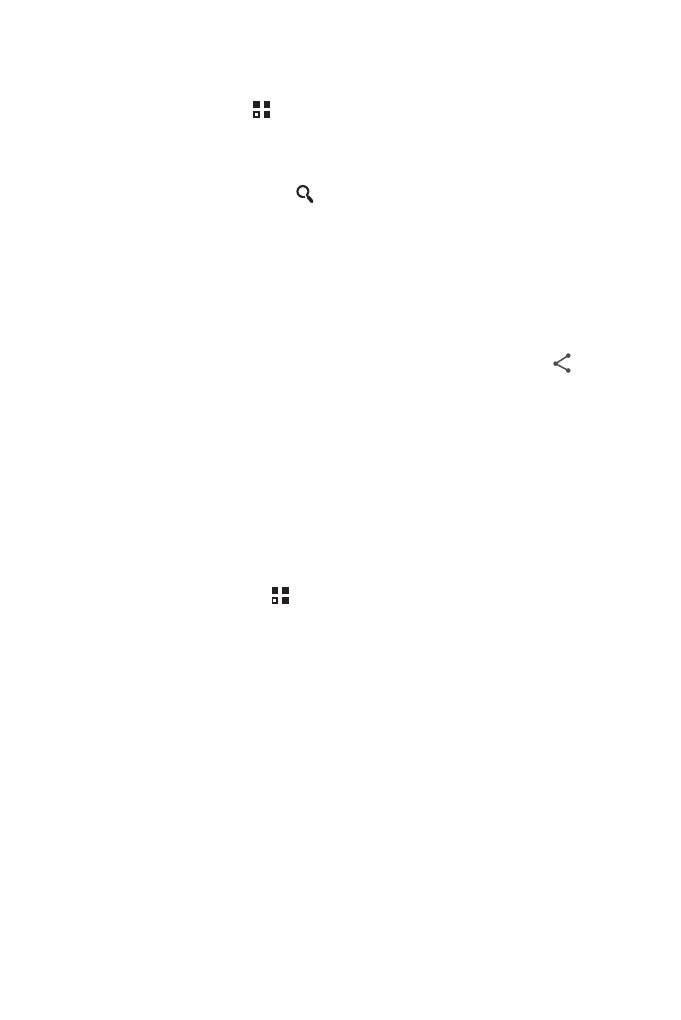
48
9.5.1 Opening YouTube
On the Home screen, touch
>
YouTube. You will then see the YouTube screen.
9.5.2 Searching for a Video
1. On the YouTube screen, touch
.
2. Enter a search keyword, and then touch the Search icon.
3. You will see a number of search results displayed below the notification bar. Scroll
through the results and touch a video to watch it.
9.5.3 Sharing a Video
From the video list on the YouTube screen, select a video clip and touch
to
share the video.
9.6 Play Store
Android Play Store provides direct access to applications and games which you can
download and install on your phone.
9.6.1 Opening Play Store
1. On the Home screen, touch
>
Play Store.
2. When you open Play Store for the first time, the Google Play Terms of Service
window will appear. Touch Accept to continue.
9.6.2 Installing an Application
1. In the Play Store, select a category, and then touch the application you want to
download. On the application details screen, you can view more information about
the selected application, such as its cost, overall rating, user comments, and similar
applications in which you might be interested. You can also scroll down to view
information about the application developer, including other applications from the
same developer and a link to the developer's website. In addition, you can send the
developer an email.
2. To install the application, touch Download (if it is free) or touch the button with its
price (if it is not free), and confirm your download or purchase.
