6 customizing message settings, 2 email, 1 adding an email account – Huawei U8815N User Guide User Manual
Page 33: Adding other email accounts
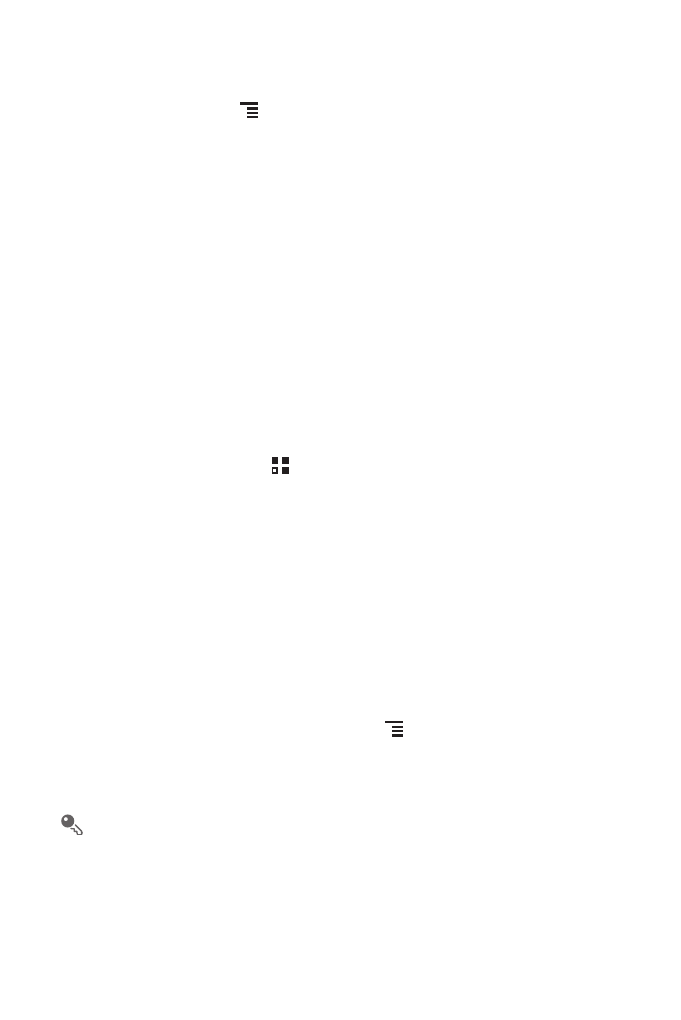
29
6.1.6 Customizing Message Settings
In the message list, touch
, and then touch Settings to customize the message
settings.
6.2 Email
Your mobile phone also puts email at your fingertips. With your phone’s Email
application, you can use your email account with Yahoo!, AOL, or other popular email
services on your phone.
6.2.1 Adding an Email Account
When using the Email application for the first time, you must configure an email
account. The Email setup wizard helps you to configure your account. A number of
popular email providers are supported. You can work with the same email service that
you use on your PC or you can select another email service.
1. On the Home screen, touch
>
Email.
2. Touch the email service provider you want to use, or touch Others to enter an
email address and password, then touch Next.
3. Follow the onscreen instructions to set parameters such as POP3, IMAP, and
account. If you do not know how to set the parameters, contact your email service
provider or search online.
4. Touch Next.
After an account is added, Inbox is displayed by default.
Adding Other Email Accounts
1. After creating your initial email account, touch
on the Inbox screen, and then
touch Settings to access the accounts screen.
2. On the accounts screen, touch ADD ACCOUNT to create another email account.
When the additional account is created, you can choose which account from
which to send your emails.
