English, Confirming the divx registration code and divx url, Performing the system check – Clarion MAX685BT User Manual
Page 64: Setting the audio attenuation, Changing the wall paper, Adjusting the clock, Setting the anti-theft function (cats)
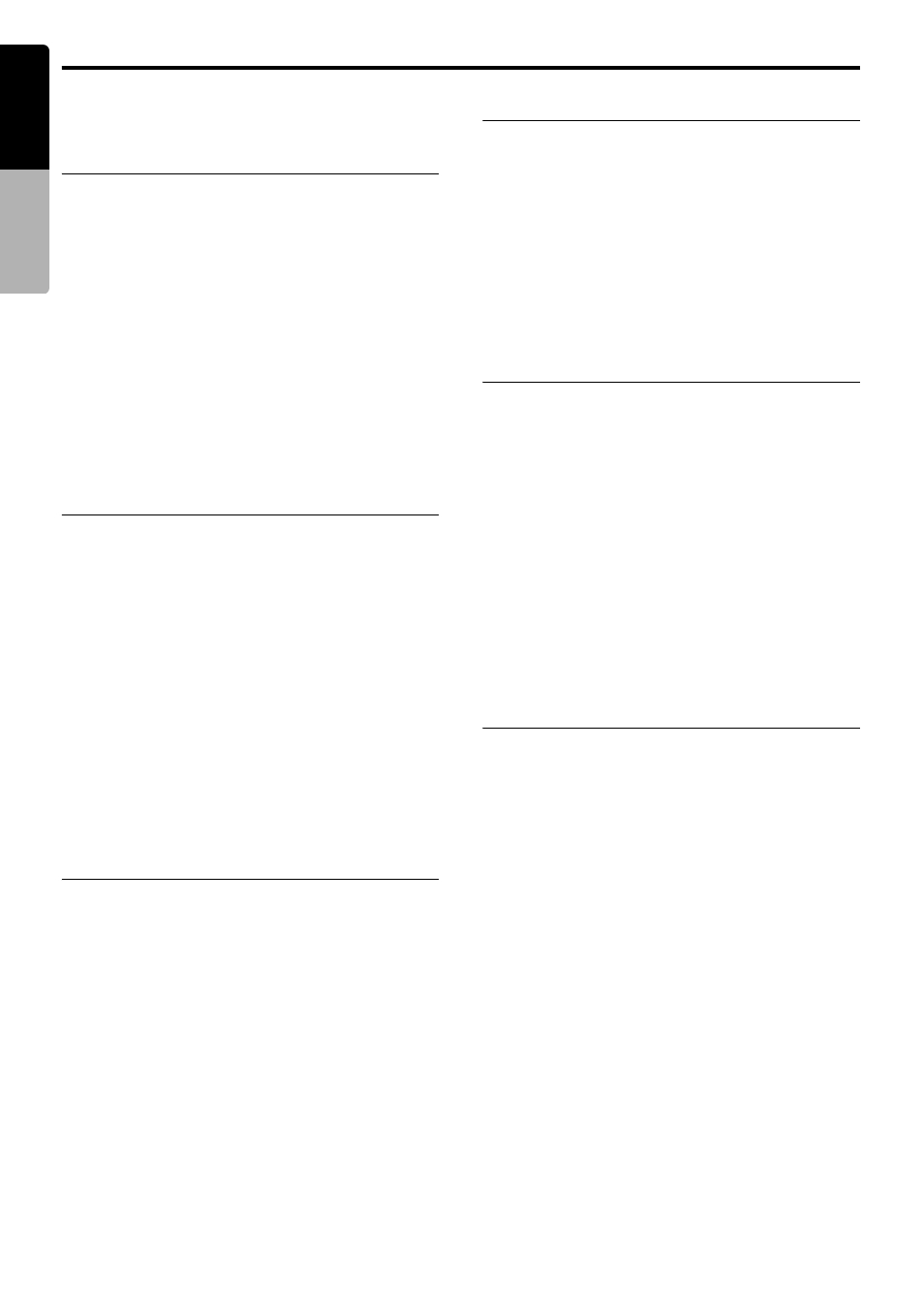
General Settings
62
MAX685BT
English
Owner
’s ma
nua
l
Confirming the DivX
Registration Code and DivX
URL
When you download a DivX VOD (Video-on-
Demand) file from a web site, entering the
registration code of your playback system may
be required to authorize the file. You can confirm
the registration code of your system and the URL
information by the following operation.
Note:
• The DivX registration code is not displayed when a
disc is set in the DVD player.
Performing the System Check
You can perform the system check by the
following operation.
Setting the Audio
ATTenuation
The audio output can be attenuated when a voice
interrupt of the navigation system arises.
• The factory default setting is “Low”.
Note:
• This setting is enabled only when the Navigation
System is connected to this unit.
Changing the Wall Paper
You can change the wall paper (background
image on the most screens) by selecting it from
the Wall Paper tab screen.
Adjusting the Clock
• The time is displayed in 12-hour format.
Note:
• This setting is disabled when the Navigation
system is connected. The clock is automatically
adjusted using the CT (clock time) data in the GPS
data.
Setting the anti-theft function
(CATS)
“CATS” is the acronym of “Clarion Anti-Theft
System”.
When you set a PIN code (called as “Personal
Code”), a theft is prevented by disabling the
operation of the unit at the theft.
In addition, set the Blink LED function to improve
the effect of the CATS function (see page 61).
Setting your Personal Code
3-1. Touch the [System] key to display the
System tab screen.
3-2. Confirm the displayed information of the DivX
Registration Code and DivX URL items.
3-1. Touch the [System] key to display the
System tab screen.
3-2. Touch the [
C] key to display the next screen.
3-3. Touch the [Check] key of the System Check
item.
A confirmation screen is displayed.
3-4. Touch the [Yes] key to perform the system
check manually.
The system will be restarted after
performing the system check.
3-1. Touch the [System] key to display the
System tab screen.
3-2. Touch the [
C] key to display the next screen.
3-3. Touch the [High], [Mid], [Low], or [Mute]
key of the Audio ATT item to set the volume
level when a voice interrupt arises.
3-1. Touch the [Wall Paper] key to display the
Wall Paper tab screen.
3-2. Touch the desired Wall Paper key you wish
to set.
The background image of the screen will be
changed to the selected image.
3-1. Touch the [Clock] key to display the Clock
tab screen.
3-2. Touch the [
{] , [}] , [am] , and [pm] keys
under the hour, minute, and am/pm box to
adjust the time, then touch the [Set] key
(The factory default setting is “1:00 am”).
3-1. Keep pressing the [MENU] button more than
2 seconds.
The Set Code screen appears.
• When a Personal Code is already set, the
Erase Code screen will appear. Retry this
operation after erasing the old Personal
Code.
3-2. Enter your desired 4-digit Personal Code by
touching the [0] to [9] keys, then touch the
[ENT] key.
• Touch the [CLR] key when you make a
mistake in entering.
