AVer EXR5016_series quick guide User Manual
Page 21
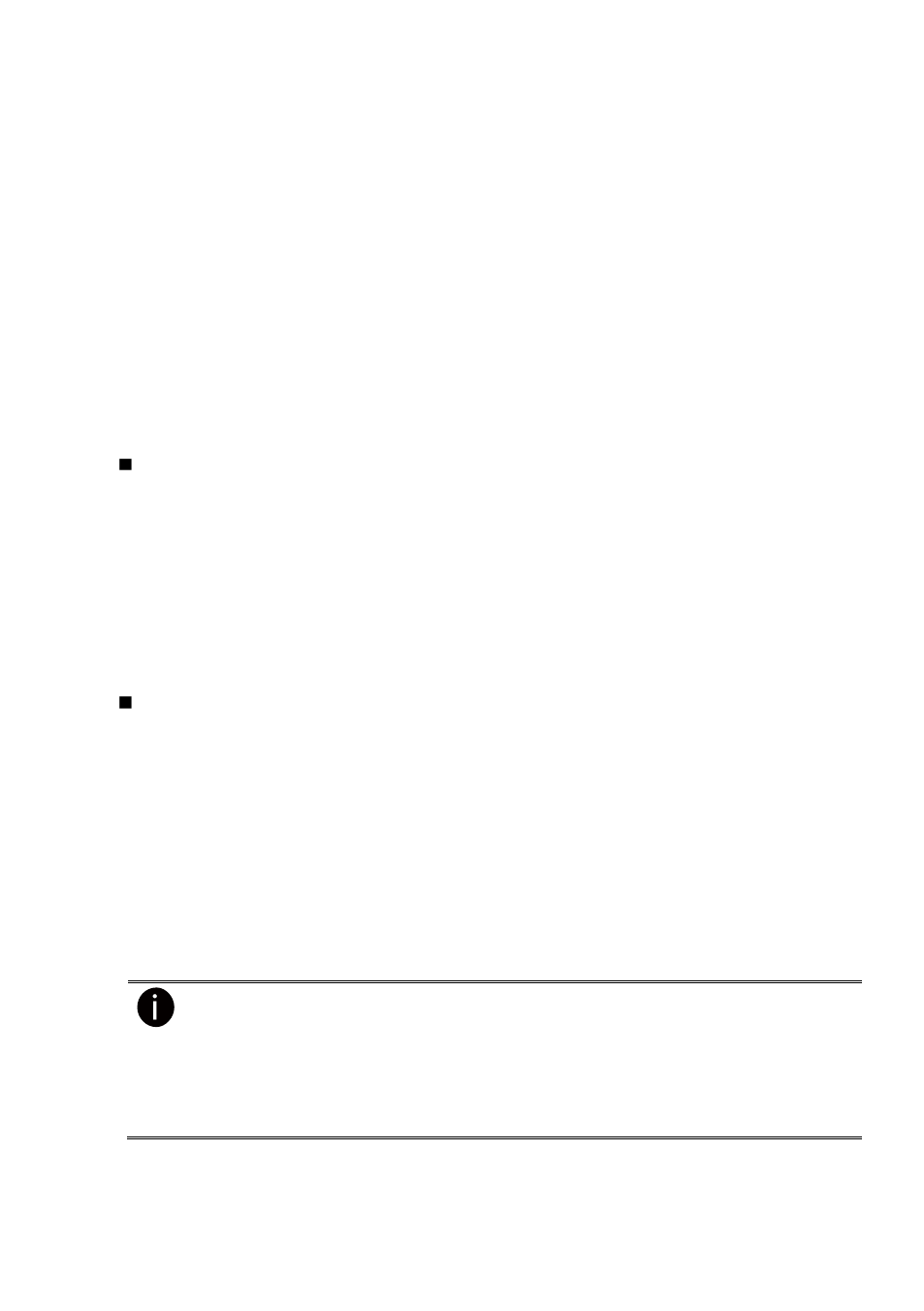
15
4. The hard disk must be formatted before user can use it with DVR unit. Following the below steps
to format the hard disk.
a.
Click Setup and enter the password
b.
Click System → Add
c.
Select the hard disk from device list and select Format type
d.
Click Format button to start formatting
e.
When formatting is done, click OK.
5. Setup the date and time in order to have correct recording time and date. Following the below
steps to setup date and time:
a.
Click Setup and enter the password
b.
Click System
c.
In Time section, click Setting button of System Time.
d.
Select the date and adjust the time, and then, click OK.
6. Connecting the camera.
To connect analog camera(EH series only):
a. Plug the analog camera video cable into DVR unit.
b. Click Setup and enter the password
c. Click Camera
d. Select camera channel and type of camera
– Analog Camera
e. And then, enable the camera
f.
Give a name of camera and enter short description.
g. Adjust the bright, contrast, hue, and saturation of camera
h. Click OK
To connect IP camera:
a. Click Setup and enter the password
b. Click Camera
c. Select camera channel and type of camera
– IP Camera
d. And then, enable the camera
e. Click IP Setting
f.
Enable Protocol, and then, select protocol, mode, video format, resolution, and
channel of IP camera.
g. Enter IP address or URL of IP camera.
h. Enter ID and password if IP camera
’s access authority is required.
i.
Click OK.
–
EH5216/EH5216H series can connect 16 cameras of analog and IP cameras
combo.
–
EH5108/EH5108H series can connect 8 cameras of analog and IP cameras
combo.
–
EXR5008/EXR5016 series only can connect 8/16 IP cameras.
–
DVR unit doesn
’t supply the power to connected external device.
