Arc Machines 415 WDR User Manual
Page 48
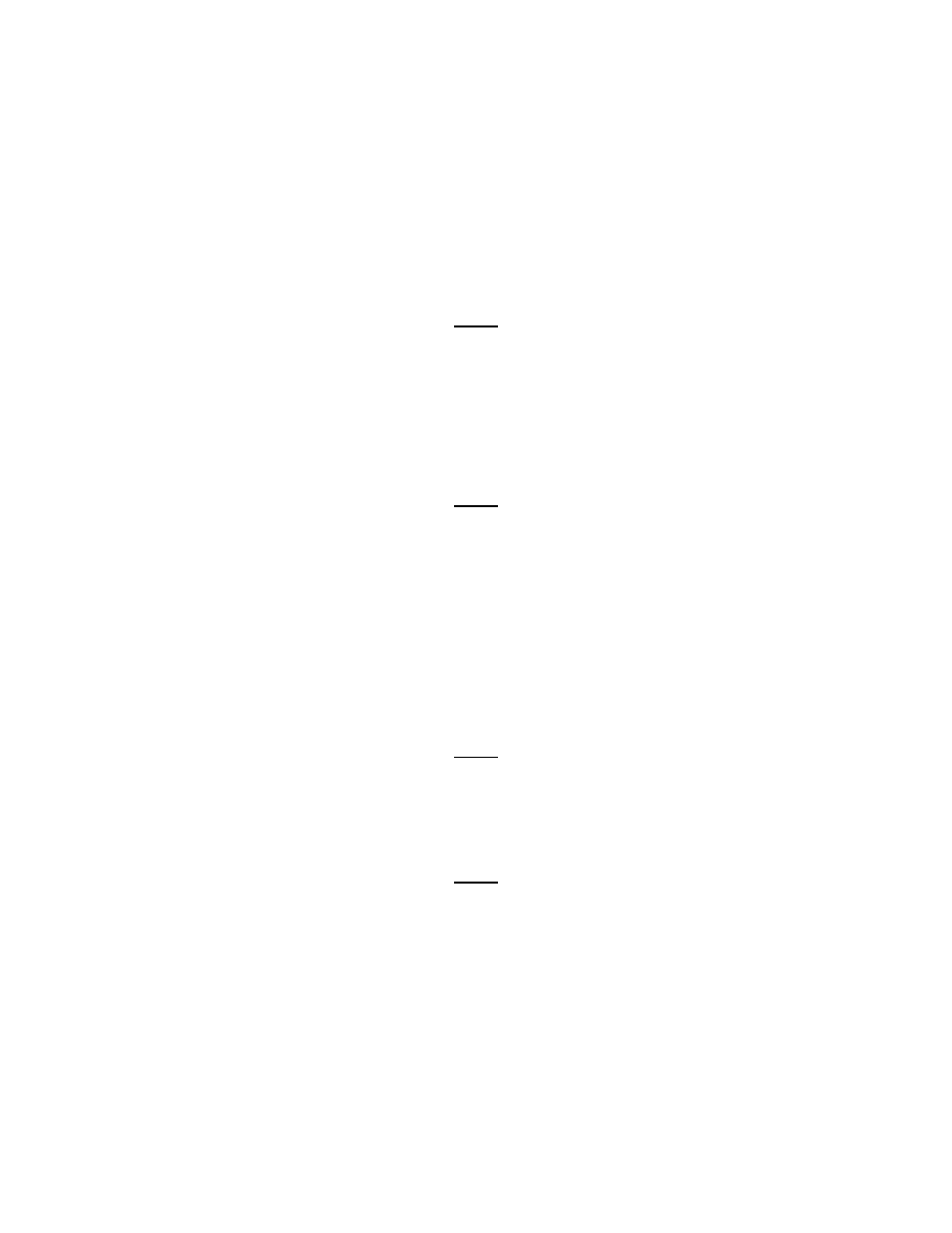
Model 415
Operation Manual
Document No. 740084
Revision N
43
3. The M-415 is shipped new in a re-usable shipping container. This container should be saved
and re-used when ever transporting the M-415. If the original container is not available then
consult a factory service representative for approved shipping and packing methods.
5.16
SELECTING AND CREATING LANGUAGES - CUSTOMIZING SCREEN/FUNCTION NAMES
Some of the text that appears on the M-415 display is derived from Windows but most of the text
seen is contained in the M-415 Operating (or Remote) Software. This software also contains a
program called "Language Translation". This program allows a user to either customize text
to their own preference or to change the text to another language file that can be used instead of
English
NOTE
Text that is derived from Windows can be changed to another language only by changing the
Windows version (French, German, etc.) or by selecting the language in the Pan European
Windows
version.
1.
SELECTING A LANGUAGE – Many languages are already contained in the Language
Folder and can be selected to be displayed instead of English. Perform the following steps
to Select the Language File of choice.
NOTE
These steps are the same for M-415 Operating Software using the M-415 Display or for
M-415 Remote Software using a PC.
1.
From the AMI Logo Screen main menu select "Setup". From the drop down menu
select "System". A dialogue box titled "M415 Power Supply – System Setup" will
appear.
2. Use the combo box located under "Language" to select the language file you wish to
change to.
3. Press OK. A "Message Box" will appear noting that you need to exit the program and
re-start it before the new language will appear.
NOTE
If the language file you want does not appear in the combo box then it either does not
exist or has not been transferred from the "Language Translation" Program. See
5.17.2 (next) and 5.17.3 for instructions on how to create and transfer language files.
2.
CREATING or EDITING A LANGUAGE FILE
NOTE
A Language file can only be created or edited on a PC using M-415 Remote Software. A
Language file cannot be created or edited on a M-415 Power Supply itself.
To translate the English text to another language or to create custom function names a
language file must be created.
1. From the "Start" button select Programs and then select "M415 Power Supply" and
then select "Language Translation"
2. After the program loads go to "file" and pick "open". A list box will appear showing all
of the existing language files. A new language file cannot be created from scratch. It must
be copied from an existing file and then edited.
3. Select the language file you wish to edit or copy and then select "Open".
