Canon IXUS 960 IS User Manual
Canon, Getting started guide, Ixus
Attention! The text in this document has been recognized automatically. To view the original document, you can use the "Original mode".
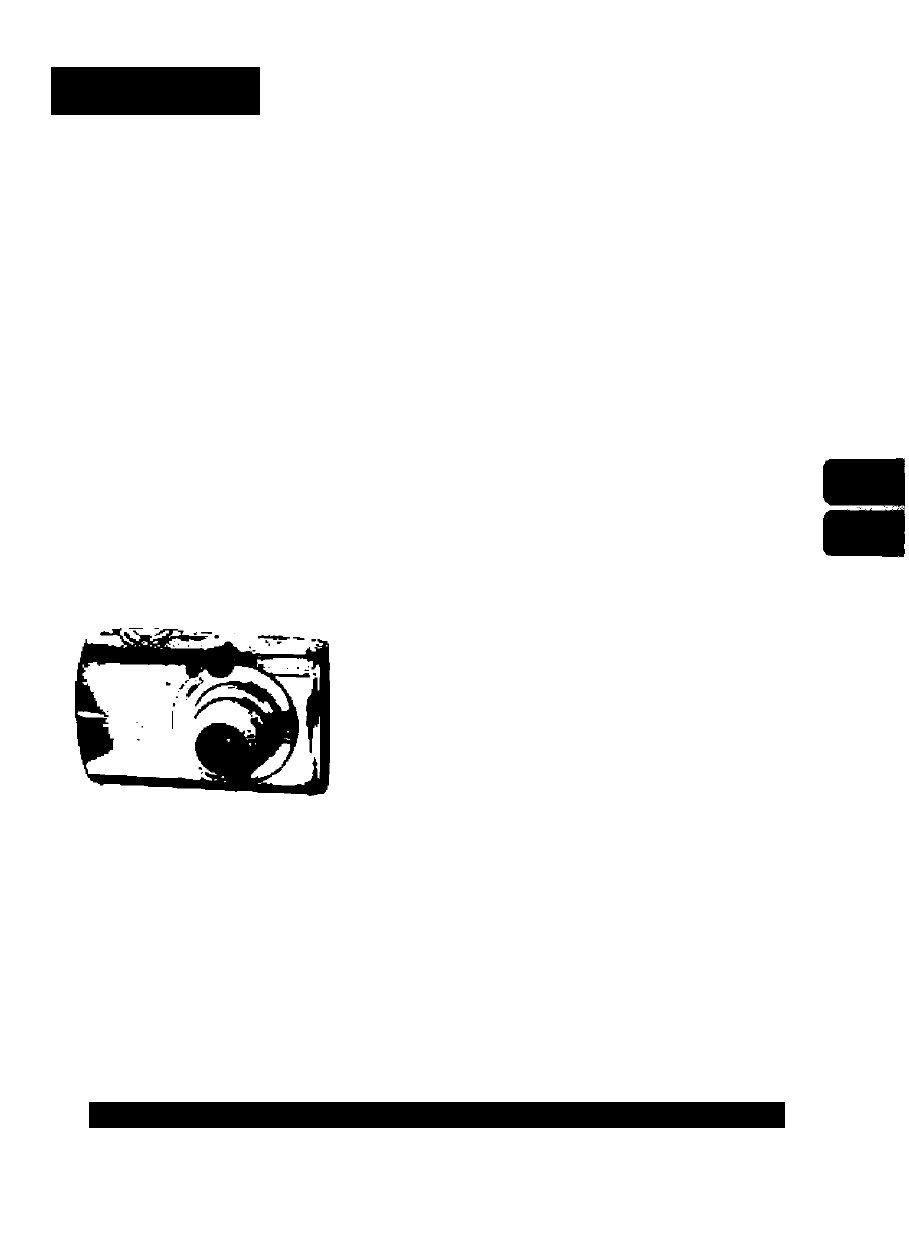
ENGLISH
Canon
D I C I
Ty\
L
IXUS
960
I
5
Getting Started Guide
Getting Started
Preparations
Shooting Stiii images
Viewing Stiii Images
Shooting Movies
Viewing Movies
Erasing
Printing
Downloading Images to a Computer
System Map
Ensure that you read the Safety Precautions (Inside rear cover).
r^rr
ExiiPfifit
PktBtillne £,1"^ BUBBIEJET tAII nun
DIRECT
CEL-SH2AA210
Table of contents
Document Outline
- ENGLISH
- IXUS960I5
- Getting Started Guide
- Getting Started (p. 3)
- Learning More
- Viewing the PDF Manuals
- I Charging the Battery
- I Installing the Battery and Memory Card
- I Setting the Date and Time
- I Setting the Display Language
- 2. Set the mode dial to Ù (Auto).
- 3. Aim the camera at the subject.
- 4. Press the shutter button lightly (press halfway) to set the focus.
- 1. Press the button.
- 2. Use the 4 or ^ button to display the image you wish to
- 4. Press the shutter button lightly (press halfway) to set the focus.
- 5. Without changing anything else, press the shutter button all the way (press fully) to shoot.
- 6. Press the shutter button fully again to stop recording.
- 1 ■ Press the 0 button.
- 2. Use the 4 or ^ button to display a movie and press the button.
- 3. Use the > or ^ button to select
- 1. Connect the camera to a direct print compatibie printer*^
- 2. Turn on the printer.
- 3. Press the camera’s |
- 4. Use the ^ or ^ button to select an image to print and press the button.
- Items to Prepare
- System Requirements
- I Preparing to Download Images
- Downloading Images Using the Camera (Direct Transfer)
- 1 ■ Confinn that the Direct Transfer menu is displayed on the camera's LCD monitor.
- 2. Use the 4^ or button to select B. B or S and press the button.
- 2. Use the 4 or 4 button to select | iQixv (or button.
- 3. Use the 4 or 4 button to select images to download and press the button.
- 4. Press the ^ button after downloading finishes.
- I Optional Accessories
- I Direct Print Compatible Printers
