Canon A720IS User Manual
Canon, Getting started guide, English
Attention! The text in this document has been recognized automatically. To view the original document, you can use the "Original mode".
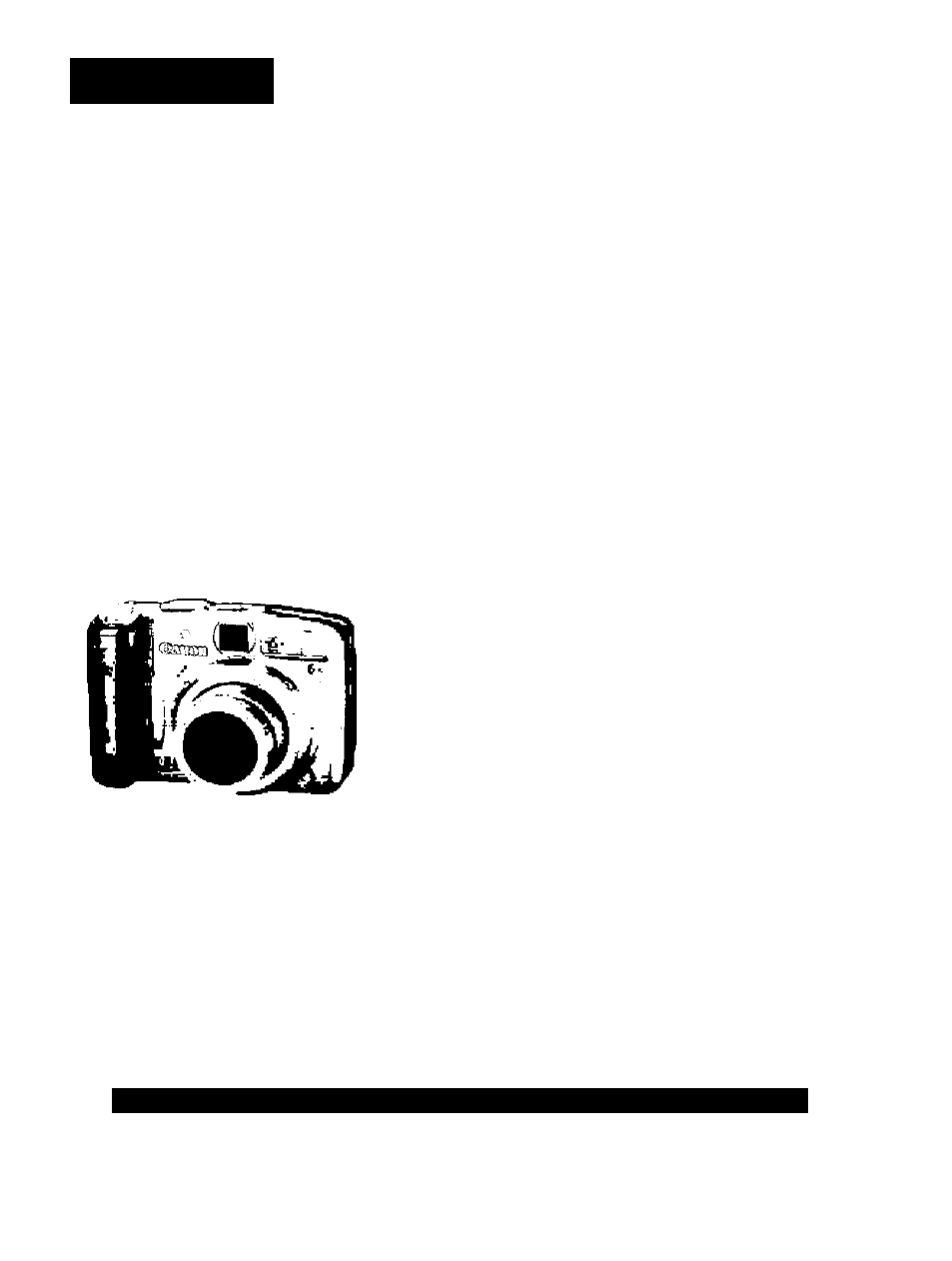
ENGLISH
Canon
^^iver.
Getting Started Guide
Getting Started
F’reparations
Shooting Still Images
Viewing Still Images
Shooting Movies
Viewing Movies
Erasing
Printing
Downloading Images to a Computer
System Map
Ensure that you read the Safety Precautions (inside rear cover).
DiGiCIII
^ ExifPnnt
PictBtidge “f? BUBBLE JET canrimi
» PRim 0||,Ecr
i;
CEL-SG9HA21D
Table of contents
Document Outline
- ——
- 3. Close the cover (0), and press downward as you slide it until it clicks into place (®).
- 4. Press the shutter button lightly (press halfway) to set the focus.
- Without changing anything else, press the shutter button all the way (press fully) to shoot.
- Mute Setting
- Press the shutter button lightly (press halfway) to set the focus.
- 5. Without changing anything else, press the shutter button all the way (press fully) to shoot.
- 6a Press the shutter button fully again to stop recording.
- 3. Use the 4 or 4 button to select J
- □ (Play) and press the ^ button.
- 1. Connect the camera to a direct print compatible printer*''.
- 2. Turn on the printer.
- 3. Set the camera’s mode switch to EEI (Playback) and press the power button.
- 4. Use the 4 or ^ button to select an image to print and press the [Qi
- Installing the software.
- 2. Connecting the camera to a computer.
- Preparing to downioad images to the computer.
- 1. Confirm that the Direct Transfer menu is dispiayed on the camera's LCD monitor.
- 2. Use the ♦ or ♦ button to select E, E or B and press
- 3. Use the 4 or if button to select images to download
- 4a Press the O button after downloading finishes.
- li
