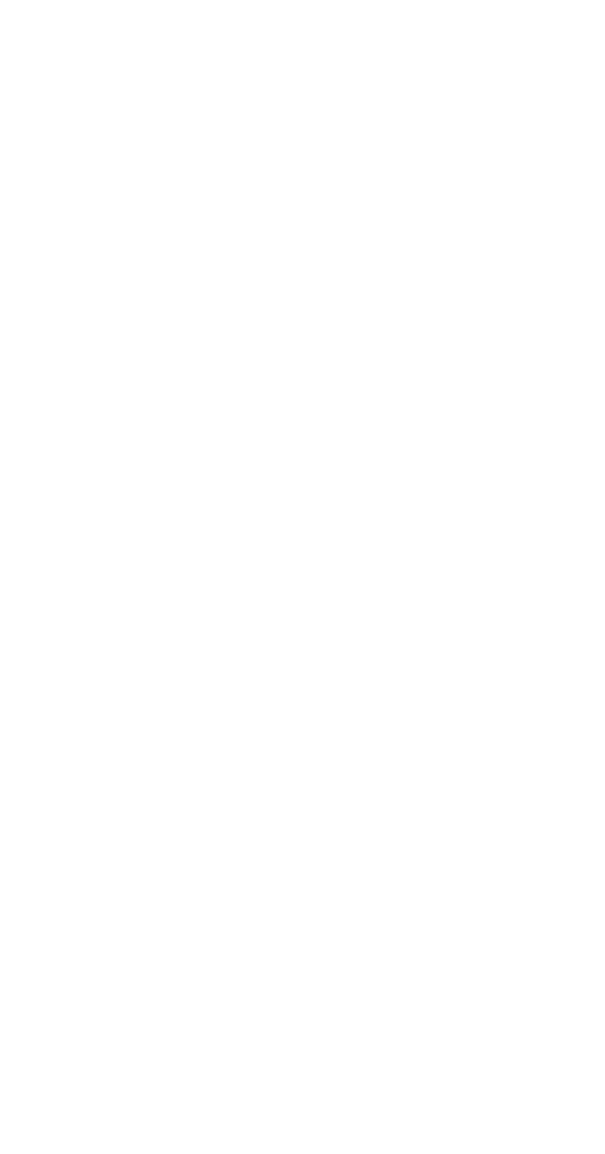Sony STR-D790 User Manual
Fm steiw/fm-am receiver
Attention! The text in this document has been recognized automatically. To view the original document, you can use the "Original mode".
This manual is related to the following products:
Table of contents
Document Outline
- FM Steiw/FM-AM Receiver
- NOTICE FOR THE CUSTOMERS IN THE UNITED KINGDOM
- IMPORTANT
- For the customers in Canada
- i-CAUTION:
- Introduction
- Precautions
- Unpacking
- Hooking Up the System
- Parts Identification
- Parts Identification
- Operating with the Remote Commander
- Adjusting Basic Audio Controls
- Selecting a Program Source
- Selecting a Program Source
- If you input an already store source under any other index name
- To switch the display mode between the original function name display and created index name display
- 1 Select the program source.
- 2 Press CURSOR MODE to select the INDEX mode.
- 3 Create an index name.
- Press TUNER.
- Select FM or AM.
- Press DIRECT.
- 4 Enter the frequency.
- To correct the entered frequency
- For entering AM frequencies
- if you enter a frequency not covered by the tuning interval
- When the entered frequency does not exist in the receivable frequency range
- When an FM stereo program is noisy
- If the automatic scan stops frequently (for FM reception only)
- To receive all receivable stations again
- 1
- Tune in the desired station:
- Press MEMORY.
- 4 Whiie MEMORY appears, ^iect the memory page (A,BorC).
- Replacing a preset station
- Press TUNER.
- Select the memory page (A, B, or C).
- 3 Designate the desired preset station number with the numeric button.
- IMPORTANT
- Press TUNER.
- Tune in the desired station with Preset Tuning.
- 3 Press CURSOR iNODE to seiect the iNDEX mode.
- Create an index name.
- Repeat steps 2 through 4 for aii other stations you want to assign an index name.
- if you store an aiready categorized station under any other index name
- To display the frequency and index name of preset stations
- Receiving Broadcasts
- Recording an Audio Source
- 1
- Select the desired program source with the function selector. |
- 2 Set the tape (DAT) deck in the recording mode.
- 3 Start playback of the selected program source.
- Note on recording
- Monitoring the recorded sound
- 1 Insert the recorded tape into tape deck 1 (or the OAT deck).
- 2 Insert a blank tape into tape deck 2 and adjust the recording level.
- 3 Press TAPE 1 or DAT to select the deck for playback.
- With the STR-D990
- Select the playback VCR with EDIT VIDEO.
- Set the playback VCR to the playback mode.
- 4 Set the VCR 1 to the recording mode.
- — Video editing —
- To view the other video source(s) on the monitor TV during dubbing
- To listen to an audio program during video tape dubbing
- With the STR-D790
- Press VIDEO 2/LD.
- 2 Set VCR 2 to the playback mode.
- 3 Set the VCR 1 to the recording mode.
- To listen to an audio program during video tape dubbing
- To record a TV program
- With the STR-D990
- 1 Select the playback VCR with EDIT VIDEO.
- Set the playback VCR to the playback mode.
- 3 At the point where audio cjubblng starts, press the pause button on the playback VCR.
- Press EDIT AUDIO.
- Select the audio program source with the function selectors.
- 6 Releasethepausemodeof the playback VCR and set the VCR 1 to the recording mode.
- 7 Start playback of the selected audio program source.
- Editing a Video Source
- Getting Ready for Dolby Surround Sound
- Getting Ready for Dolby Surround Sound
- i POWER-»onI 14 2 6
- 1 Press SOUND nELOONfOFF to ON.
- 2 Press DOLBY SUR.
- Select a program source with the function selector and start playback.
- 4 Select the Dolby pro logic mode with the DOLBY PRO LOGIC MODE button according to your speaker system.
- Press T. TONE on the remote commander to set toon.
- Sequence of the test tone
- Adjusting the Surround Sound
- Sound Field Settings
- Sound Field Settings
- Specifications
- Specifications