Step 3:turn on the monitor and computer, If no picture appears on your screen, For customers using windows 95198 – Sony CPD-420GS User Manual
Page 7: For customers using windows nt4.0, Selecting the on-screen menu language (option), 1 press the menu button, To close the menu, To reset to english, Step 3: turn on the monitor and computer
Attention! The text in this document has been recognized automatically. To view the original document, you can use the "Original mode".
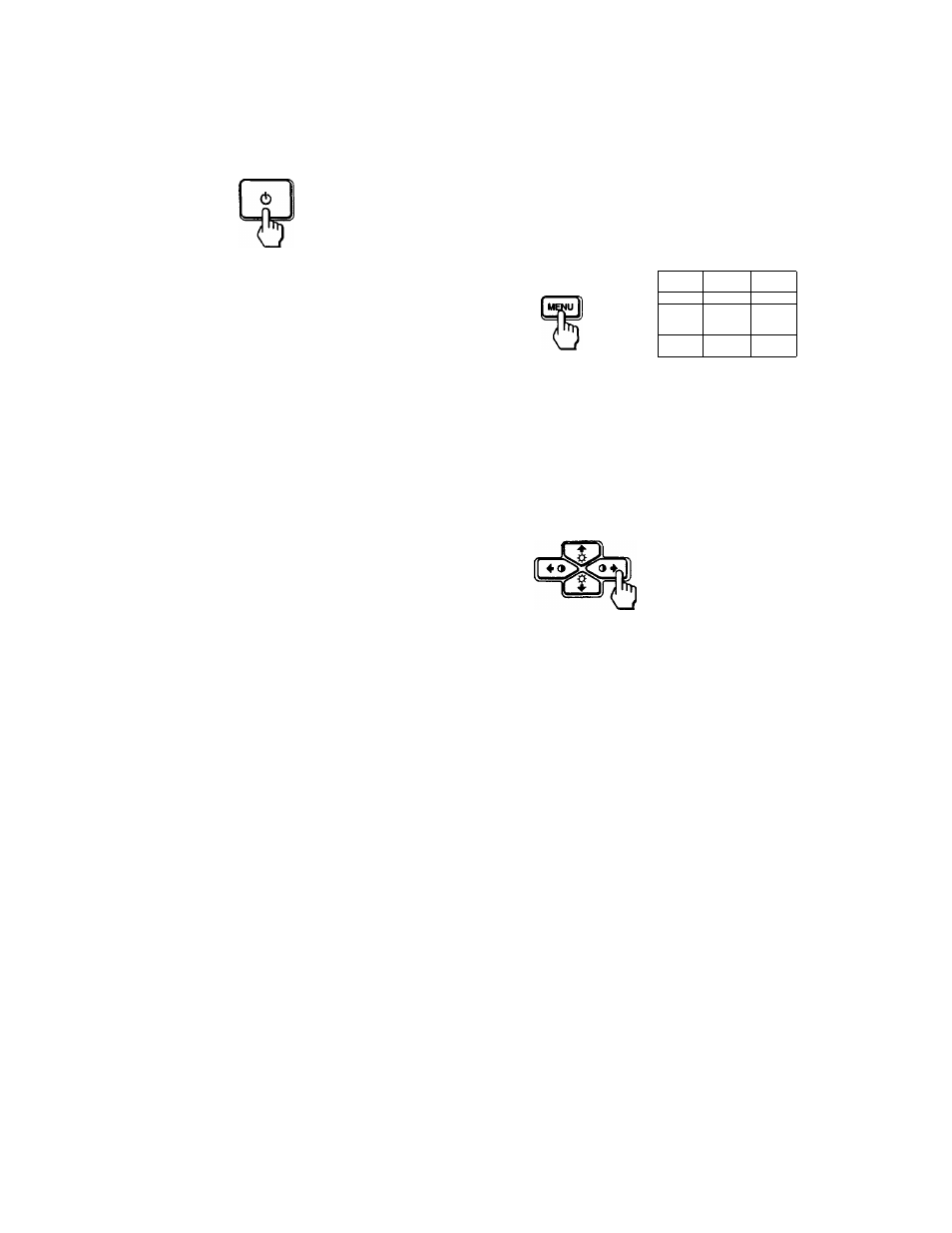
step 3:Turn on the monitor and
computer
First turn on the monitor, then turn on the computer.
The installation of your monitor is complete.
If necessary, use the monitor’s controls to adjust the picture.
If no picture appears on your screen
• Check that the monitor is correctly connected to the computer.
• If NO INPUT SIGNAL appears on the screen, try changing the
input signal (page 8), and confirm that your computer’s graphic
video board is completely seated in the correct bus slot.
• If you are replacing an old monitor with this model and OUT
OF SCAN RANGE appears on the screen, re-connect the old
monitor. Then adjust the computer’s graphic video board so
that the horizontal frequency is between 30-96 kHz, and the
vertical frequency is between 48-120 Hz.
• If you are using a laptop computer, make sure it is set up to
output a signal to an external monitor.
For more information about the on-screen messages, see ‘Trouble
symptoms and remedies” on page 14.
For customers using Windows 95198
To maximize the potential of your monitor, install the new model
information file fiom the supplied Windows Monitor Information Disk
onto your PC. (Refer to the “Readme” file for further instruction.)
This monitor complies with the “VESA DDC’ Plug & Play standard. If
your PC/Griq>hic video board complies with DDC, select “Plug & Play
Monitor (VESA DDC)” or this monitor’s model nameas the monitor type
in the “Control Panel” of Windows 95/98. If your PC/Graphic video board
has difficulty conununicating with this monitor, load the Windows
MonhoT Information Disk and select this monitor's model name as the
monitor type.
For customers using Windows NT4.0
Monitor setup in Windows NT4.0 is different from Windows 95/98 and
does not involve the selection of monitor type. (Refer to the Windows
NT4.0 instruction manual for further details on adjusting the resolution,
refresh rate, and number of colors.)
Selecting the on-screen menu
language (OPTION)
English, French, German, Spanish, Italian, Dutch, Swedish,
Russian and Japanese versions of the on-screen menus are
available. The default setting is English.
1 Press the MENU button
B
COLOR
o>
CENTER
CONV
o
GEOM
EXrr .
ZTOM
9
OSD
Q
SIZE
a
OPTION
Press the iii ♦ /♦ and 3 ♦ /♦ buttons to select “S
OPTION”, and press the MENU button again.
Press the ♦ /♦ buttons to select “B (LANGUAGE)”,
then press the buttons to select the desired
language.
•ENG *FRA
•DEU »ESP
•nA «NLD
I
• SWE • RUS
O I
*JPN
LANGUAGE
ENG; English
FRA; French
DEU; German
ESP; Spanish
FTA; Italian
NLD; Dutch
SWE; Swedish
RUS; Russian
JPN; Japanese
To close the menu
Press the MENU button once to return to the main menu, and twice to
return to normal viewing. If no buttons are pressed, the menu closes
automatically after about 10 seconds.
To reset to English'
Press the RESET button while “B (LANGUAGE)” is highlighted in the
OPTION menu.
