Degaussing the monitor, Locking the controls, Changing the osd ianguage – Sony CPD-420GS User Manual
Page 12: Restoring the coior image, Cancelling the moire, Adjusting the amount of the moire cancellation, Resetting the adjustments, Resetting a single adjustment item
Attention! The text in this document has been recognized automatically. To view the original document, you can use the "Original mode".
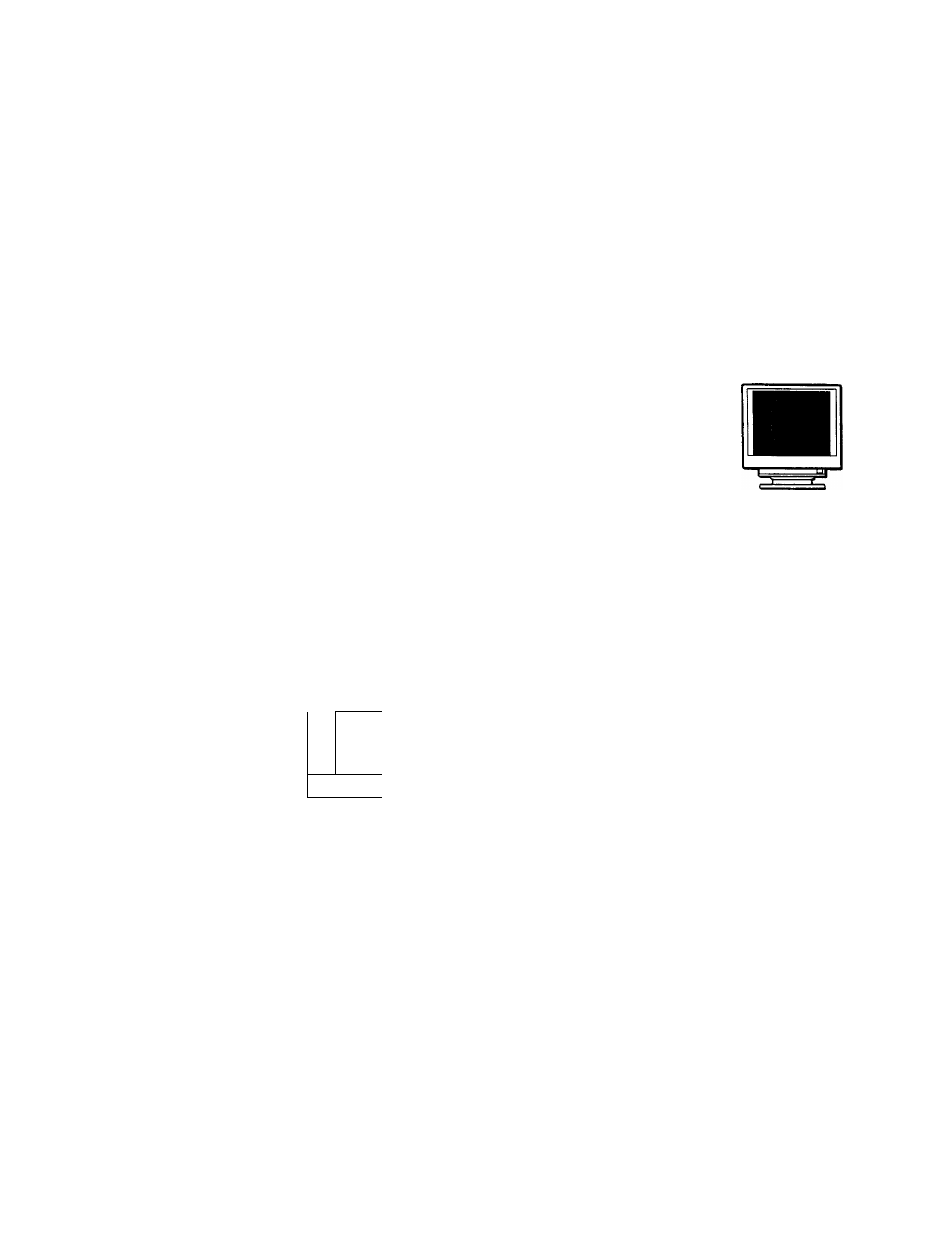
Degaussing the monitor
The monitor is automatically degaussed (demagnetized) when the
power is turned on.
To manually degauss the monitor, first press the
O buttons to highlight (MANUAL
DEGAUSS). Then press only the right 3
* ■
button
The monitor is degaussed for about three seconds. If a second
degauss cycle is needed, allow a minimum interval of 20
minutes for the best result. »
Locking the controls
To protect adjustment data by locking the controls,
first press the :ci
* /*
buttons to highlight Om
(CONTROL LOCK). Then press the right 3 ^ button
to turn the lock ON.
Only the (!) (power) switch, EXIT and O
ti
(CONTROL
LOCK) of the S OPTION menu will operate. If any other
items are selected, the
Ori
mark appears on the screen.
To cancel the control lock
Repeat the procedure above and set Om (CONTROL LOCK) to OFF.
Changing the OSD ianguage
This setting allows you to change the language of the OSD (see page 7).
Restoring the Coior image
The color of most display monitors tend to gradually lose
brilliance after several years of service. The Image Restoration
feature allows you to restore the color to the original factory
preset levels.
To restore the image, first press the buttons
to select t&i (IMAGE RESTORATION). Then press
the right 3
* ■
button.
A white rectangle appears in the center of the screen while the
image is being restored (about two seconds).
Q
ON
Cl
IMAGE
RESTORATION
Note
Before using this feature, the monitor must be in normal operation
mode (Green power indicator) for at least 30 minutes. If the monitor
goes into power saving mode, you must return the monitor to normal
operation mode and wait for 30 minutes for the monitor to be ready.
You may need to adjust your computer’s power saving settings to help
keep the monitor in normal operation mode for the full 30 minutes. If
the monitor is not ready, the following message will appear.
On
Q
69
AVAILABLE
AFTER
WARM UP
IMAGE
RESTORATION
The monitor may gradually lose its ability to perform this function due
to the natural aging of the picture tube.
Cancelling the moire
To turn the moire cancellation function on or off,
first press the
* /*
buttons to highlight O
(CANCEL MOIRE). Then press the 3 buttons tc
turn the moire cancellation ON or OFF.
Adjusting the amount of the moire cancellation
Before you can adjust this setting, the Cancel Moire setting mus
be turned ON.
To adjust the amount of moire cancellation, first
press the ICf buttons to highlight
€
1
*
(MOIRE
ADJUST). Then press the 3 buttons to adjust
the amount of moire cancellation until the moire
effect is at a minimum.
* Moire is a type of natural interference which produces soft, wavy line
on your screen. It may appear due to interference between the pattern c
the picture on the screen and the phosphor pitch pattern of the monito
Example of moire
Resetting the adjustments
This monitor has the following four reset methods. Use the
RESET button to reset the adjustments.
Resetting a single adjustment item
Navigate through the on-screen menus to select the adjustment
item you want to reset, and press the RESET button. You can d
this while you are adjusting an item.
Resetting all of the adjustment data for the
current input signal
Press the RESET button when no menu is displayed on the scree
Note that the following items are not reset by this method:
• on-screen menu language (page 7)
• on-screen menu position (page 11)
• control lock (page 12)
Resetting all of the adjustment data for all input
signais
Press and hold the reset button for more than two seconds whe:
no menu is displayed on the screen. This resets everything to tl
factory preset mode.
Resetting all of the adjustment data to the factor
presets
Press and hold the reset button for more than five seconds. This
resets everything to the factory presets including the input selectic
Note
• The RESET button does not function when
On (CONTROL
LOCK) is set to ON.
1 2
