Adjusting the brightness and contrast, Adjusting the centering of the picture (center), Adjusting the size of the picture (size) – Sony CPD-420GS User Manual
Page 10: Adjusting the shape of the picture (geom), Enlarging or reducing the picture (zoom)
Attention! The text in this document has been recognized automatically. To view the original document, you can use the "Original mode".
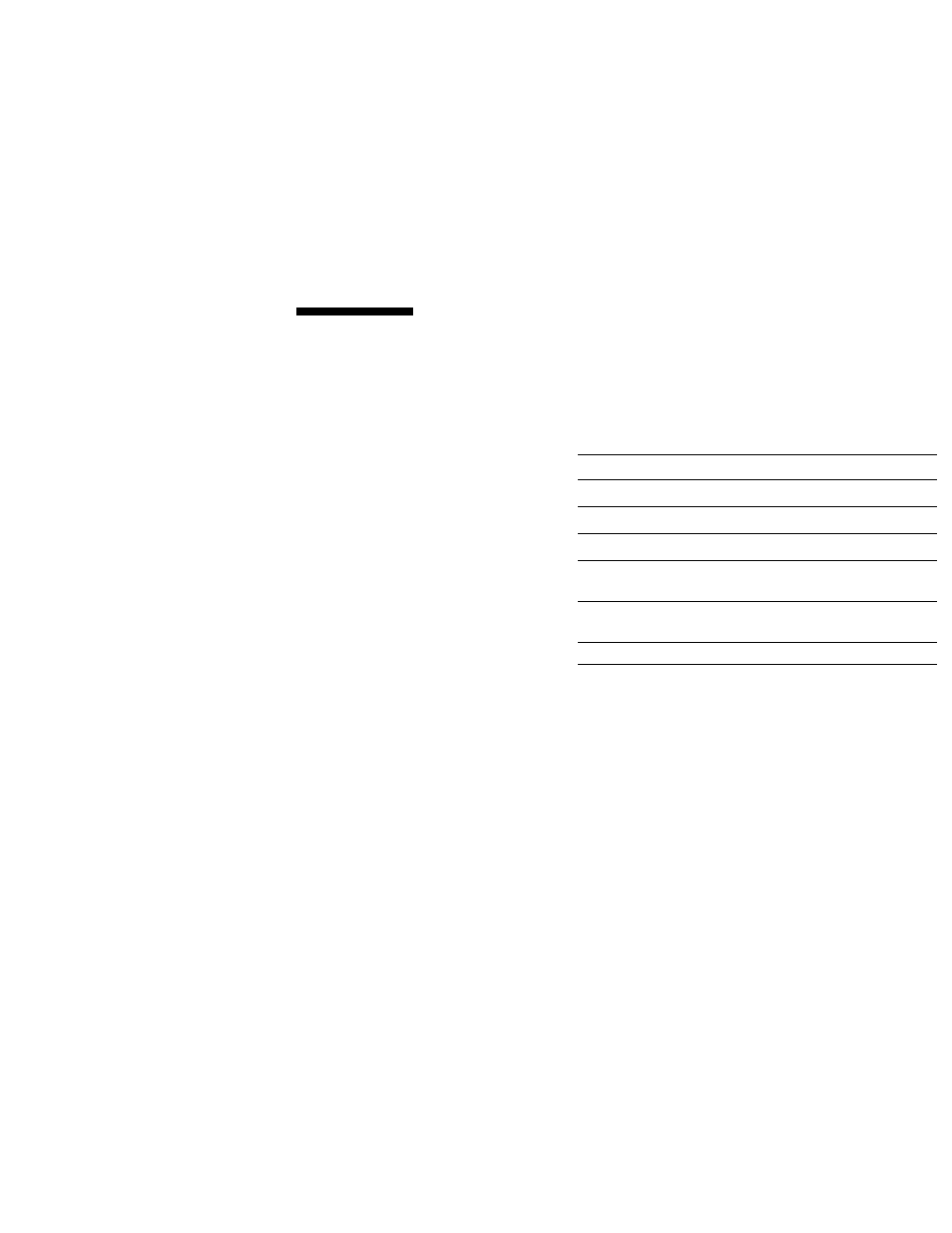
Adjusting the brightness and
contrast
Brightness and contrast settings are made using a separate
BRIGHTNESS/CONTRAST menu.
These settings are stored in memory for all input signals.
1 Press any of the p: (brightness) ♦ /♦ or 3 (contrast)
♦ /♦ buttons.
The BRIGHTNESS/CONTRAST menu appears on the
screen.
BRIGHTNESS'CONTRAST
a 26 D □ 26 a
2 Press the & 4/4 buttons to adjust the brightness,
and the 3
4 /4
buttons to adjust the contrast.
The OSD automatically disappears after about 3 seconds.
Adjusting the centering of the
picture (CENTER)
This setting is stored in memory for the current input signal.
1 Press the MENU button.
The main MENU appears on the screen.
2 Press the
^
4/4
buttons to highlight CENTER
and press the MENU button again.
The CENTER menu appears on the screen.
3
Press the -iCI'
4/4
buttons to adjust the vertical
centering, and the 3
4 /4
buttons to adjust the
horizontal centering.
The OSD automatically dist^pears after about 30 seconds. To
close the OSD, press the MENU button again.
Adjusting the size of the picture
(SIZE)
This setting is stored in memory for the current input signal.
1 Press the MENU button.
The main MENU appears on the screen.
2 Press the io:
4/4
buttons to highlight Q SIZE and
press the MENU button again.
The SIZE menu appears on the screen.
3 Press the
4/4
buttons to adjust the vertical size,
and the 3
4 /4
buttons to adjust the horizontal size.
The OSD automatically disappears after about 30 seconds. To
close the OSD, press the MENU button again.
Adjusting the shape of the picture
(GEOM)
The GEOMETRY settings allow you to adjust the rotation and
shape of the picture.
The rotation setting is stored in memory for all input signals. Ali
other settings are stored in memory for the current input signal.
1 Press the MENU button.
The main MENU appears on the screen.
2
Press the 3
4/4
buttons to highlight O GEOM anc
press the MENU button again.
The GEOMETRY menu appears on the screen.
3
First press the n
4/4
buttons to select the desirec
adjustment item. Then press the 3
4/4
buttons to
adjust the setting.
The OSD automatically disappears after about 30 seconds. T(
close the OSD, press the MENU button again.
Select
To
0
ROTATION
rotate the picture
n PINCUSHION
expand or contract the picture sides
D
PIN BALANCE
shift the picture sides to the left or righ
0
KEYSTONE
adjust the picture width at the top of
the screen
Q
KEY BALANCE
shift the picture to the left or right at
the top of the screen
Enlarging or reducing the picture
(ZOOM)
This setting is stored in memory for the current input signal.
1 Press the MENU button.
The main MENU appears on the screen.
2
Press the 3
4/4
buttons to highlight
gs
ZOOM an(
press the MENU button again.
The ZOOM menu appears on the screen.
3 Press the right 3
4
button to enlarge the picture o
' the left 3
4
button to reduce the picture.
The OSD automatically disappears after about 30 seconds. T
close the OSD, press the MENU button again.
Note
• Adjustment stops when either the horizontal or vertical size reaches i
maximum or minimum value.
1 0
