Update your sign-up information, Turn off webtv music, Configure call waiting – Sony INT-W100 User Manual
Page 22: Do this
Attention! The text in this document has been recognized automatically. To view the original document, you can use the "Original mode".
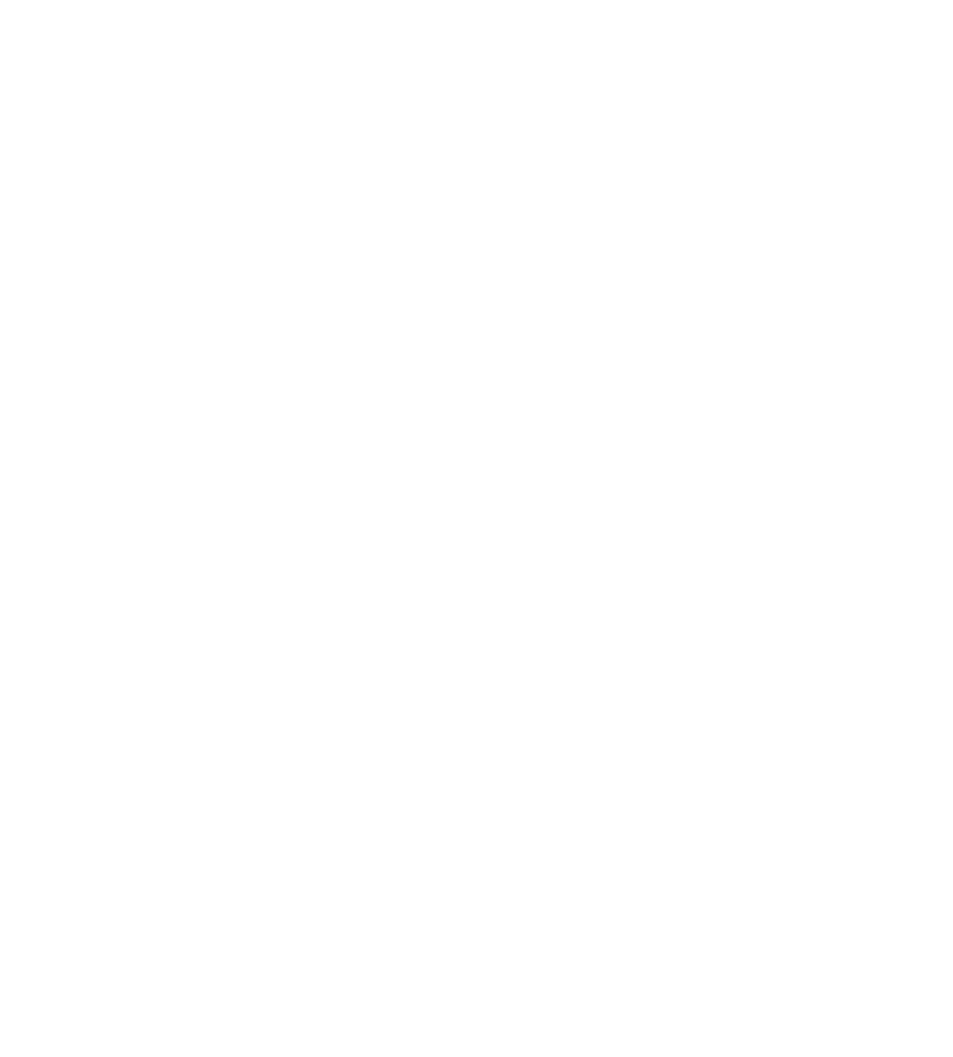
SETUP
Setup
Enter the SETUP area to display a list of options that allow you to;
□ Create separate accounts with private MAILBOXES and FAVORITES lists
for each member of your household.
Notes
You must create and use a password to access a separate account. Passwords can
contain all numbers, or a combination of letters and numbers, and must contain a
minimum of four characters. Do not use spaces or punctuation marks.
For security reasons, your password will be displayed as a row of dots on the screen.
WebTV will ask you to type your password twice to ensure accuracy.
□
Restrict access to pages on the Internet that contain mature material.
(Different users can have different access settings.)
□
Choose whether your on-screen keyboard displays the letter keys in
alphabetical or standard typewriter order (QWERTY).
□
Make the text that appears on your screen smaller or larger.
□
Update your sign-up information.
□
Change your Internet name or password (except primary user).
□
Turn off WebTV music.
□
Configure Call Waiting.
□
Display / hide ADVANCED OPTIONS (HANGUP and RELOAD) on the
OPTIONS panel. See The OPTIONS Panel on page 24.
To
Do This
Create separate accounts and set
access restrictions
Highlight WEBTV USERS and press
Highlight ADD A USER and press
Enter an Internet Name, then highlight
CONTINUE and press
Enter a Password and select CONTINUE. Two
options appear:
RESTRICT WEBTV ACCESS (Allow access only
to pages approved for all audiences.)
PREVENT ELECTRONIC MAIL SENDING AND
RECEIVING.
Highlight the check box next to an option and
press -♦-.A red check mark means the option is
turned on. Press again to remove the check
mark.
Highlight CONTINUE and then highlight DONE
to return to the SETUP page.
Customize vour keyboard
Highlight KEYBOARD and press
Highligjht ALPHABETICAL or QWERTY and
press
Highlight DONE and press
Customize vour WebTV screen
Highlight TEXT SIZE and press
Choose a text size press
Highlight DONE and press to return to the
SETUP page.
22
Chapter 5: Exploring the Internet on WebTV
