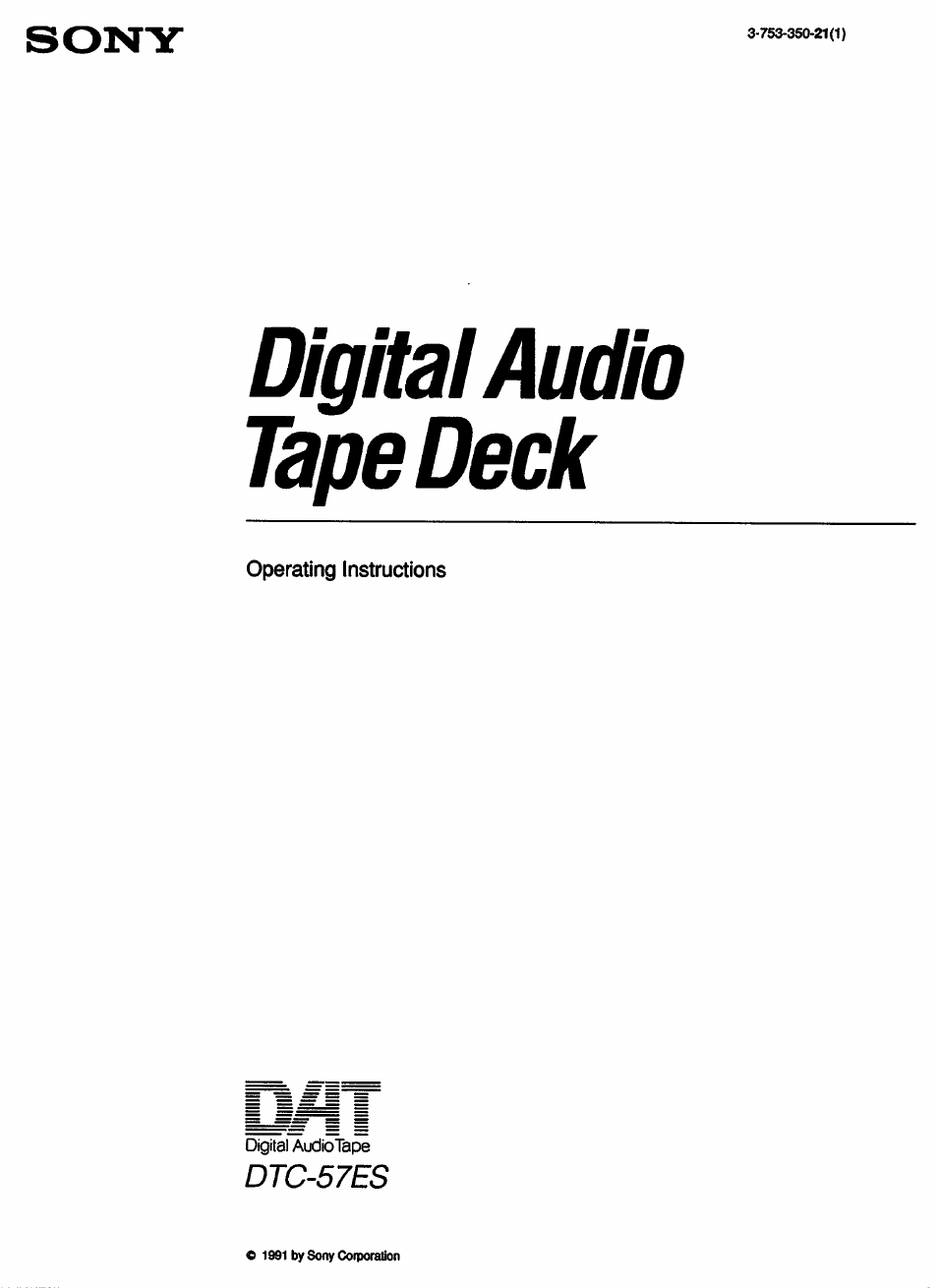Sony DTC-57ES User Manual
Digital audio tape deck
Table of contents
Document Outline
- Digital Audio Tape Deck
- WARNING
- Precautions
- Safety
- Operation
- Installation
- Moisture Condensation
- For the customers in the U.S.A.
- If moisture is present...
- When the CAUTION indicator lights and the unit will not operate
- Detaching the Side Panels
- Serial copy management system
- Date Function automatically memories the recording date and time
- Three sampling frequencies
- Long play mode
- Visible cassette loading
- Excellent sound quality 1-bit A/D converter
- Rich variety of subcode information
- Digital tade-in/fade-out
- Post edit recording of sub codes
- Location and Function of Controls
- HI POWER switch
- [4] DATE buttons
- H] Music select buttons
- (U INPUT selector
- d] BALANCE control
- m Remote sensor
- on REC MODE selector
- US TIMER switch
- HD OPEN/CLOSE button
- m DISPLAY MODE button
- Wi RMS play buttons
- REPEAT 1/ALL button
- SKIP PLAY button
- I CD operation buttons
- Notes on remote control
- To avoid battery leakage
- Battery life
- To turn off the display window
- G] LONG PLAY mode indicator
- m DATE indicator
- [D Time indicator
- ID Fade in/out indicator
- ID AM/PM indicators
- Connections
- Clock Setting
- 1 Display the date.
- 2 Set the year.
- 3 Set the month.
- 4 Set the day.
- 5 Complete the setting procedure.
- Setting the day of the week
- 1 Display the day of the week.
- 2 Set the day of the week.
- 3 Complete the setting procedure.
- Setting the time
- 1 Display the time.
- 2 Set the hour.
- 3 Set the minutes.
- 4 Set the seconds to 0.
- 5 start the clock simultaneously with the signal from a timecast (tel^>hone, etc.).
- To confirm the date or time
- Time display
- Built-in clock
- Precautions when setting the clock
- The day of the week is displayed as follows.
- Note
- Cassette Loading
- Before Recording
- Recording
- Note
- To check the current date and time
- Recording level adjustment (for analog input signals only)
- If you keep adjusting the recording level with the unit in the record'pause mode
- If the unit is left in the record-pause mode for more than 10 minutes during digital recording
- Long-play mode
- 2 To resume recording, press the iiPAUSE or ► (piay) button.
- Using sound muted portion
- Note
- Note
- When the end ID is written before a blank section
- To enter the record-pause mode immediately during a fade-out recording Press the llPAUSE button.
- To start recording
- Start ID
- Program number
- Skip ID
- End ID
- Absolute time
- start ID
- Note
- 1 Make sure that the AUTO indicator is iit if it is not, press the START ID AUTO button.
- 2 To start recording, press the • REC button, then press the iiPAUSE or ► (play) button.
- Why 9 seconds or 18 seconds are necessary for writing a start ID
- If the signal level stays very low for more than 3 seconds
- When the portion between selections is not clear
- illustration of writing a start ID
- When recording from a CD player
- Renumbering Program Numbers Automatically
- Press the RENUMBER button during playback or in the stop mode.
- When renumbering is terminated
- Shifting Start IDs’ and Program Numbers Position
- Press the RENUMBER button during playback or in the stop mode.
- When the program number is erased
- Press the SKIP ID WRITE button at the beginning of the portion you want to skip later.
- *1 During playback, press the SKIP ID WRITE button at the desired position.
- 2 Press the or button to adjust the “repeat end” point.
- Precaution
- After setting the beginning of the skip ID at the desired point, press the SKIP ID WRITE button again.
- 2 Press the END ID WRITE button.
- 3 Press the iiPAUSE or ► (play) button to release the record-pause mode.
- After you write an end ID
- 2 Press the or ►► button to adjust the “repeat end” point
- 3 After setting the beginning of the end ID at the desired point, press the END ID WRITE button again.
- Note on the point where an end ID Is written
- Playback
- 2 Press the END ID ERASE button.
- 1 Make sure that the TIMER switch is set to the OFF position, and then turn on the power.
- 2 Insert the cassette and press the i&OPEN/CLOSE button to toad the cassette.
- 3 Press the ► (play) button.
- Notes
- To check the sampling frequencies recorded on the tape — Frequency Map
- Various Playback Operations
- Fade-in Play
- 1 During playback or in the stop mode, press the llPAUSE button.
- 2 Press the FADER button.
- Fade-out Play
- During playback, press the FADER button at the point where you want to start fading out.
- To stop playing a selection repeatedly
- Number of times to be repeated
- To locate the selection ahead
- 1 During the stop mode, press the MUSIC SCAN button.
- 2 Press the ► (play) button.
- To locate the previous selection
- When you press the »Mbutton instead of the ► (play) button
- To designate the desired scan time
- To listen to the beginning of a selection for more than the designated time
- To listen to an entire selection
- 1 During the desired program number with the numeric button(s)*.
- 2 Press ► (play).
- To stop skip play
- Timer Activated Operation
- 2 Turn on the DAT deck, and prepare for recording. (Foilow steps 2,3 and 5 on page 20.)
- 3 Set the timer to the desired time.
- 4 SetHMERtoREC.
- When timer activated recording is finished
- 2 Turn on the DAT deck, and insert the cassette.
- 3 Set the timer to the desired time.
- 4 Set the TiMER switch to the PLAY position.
- When timer activated piayback is finished
- Note
- Maintenance
- Block Diagram
- Guide to the Serial Copy Management System
- This digital audio tape deck adopts the Serial Copy Management System. This system enables one generation of digital recording of prerecorded software via digital input/output. A summary of this system is as follows:
- Compact disc player
- Turntable
- Tuner
- Microphone amplifier Tfo* 0*.0».0».0«.o"1
- DAT deck (playback)
- Analog input/output
- DAT deck
- Digital input/output
- DAT deck (playback)
- DAT deck (recording)
- Digital input/output
- Technical Information
- Troubleshooting
- Specifications