Canon 802.11g 54M WLAN User Manual
Page 6
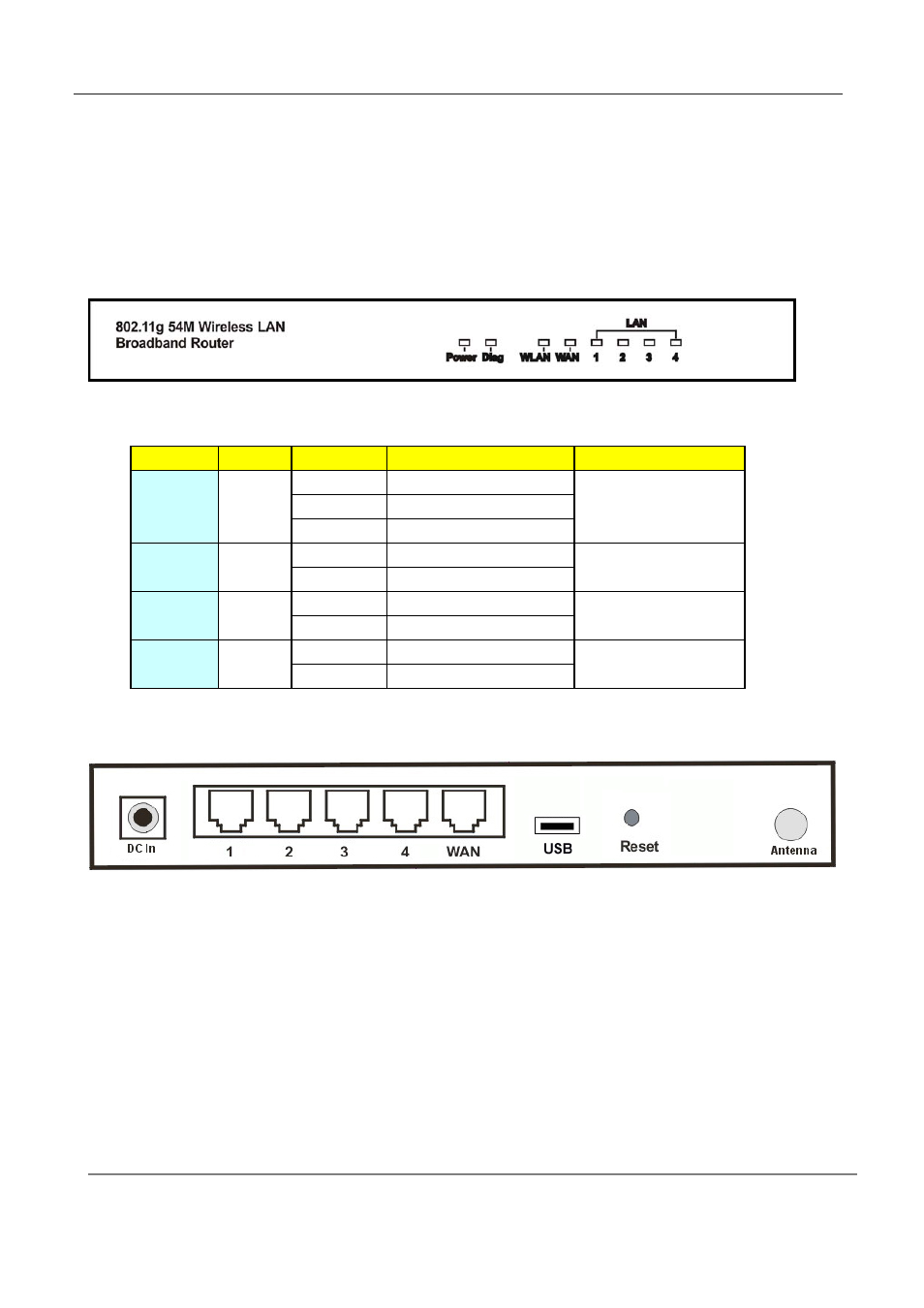
802.11g 4-Port Wireless LAN Broadband Router
6
2.1.1 Front Panel and LEDs
Front Panel :
With its Diagnostic LEDs, you could easily get status information find out where the problem
is.
The LEDs are explained in the following tables.
2.1.2 Rear Panel
The following graphic shows the rear panel of Wireless Router.
‧
DC In:
To connect the adapter to receive power.
‧
LAN 1~4:
To connect networked PC or uplink to Switch or Hub.
‧
WAN:
To connect the Cabel/DSL modem via Cat.5 RJ-45 cable.
‧
USB:
To connect the USB Printer
‧
Reset:
Pressing the Reset button for more than 5 seconds, the router will restore to
factory default setting.
‧
Antenna Connector:
(Optional, only exists in the model with reverse SMA connector)
This is standard reverse SMA connector where any antenna with reverse SMA
connector can connect to this Wireless LAN Broadband Router.
Label
Color
Status
Meaning
Number of LEDs
On
Link On
Blinking
Activity
Off
Link Off
On
Power ON
Off
Power OFF
On
Work mode fail
Off
Normal work mode
On
Link On
Off
Link Off
Yellow
1
1
Power
Green
WLAN
(Link)
Diag
Green
1
Link/Act.
Green
4 x LAN,1 x WAN
