Canon imageCLASS MF6500 Series User Manual
Page 11
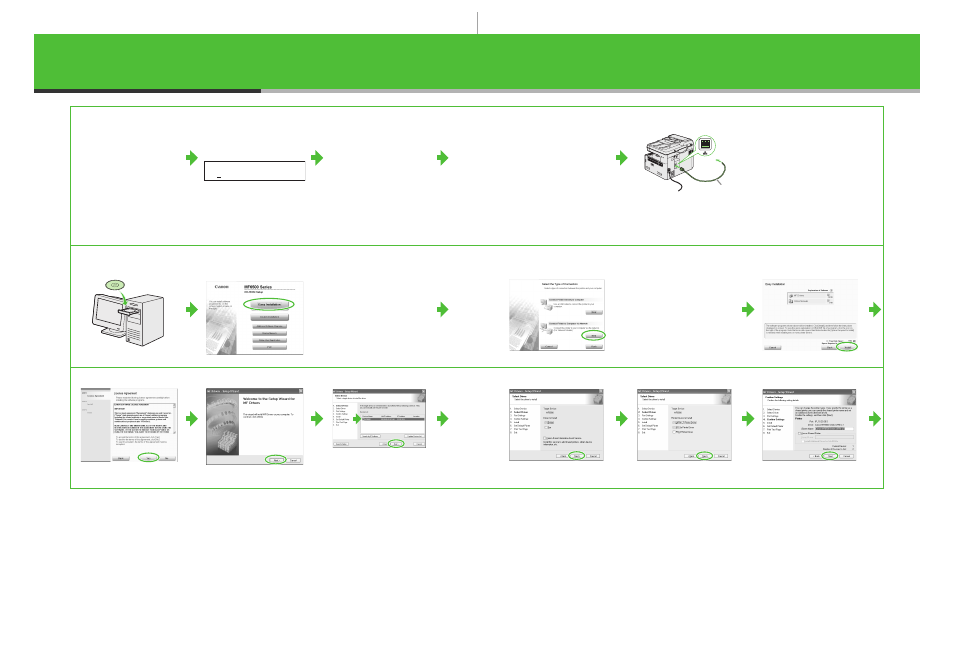
11
Confirm that <4.
GATEWAY
ADDRESS> is
displayed, then press
[OK].
12
Use the numeric keys
to enter the gateway
address number, then
press [OK].
l
13
Press [Stop] to return
to standby mode.
14
Restart the machine.
15
Connect the machine and your
network router or a hub with a
category 5 rated (Cat 5) twisted-
pair LAN cable (A).
Install Software
1
2
If the MF6500 Series CD-ROM
Setup screen is not displayed,
on the Windows desktop
double-click [My Computer].
Open the CD-ROM icon, then
double-click [MInst (MInst.exe)].
3
While installing the software on
a computer running Windows
Server 2003, the display in this
step does not appear.
4
5
6
7
8
9
10
Repeat this step for each driver
that you have selected.
Ex.
G A T E W A Y A D D R E S S
0 0 0 . 0 0 0 . 0 0 0 . 0 0 0
A
19
20
- FAX-B155 (141 pages)
- C75 (214 pages)
- FAX-EB10 (65 pages)
- FAX-L1000 (610 pages)
- FAX-L290 (66 pages)
- FAX-L380 (104 pages)
- FAX-L400 (110 pages)
- FAX-L800 (370 pages)
- MultiPASS 10 (16 pages)
- PC-D340 (66 pages)
- C50 (48 pages)
- H12295 (98 pages)
- PC-D320 (106 pages)
- L290 (212 pages)
- ImageCLASS D680 (94 pages)
- 700 Series (365 pages)
- C75 (6 pages)
- L140 (12 pages)
- B120 (118 pages)
- L250 (282 pages)
- B150 (138 pages)
- 5570 (4 pages)
- IMAGERUNNER 2010F (382 pages)
- 6570 (4 pages)
- Fax Machine (4 pages)
- LASER CLASS 2060P (6 pages)
- PC1270D (88 pages)
- MF5750 (68 pages)
- Advanced Anywhere Print 12020-10-UD2-002 (34 pages)
- L360 (16 pages)
- L80 (2 pages)
- L200 (24 pages)
- JX210P (86 pages)
- FAX-JX210P (2 pages)
- B840 (110 pages)
- Fax (7 pages)
- B180C (139 pages)
- QT5-0849-V03 (2 pages)
- L2000 (19 pages)
- B155 (140 pages)
- B45 (124 pages)
- super g3 (18 pages)
- MultiPASS Printer C755 (7 pages)
- MPC600F/400 (82 pages)
