Sony PCG-812 User Manual
Page 89
Attention! The text in this document has been recognized automatically. To view the original document, you can use the "Original mode".
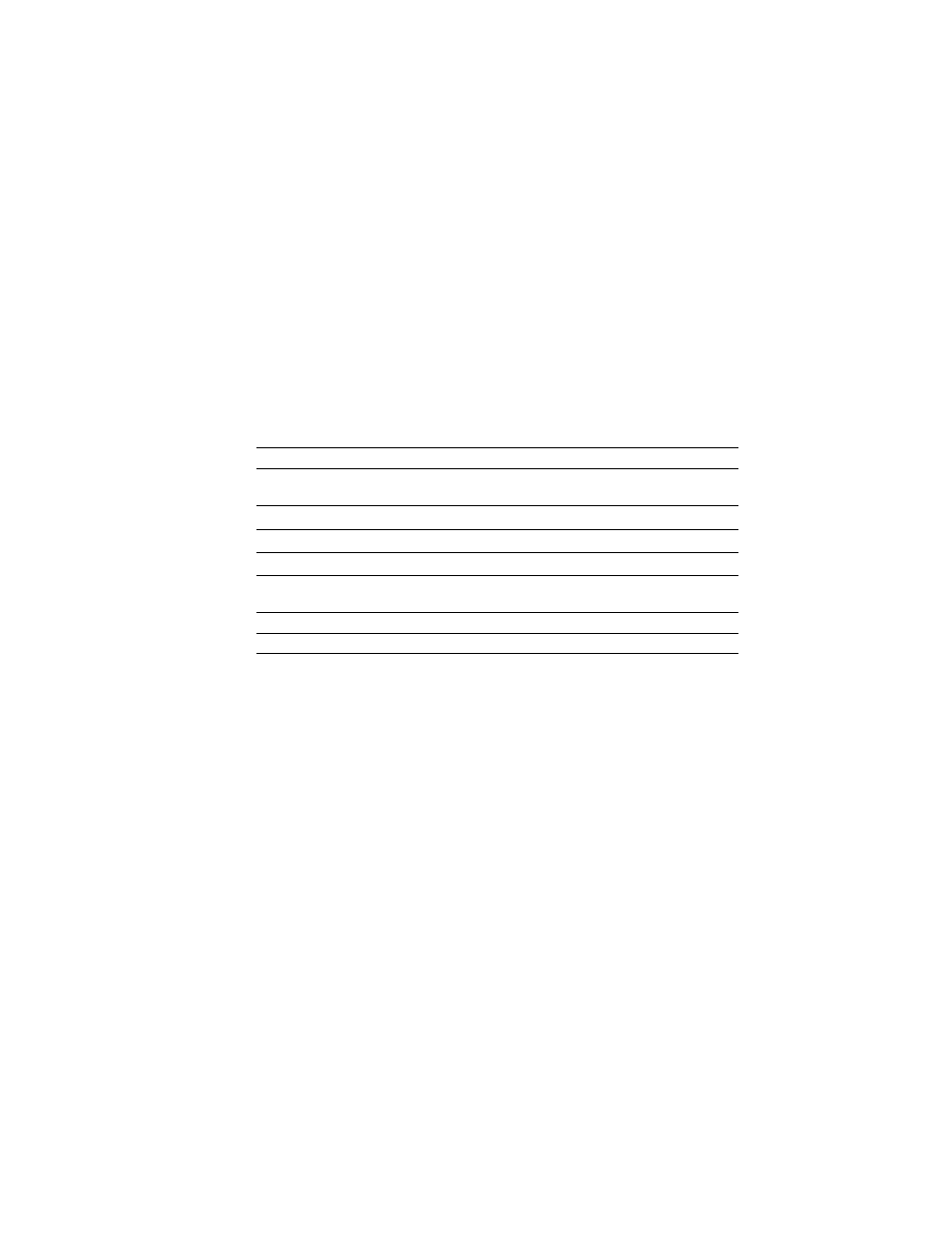
Getting Started With VAIO Space
To play a different video file
1
Click the Play List button.
2
Select one or more video files from the AV PlayList dialog box.
3
Click ADD.
4
Click OK.
The video file begins playing automatically.
Other Video Player Functions
Action
Procedure
Toggle the sound on and off
Click the mute B3I button. (Green
light indicates sound is muted.)
Stop play
Click (Stop).
Pause play
Click
ISti
(Pause).
Go to the next video file in the playlist
Click [Qi (Next).
Go to the previous video file in the
playlist
Click ^3 (Previous).
Play full screen
Click (full screen).
Create a playlist
Click the Play List button.
Adjust the volume
Drag the volume slider up and down.
Using the Music/Movie Player
The Music/Movie Player allows you to play audio and video from a CD
in the CD-ROM drive, or from audio or video files in various formats on
your hard drive.
To start Music/Movie Player
1 Move the mouse pointer over the Audio-Video Center icon on the
VAIO Launcher.
2
Click Audio in the VAIO Launcher.
The Control bar appears across the top of the screen, with buttons
similar to the controls on a VCR or CD-player remote control.
