Picture reset (reset picture mode / cancel), Changing the preset sound mode, Mode – Samsung 430 User Manual
Page 17: Adjusting sound settings, Equalizer, Sound settings, Menu m ^ sound ^ enters, Srs trusurround hd (off / on), English
Attention! The text in this document has been recognized automatically. To view the original document, you can use the "Original mode".
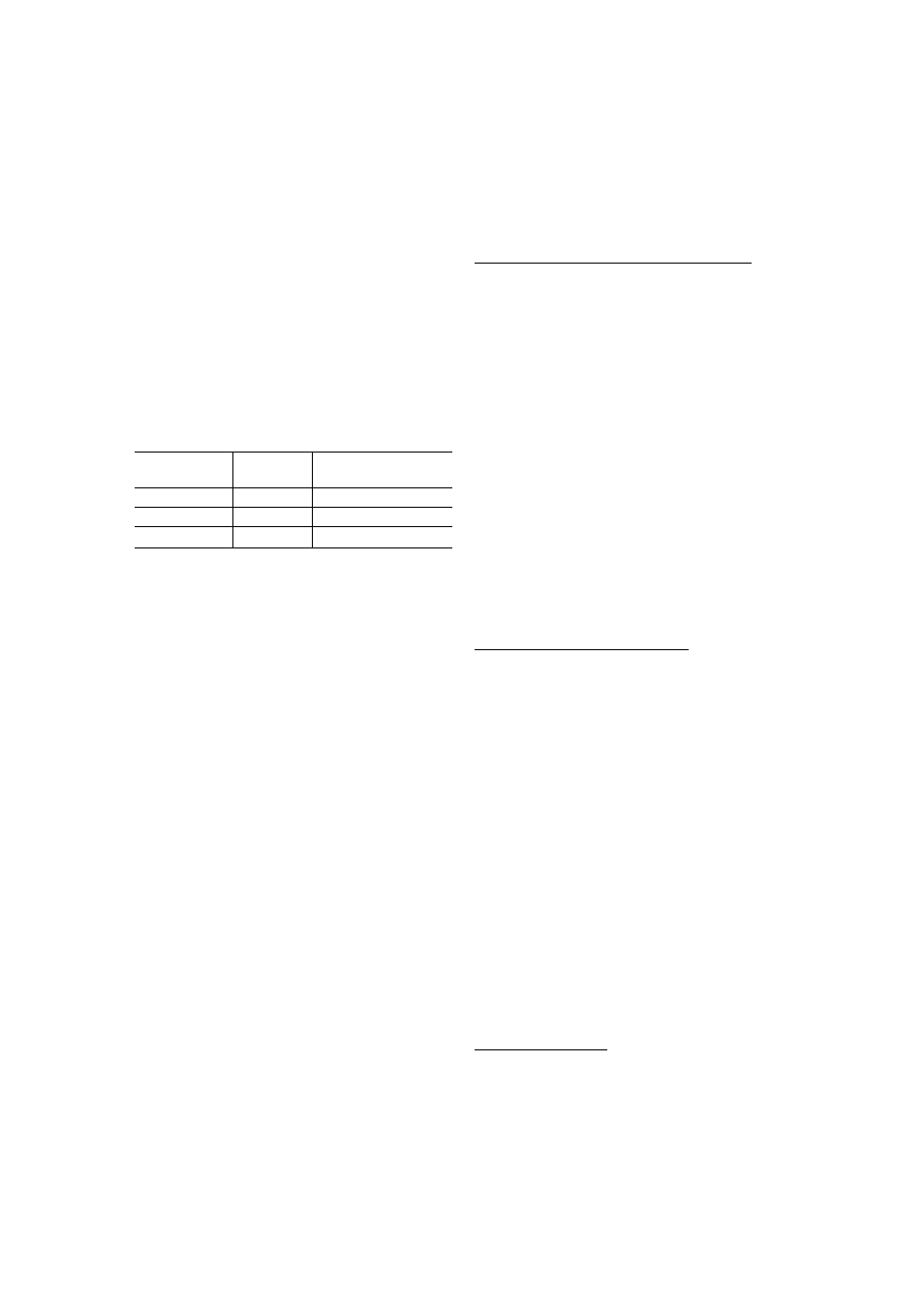
HDMI Black Level (Normal / Low): Lets you select the
black level on the screen to adjust the screen depth.
Available only In HDMI mode.
Film Mode (Off / Auto): Sets the TV so that It senses
automatically and then process film signals from all
sources and adjusts the picture for optimum quality.
Available In TV, AV, COMPONENT (4801 / 10801)
and HDMI (4801/10801).
Screen Burn Protection: To reduce the possibility of
screen burn, this unit is equipped with screen burn
prevention technology. The Time setting allows you to
program the time between movement of the picture in
minutes.
Pixel Shift (Off / On): Using this function, you can
minutely move pixels on the PDP in horizontal or vertical
direction to minimize after images on the screen.
Optimum condition for pixel shift
Picture Reset (Reset Picture Mode /
Cancel)
Item
TV/AV/Gomponerit/
HDMI/PC
Horizontal
0-4
4
Vertical
0-4
4
Time
(minute)
1-4 min
4 min
The Pixel Shift value may differ depending on the
TV size (inches) and mode.
This function is not available in the Screen Fit
mode.
Scrolling: This function removes after-images on the
screen by moving all the pixels on the PDP according
to a pattern. Use this function when there are remaining
after-images or symbols on the screen, especially when
you displayed a still image on the screen for a long time.
The after-image removal function has to be
executed for a long time (approximately 1 hour)
to effectively remove after-images on the screen.
If the after-image is not removed after performing
the function, repeat the function again.
Press any key on the remote control to cancel this
feature.
Side Gray (Dark / Light): When you watch TV with the
screen ratio set to 4:3, the screen is prevented from any
damage by adjusting the white balance on both extreme
left and right sides.
Resets your current picture mode to its default settings.
[ Changing the Preset Sound Mode
© MENU m ^ Sound ^ Mode ^ ENTER a
Select an option using the up and down arrow keys, and the
press ENTER.
o
oo
03
o'
T|
.
o
CO
Mode
Use the up and down arrow keys to select an option, and
" n press ENTER.
■
Standard: Selects the normal sound mode.
■
Music: Emphasizes music over voices.
■
Movie: Provides the best sound for movies.
■
Clear Voice: Emphasizes voices over other sounds.
■
Custom: Increase the intensity of high-frequency sound
to allow a better listening experience for the hearing
impaired.
[ Adjusting Sound Settings
© MENUm^ Sound ^ Equalizer ^ ENTER 13
The Equalizer displays a series of sliders. Use the up and
down arrow keys to select a slider. Use the left and right
arrow keys to change the slider’s value. To Reset the
Equalizer, select Reset and press ENTER, then press
ENTER again. To exit, select CLOSE, and then press
ENTER.
Equalizer
Adjusts the sound output.
■
Balance L/R: Adjusts the balance between the right and
left speaker.
■
10OHz / 300Hz / 1 k H z / 3kHz / 10kHz (Bandwidth
Adjustment): Adjusts the volume level of specific
bandwidth frequencies.
■
Reset: Resets the equalizer to its default settings.
[ Sound Settings
MENU m ^ Sound ^ ENTERS
SRS TruSurround HD (Off / On)
This function provides a virtual 5.1 channel surround sound
experience through a pair of speakers using HRTF (Head
Related Transfer Function) technology.
English
17
