To cancel labeling, Note, Labeling tracks and mds with the remote [ji – Sony MDS-S38 User Manual
Page 30: Changing an existing title [x, Editing recorded mds
Attention! The text in this document has been recognized automatically. To view the original document, you can use the "Original mode".
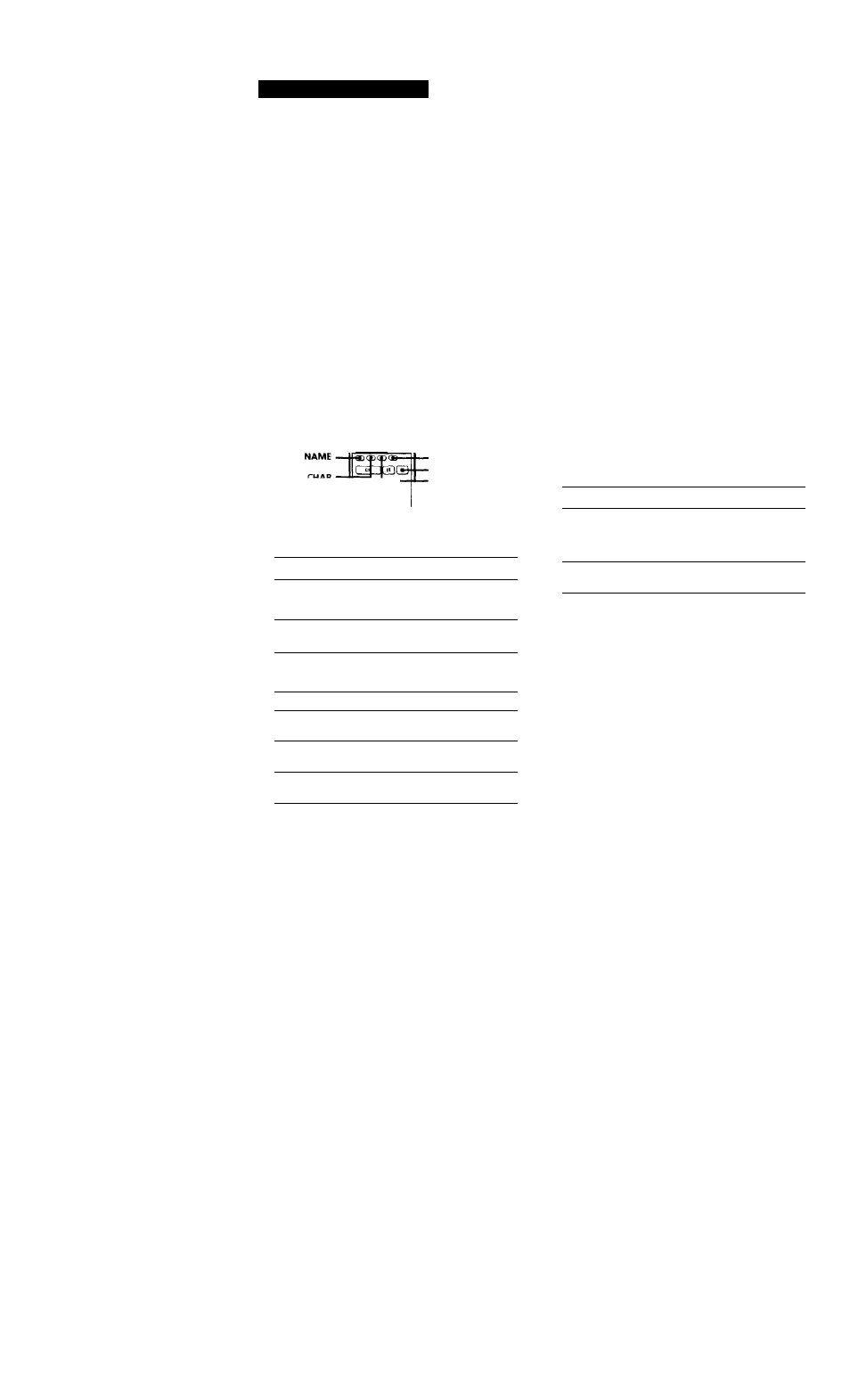
Editing Recorded MDs
7
Tress YES.
This completes the labeling procedure and the
title appears on the left side of the display.
To cancel labeling
Press ■ .
Note
Yov\ cannot label a track or an MD while \’ou are recording
o\ or an existing track.
Labeling tracks and MDs with the remote [Ji
©
o
o o
o o o o o
o o o o o
o o o o o
o o o o o
o o o o o
C D Q Q Q Q
. Alphabet/number
buttons
CLEAR
ooo
NUM
1
Press NAME repeatedly until a flashing cursor
appears in the display, then do the following:
To label
Make sure that the deck is
A track
Playing, pausing recording the track
to be labeled, or stopped after
locating the track to be labeled
An MD
Stopped with no track number
appearing in the display
Select the character type as follows:
To select
Press
Uppercase letters
CHAR repeatedly until '^Selected
ABC" appears irv the display
Lowercase letters
CHAR repeatedly until "Selected
abc" appears in the display
Numbers
NUM repeatedly until "Selected
123" appears in the display
3
Enter one character at a time.
After you enter a character, the cursor shifts
rightward and waits for the input of the next
character.
4
Repeat Steps 2 and 3 until you have entered the
entire title.
If you entered the wrong character
Press or ► ► until the character to be corrected
starts flashing.
Press CLEAR to erase the incorrect character, then enter
the correct one.
5
Press NAME again.
The entered title appears on the left side of the
display window after the label has been recorded.
To cancel labeling
Press ■ .
Changing an existing title
[X]
1
Press NAME, then do the following:
To change
Make sure that the deck is
A track title
Playing, pausing the track whose
title is to be changed, or stopped
after locating the track whose title is
to be changed
A disc name
Stopped with no track number
appearing in the display
2
Keep pressing CLEAR (or EDIT/ NO on the deck)
until the current title is erased.
3
Enter the new title.
Do Steps 3 to 6 of "Labeling Recordings" on page
29, or Steps 2 to 4 of "Labeling tracks and MDs
with the remote" on this page.
4
Press NAME.
30^
