Q* to stop music synchro-recording, Note, Synchro-recording with a sony cd player [t – Sony MDS-S38 User Manual
Page 14: Recording on mds
Attention! The text in this document has been recognized automatically. To view the original document, you can use the "Original mode".
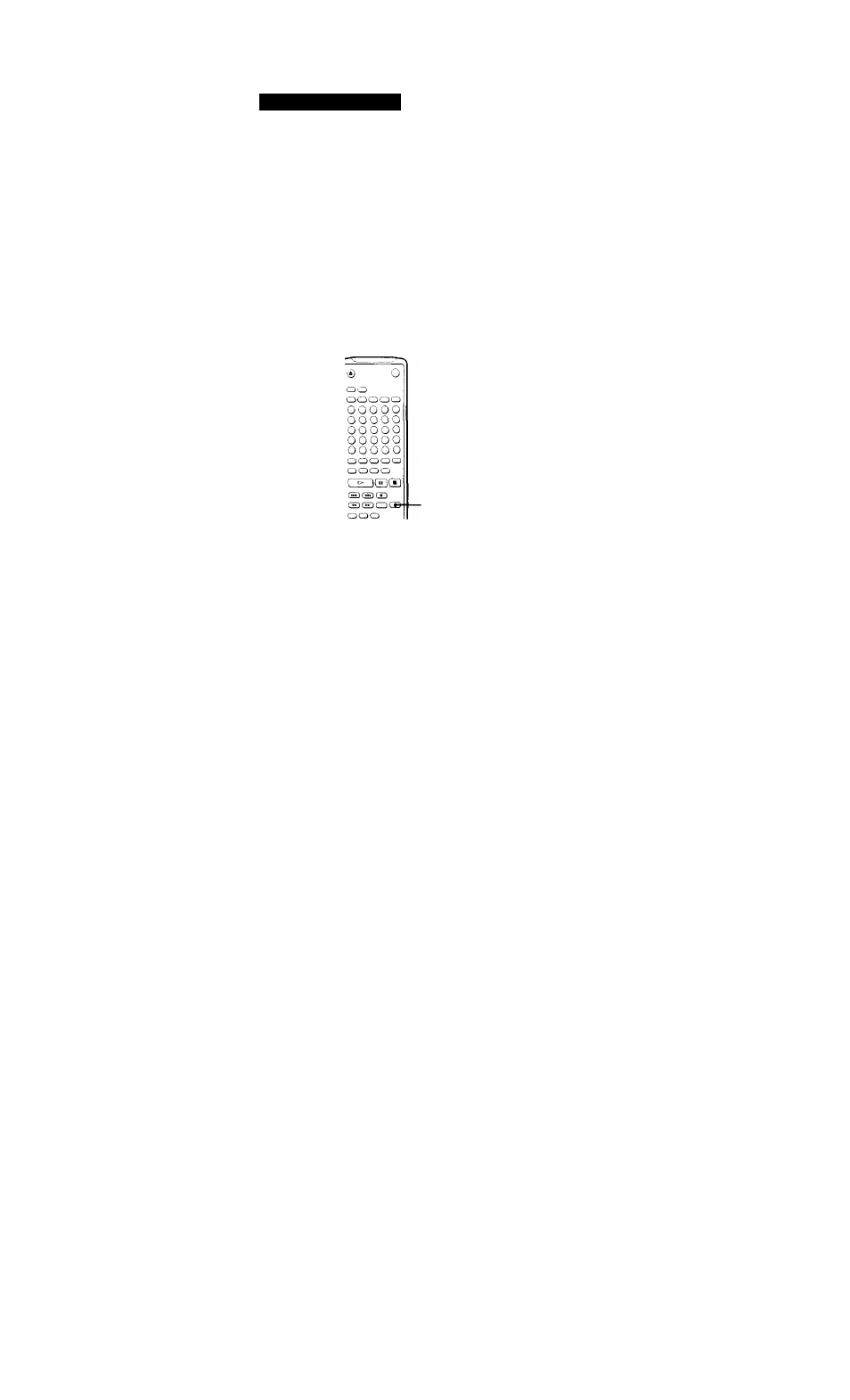
Recording on MDs
Synchro-Recording with Audjo
Equipment of Your Choice
By using the MUSIC SYNC button on the remote, you
CAr\
automatically start recording in sync with the
signal input from the program source through the
LINE (ANALOG) IN jacks or the respective digital
input connector (Music Svnchro-Recording).
The method t>f marking track numbers differs,
depending on the program source being recorded and
how the deck is connected to the program source. (See
"Notes on Recording" on page 9.)
MUSIC SYNC
1
Do Steps 1 to 5 in "Recording on an MD" on page
'
6
.
2
Press MUSIC SYNC.
The deck changes to recording pause.
3
Start playing the program source you want to
record.
The deck starts recording automatically.
Q* To stop Music Synchro-Recording
Press ■ .
Note
When Music Synchro-Recording, the Smart Space Function
and the Auto Cut Function turn on automatically regardless
of their setting (on or off) and type of input (digital or
analog).
Synchro-Recording with a Sony
CD Player
[T]
By connecting your deck to a Sony CD player or Hi-Fi
Component System, you can easily dub CDs onto MDs
using the CD synchro buttons on the remote. If your
deck is connected to a Sony CD player by a digital
input cable, track numbers are automatically marked
as appear on the original regardless of whether
"LevelSync ON" or "LevelSyncOFF" is selected. If
your deck is connected to a Sony CD player by audio
connecting cords through LINE (ANALOG) IN, track
numbers are automatically marked when you select
"LevelSync ON" (see "Marking Track Numbers while
Recording" on page 12).
As the same remote controls both the CD player and
the deck, you may have trouble operating both units if
they are far from each other. If you do, place the CD
player close to this deck.
©
o
oo
O Q O O O
O O O O O
O O O O O
O O O O O
O O O O O
O O O O O
O O O O O
oooo
S5
exsi
STANDBY ■
START ■
STOP ■
CD PLAYER
II ■
1
Set the source selector on the amplifier to CD.
2
Do Steps 2 to 5 in "Recording on an MD" on page
6 to prepare the deck for recording.
3
Insert a CD into the CD player.
4
Select the playback mode (Shuffle Play, Program
Play, etc.) on the CD player.
14"'
