Creating a title, When creating a title, To light up draw – Sony XV-T33 User Manual
Page 12: Choosing fonts, To insert an accent mark, To correct a letter
Attention! The text in this document has been recognized automatically. To view the original document, you can use the "Original mode".
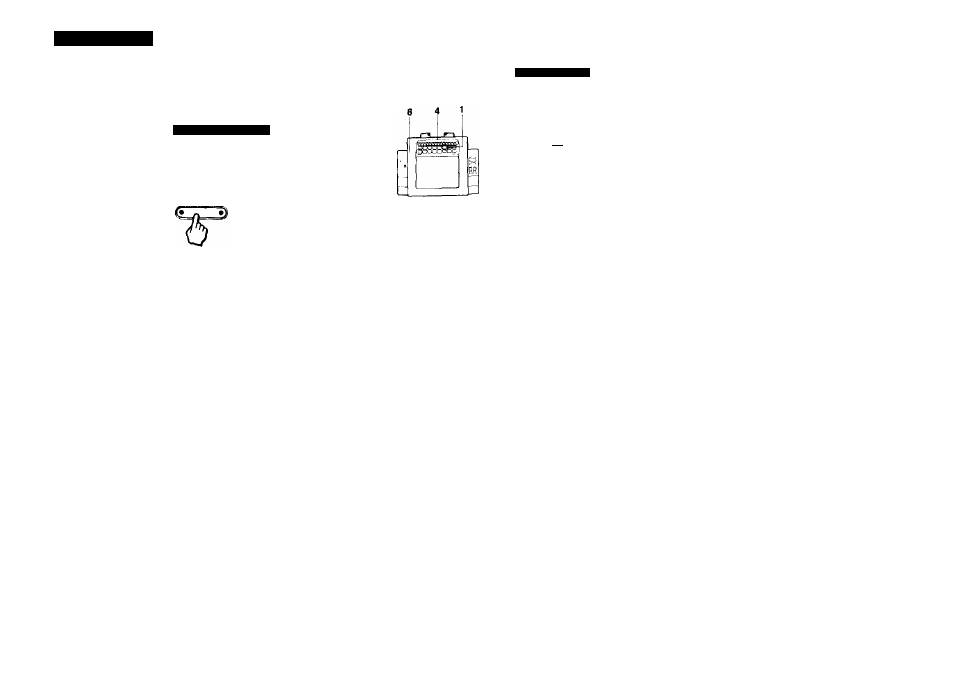
Creating a Title
You can learn the basics of title creation in the section “Trying Out the
Tiller."
In this section, you find how to choose fonts, sample titles and
illustrations, how to draw titles, how to paint titles in a color of your
choice, how to set the background colors, and how to copy titles and
illustrations.
When Creating a Title
When creatirtg a title, make sure the DRAW (left) indicator of DRAW
STANDBY is lit.
To light up DRAW
Press DRAW STANDBY.
DRAW STANDBY
Press the pad with the pen when watching the demonstration.
—C3—EI3
Choosing Fonts
You can choose Irom three types and two sizes of font as well as
insert the Spanish accent fsce page ST tot stetate). '/ fonts, you can also choose colors. 1 pressC abc ) with the pen. O Move the icon to (FOf^), then press DRAW while the icon is ^ touchinQ(FONf), to change the type ot font. To change the type ot font again Repeat Step 2 Q Move the icon todizD, then press DRAW while the icon is ^ touching , to change the size of the font To change the size of font again Repeat Step 3. ^ Press one of the color select keys with the pen to select the color of the font. C Move the icon to one ot the letter of the menu one by one. then press DRAW while the icon is touching the letter to select the letters. To Insert an accent mark Select a letter, then select the accent mark tor the letter. The accent mark automatically comes with the letter Accent marks conform to Spanish usage only. To correct a letter Move the icon to 9, then press DRAW while the icon is touching 0). The very last letter on the bottom ot the screen disappears. Select To make a space between the lettere touching 9' A Move the icon • "“i®" press DRAW white the icon is louching(p©when you finish selecting the letters. 7 Move the select box to the position where you want to add the letters onto the video picture, then press DRAW while the box is holding the position. To change the position of the title Repeal step 7. 3 Press with the pen. Note on an accent mark 22 Basic Operatrons 23
You can choose a, 6. i, 6, u, u, N, and h lor the accent mark.
a correct letter as in Step 5
Move the icon to 9 • then press DRAW while the icon is
An accent mark on the last letter of the line may not be inserted after
you have chosen the letters lor the whole line on the screen.
